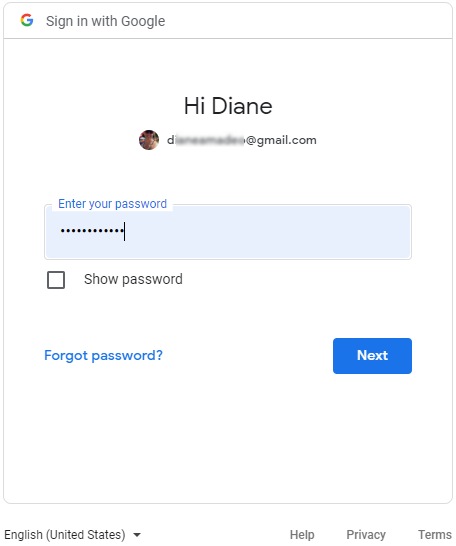My Account - Integrations
![]()
![]()
![]()
Displays the integrations settings, where you can grant Onshape access to your Dropbox, Google Drive, or Microsoft OneDrive Account (separately).
This page is where you set your user account Integrations. For information on setting your Company/Enterprise-wide Integrations, see Company/Enterprise settings - Integrations.
To navigate to your Onshape Integrations settings to set up access to your Dropbox, Google Drive, or Microsoft OneDrive Account, click your Account user icon (![]() ) in the top right corner of your Onshape window. Click My account.
) in the top right corner of your Onshape window. Click My account.
Click Integrations in the list on the left side of the page. This brings you to your Onshape cloud-source settings. You have the ability to grant Onshape access to your Dropbox, Google Drive, or Microsoft OneDrive Account (separately), and also remove that access by clicking the red Remove button on the right side of the page:
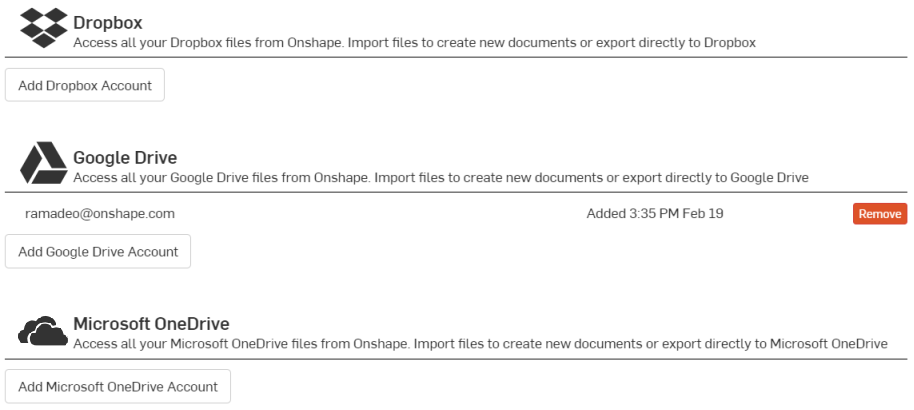
To grant access for Onshape to import documents from (and export documents to) a Dropbox, Google Drive, or Microsoft OneDrive Account, click the appropriate Add button and follow the steps. You'll need the credentials to your account in order to proceed through the wizard. For example: