Company/Classroom/Enterprise Settings - Details
![]()
Only available for
View and update the details of the company/classroom/enterprise information and change the logo image.
To navigate to your Details settings in Onshape, click on your Account user icon (![]() ) in the top right corner of your Onshape window. This opens a dropdown menu. Click Company/Classroom/Enterprise settings.
) in the top right corner of your Onshape window. This opens a dropdown menu. Click Company/Classroom/Enterprise settings.
Click Details in the list on the left side of the page:
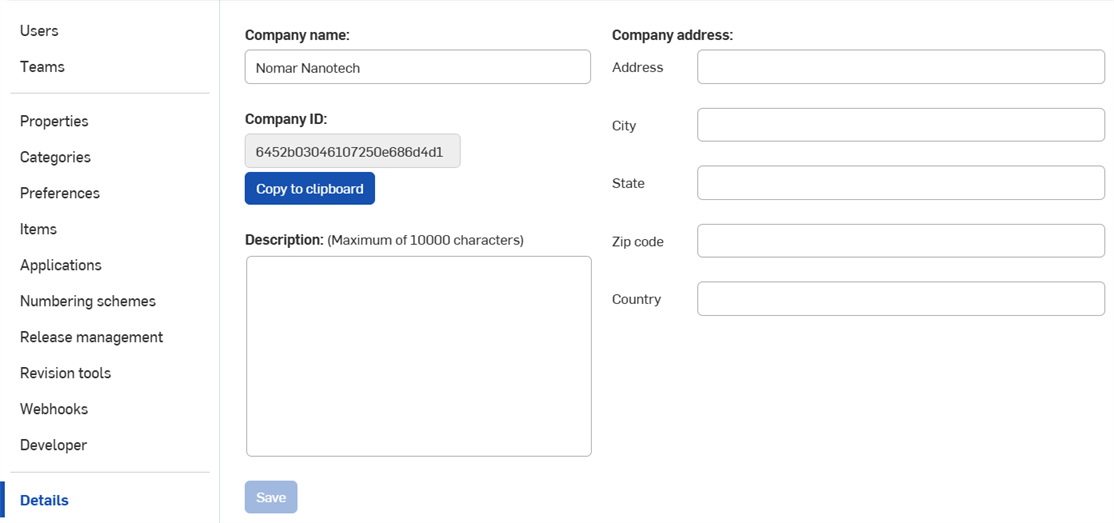
Company settings > Details
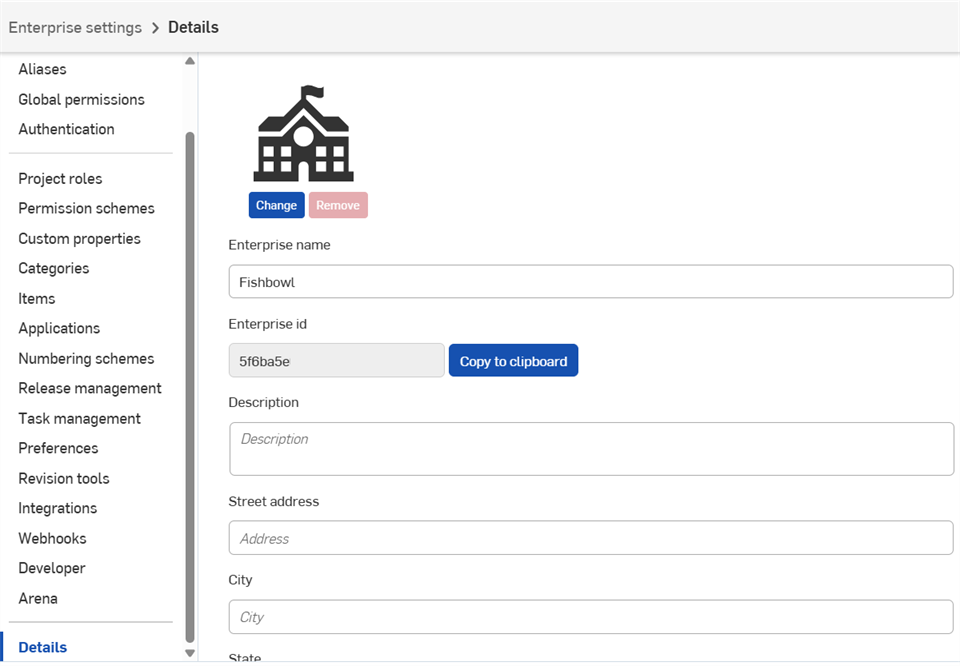
Enterprise settings > Details
Detail settings:
-
Logo - Click Change to update the logo. Click Remove to remove the current logo.
-
Company/Enterprise name - Enter the name for your company or enterprise.
-
Company/Enterprise id - Unique id for your company or enterprise.
-
Description - Enter a short description for your company or enterprise.
-
Street address - Street location for your company or enterprise.
-
City - City location for your company or enterprise.
-
State - State location for your company or enterprise.
-
Zip code - Zip code for your company or enterprise.
-
Country - Country location for your company or enterprise.