 包覆
包覆
![]()
![]()
![]()
Wrap a surface or sketch entity around a cylinder or cone.
This feature currently only works on cylindrical or conical parts and surfaces.
步驟
- 選擇
 。
。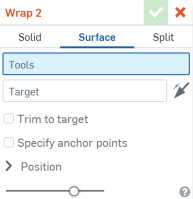
- Select the Tools, which are faces or sketch regions that you are wrapping around the cylinder or cone.
- Select the Target (the cylinder or cone you are wrapping faces or sketch regions around).
- To change the position of the tools:
- 角度 - 變更傾斜的角度。
- U shift - Move the result horizontally.
- V shift - Move the result vertically.
- 完成時請選取核取記號。
- 按一下對話方塊上方的 [實體]。
- 調整「包覆」對話方塊中的設定以符合您的喜好需求。
- Choose whether you want to:
- 新 - 建立新的實體
- 加入 - 加入至現有的實體
- 移除 - 從現有的實體中去除
- 相交 - 保留兩 (或多個) 實體的相交
- 選擇實體的厚度。
- Select the Trim to target option to make the tools not visible when it goes beyond the borders of the target.


- Select the Specify anchor points option to match one point of the tool to the target, assigning location.

如果需要或希望,選擇 [合併範圍] (或 [全部合併]) 來選擇要與新 (新增) 零件合併的零件。
- Choose whether you want to:
- 如果尚未選擇對話方塊上方的曲面,請於現在選取。
- 調整「包覆」對話方塊中的設定以符合您的喜好需求。
- Select the Trim to target option to make the tools not visible when it goes beyond the borders of the target.


- Select the Specify anchor points option to match one point of the tool to the target, assigning location.

- Select the Trim to target option to make the tools not visible when it goes beyond the borders of the target.
- 選擇對話方塊上方的 [分割]。
- 調整「包覆」對話方塊中的設定以符合您的喜好需求。
- Select the Specify anchor points option to match one point of the tool to the target, assigning location.

- Select the Specify anchor points option to match one point of the tool to the target, assigning location.
基本步驟
- Tap
 .
.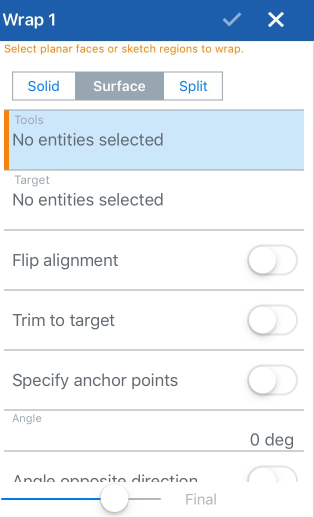
- 選擇實體、曲面或分割。
- Select the Tools, which are the faces or sketch regions that you are wrapping around the cylinder or cone.
- Select the Target (the cylinder or cone you are wrapping faces or sketch regions around).
- To change the position of the tools, select one of the following:
- 角度 - 變更傾斜的角度。
- U shift - Move the result horizontally.
- V shift - Move the result vertically.
- 完成時請輕觸核取記號。
- 選擇對話方塊上方的實體。
- 調整「包覆」對話方塊中的設定以符合您的喜好需求。
- Choose whether you want to:
- 新 - 建立新的實體
- 加入 - 加入至現有的實體
- 移除 - 從現有的實體中去除
- 相交 - 保留兩 (或多個) 實體的相交
- 輸入實體厚度的值。
- 如果需要可切換反轉對齊。
- Select the Trim to target option to make the tools not visible when it goes beyond the borders of the target.


- Select the Specify anchor points option to match one point of the tool to the target, assigning location.

指定包覆角度的測量值
- 如果需要,可切換角度反方向。
- 如果需要,可切換 U 向轉移相反方向。
- 如果需要,可輸入U 向轉移相反方向的測量值。
- 如果需要,可切換 V 向轉移相反方向。
- 如果需要,可輸入 V 向轉移的測量值。
- 如果需要,可輸入厚度的測量值。
- 如果需要,可切換厚度反方向。
- 如果需要或希望 (對於加入材料到現有零件或從現有零件移除材料的操作),選擇 [合併範圍] (或 [全部合併]) 來選擇要與新零件合併的零件。
- Choose whether you want to:
- 輕觸核取記號來接受並關閉對話方塊。
- 如果尚未選擇對話方塊上方的曲面,請於現在選取。
- 調整「包覆」對話方塊中的設定以符合您的喜好需求。
- Select the Trim to target option to make the tools not visible when it goes beyond the borders of the target.


- Select the Specify anchor points option to match one point of the tool to the target, assigning location.

- Select the Trim to target option to make the tools not visible when it goes beyond the borders of the target.
- 輕觸核取記號來接受並關閉對話方塊。
- 選擇對話方塊上方的 [分割]。
- 調整「包覆」對話方塊中的設定以符合您的喜好需求。
- Select the Specify anchor points option to match one point of the tool to the target, assigning location.

- Select the Specify anchor points option to match one point of the tool to the target, assigning location.
- 輕觸核取記號來接受並關閉對話方塊。
基本步驟
- Tap
 .
.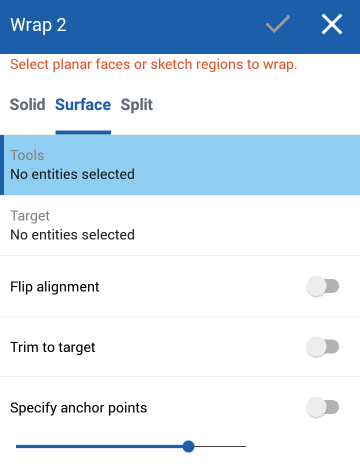
- 選擇實體、曲面或分割。
- Select the Tools, which are the faces or sketch regions that you are wrapping around the cylinder or cone.
- Select the Target (the cylinder or cone you are wrapping faces or sketch regions around).
- To change the position of the tools, select one of the following:
- 角度 - 變更傾斜的角度。
- U shift - Move the result horizontally.
- V shift - Move the result vertically.
- 完成時請輕觸核取記號。
- 選擇對話方塊上方的實體。
- 調整「包覆」對話方塊中的設定以符合您的喜好需求。
- Choose whether you want to:
- 新 - 建立新的實體
- 加入 - 加入至現有的實體
- 移除 - 從現有的實體中去除
- 相交 - 保留兩 (或多個) 實體的相交
- 輸入實體厚度的值。
- 如果需要可切換反轉對齊。
- Select the Trim to target option to make the tools not visible when it goes beyond the borders of the target.


- Select the Specify anchor points option to match one point of the tool to the target, assigning location.

指定包覆角度的測量值
- 如果需要,可切換角度反方向。
- 如果需要,可切換 U 向轉移相反方向。
- 如果需要,可輸入U 向轉移相反方向的測量值。
- 如果需要,可切換 V 向轉移相反方向。
- 如果需要,可輸入 V 向轉移的測量值。
- 如果需要,可輸入厚度的測量值。
- 如果需要,可切換厚度反方向。
- 如果需要或希望 (對於加入材料到現有零件或從現有零件移除材料的操作),選擇 [合併範圍] (或 [全部合併]) 來選擇要與新 (新增) 零件合併的零件。
- Choose whether you want to:
- 輕觸核取記號來接受並關閉對話方塊。
- 如果尚未選擇對話方塊上方的曲面,請於現在選取。
- 調整「包覆」對話方塊中的設定以符合您的喜好需求。
- Select the Trim to target option to make the tools not visible when it goes beyond the borders of the target.


- Select the Specify anchor points option to match one point of the tool to the target, assigning location.

- Select the Trim to target option to make the tools not visible when it goes beyond the borders of the target.
- 輕觸核取記號來接受並關閉對話方塊。
- 選擇對話方塊上方的 [分割]。
- 調整「包覆」對話方塊中的設定以符合您的喜好需求。
- Select the Specify anchor points option to match one point of the tool to the target, assigning location.

- Select the Specify anchor points option to match one point of the tool to the target, assigning location.
- 輕觸核取記號來接受並關閉對話方塊。