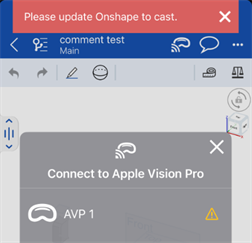使用 Apple Vision Pro 查看模型
![]()
使用 Apple Vision Pro 檢視模型可讓您將 Onshape iOS 裝置與在同一 WiFi 連線上的一或多個 Apple Vision Pro 裝置透過藍牙配對。然後會使用空間運算將 Onshape 模型 (零件、公佈或組合件) 從 iOS 裝置上投影到 Apple Vision Pro 裝置中。
Pairing devices is set up either from the Onshape Settings screen or from the Onshape Document. While casting can be initiated from anywhere in an Onshape document, only the Part Studio or Assembly tabs can cast the model.
You can view but not edit the model on the Apple vision pro.
When paired:
-
If you edit the Onshape document on the iOS device, on the Apple Vision Pro:
-
Feature manipulations and Comments are viewable
-
if CAD Materials is enabled on the Apple Vision Pro, any part/instance that has a material applied displays that material.
-
Sketching, Surfacing, Graphic manipulations, Camera and render options (such as Named views and Exploded views) are not viewable.
-
Switching between Part Studio and Assembly tabs in an Onshape document is synced.
-
Panning and rotation are not synced.
-
In a Part Studio/Assembly, selecting comments highlights the part/instance in the graphics area if it is tagged, but the comment icon does not display on the part/instance.
-
-
If you edit the Onshape document on the Apple Vision Pro, on the iOS device:
-
In the Part Studio/Assembly, comments added and parts/instances tagged with comments are viewable.
When viewed in a browser, a comment icon (
 ) is displayed to the right of the tagged part/instance in the Parts list/Instances list. The comment icon is also displayed over the part/instance in the graphics area:
) is displayed to the right of the tagged part/instance in the Parts list/Instances list. The comment icon is also displayed over the part/instance in the graphics area:

Parts tagged with comments in a Part Studio
-
Setting up pairing between the iOS and Apple Vision Pro devices
-
從 iOS 裝置上開啟 Onshape。
-
從「設定」頁面中選擇 [Apple Vision Pro]:
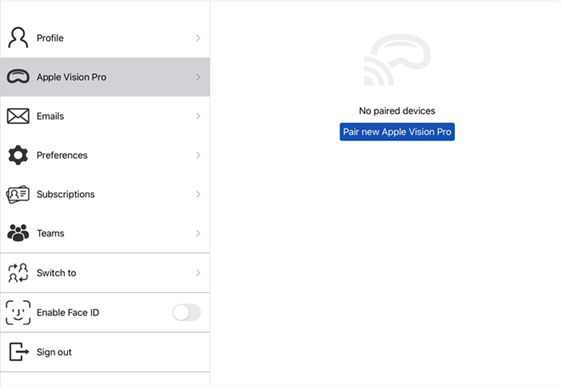
-
按一下 配對新的 Apple Vision Pro 按鈕,然後按一下「選擇要配對的 Apple Vision Pro」標頭:
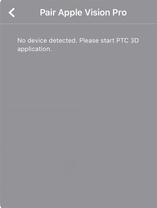
-
從清單中選擇要配對的 Apple Vision Pro 裝置 (左下圖)。配對的過程隨即開始 (右下圖)。
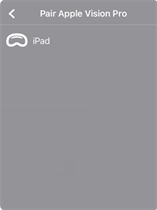
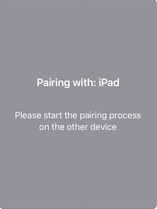
-
系統會提供一個 5 位數的代碼 (左下圖)。請在 Apple Vision Pro 裝置的提示中輸入代碼。裝置隨即配對成功 (右下圖)。
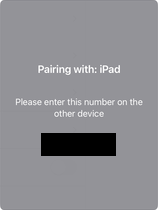
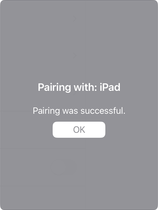
-
在配對之後,Onshape 會在「已配對裝置」清單中顯示連線的 Apple Vision Pro 裝置:
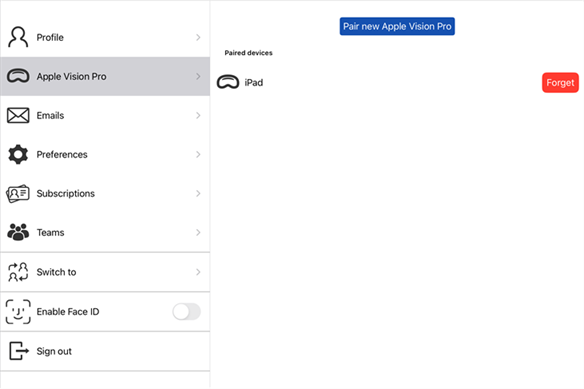
-
按一下 配對新的 Apple Vision Pro 按鈕來配對其他的 Apple Vision Pro 裝置。按一下 忘記此裝置 按鈕來中斷 iOS 裝置與相關 Apple Vision Pro 裝置間的連線。
Casting from an Onshape Part Studio or Assembly to an Apple Vision Pro device
-
從 iOS 裝置上開啟 Onshape。
-
從 Part Studio 或組合件中,按一下螢幕右上角工具列中的「Apple Vision Pro」圖示 (下圖中以正方形紅色輪廓線框出):
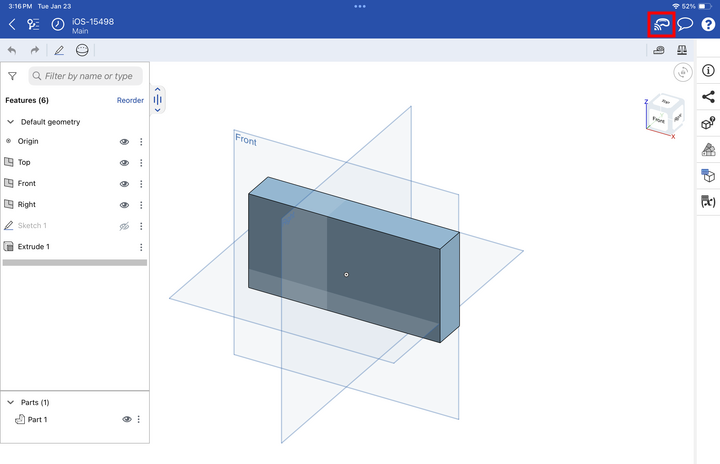
-
「與 Apple Vision Pro 連線」的螢幕開啟 (左下圖)。在 Apple Vision Pro 裝置上開始 PTC 3D 應用程式。在找到裝置之後會顯示於清單中 (右下圖)。選擇要連線的裝置,然後按一下右上角的 X 來關閉對話方塊。
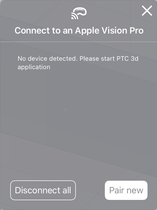
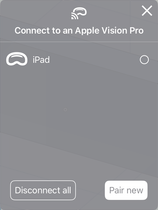
-
您可以在對話方塊中按下 [全部取消連線] 按鈕來中斷所有裝置的投影,或是按下 [配對新裝置] 來與在同一 WiFi 連線上的新裝置透過藍牙配對。配對的過程與上方設定 iOS 與 Apple Vision Pro 裝置間的配對所述的一樣。
If there is a mismatch between the latest version of Onshape and the Apple Vision Pro, a warning icon displays to the right of the paired Apple Vision Pro and a notification opens requesting that you update to the latest version of the Onshape app before you can cast.