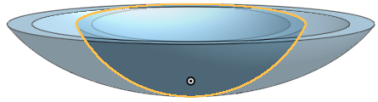變換
變換
![]()
![]()
![]()
在 3D 空間中調整零件 (如果需要,也可調整零件的結合連接器或軸) 的位置與方位,並有可就地複製零件的選項。當變換零件時,您也可以選擇零件的結合連接器 (隱含或明確的) 或軸,所以結合連接器會繼續跟零件在一起。
「變換」特徵工具可讓您在 3D 空間中調整一或多個零件的位置與方位,並有可就地複製零件的選項。當變換零件時,請選擇其結合連接器使其與零件在一起。按一下工具列中的「變換」特徵工具。選擇要變換或複製的零件。注意到您可以用好幾種不同的方式變換:根據直線、距離、 XYZ 軸、結合連接器、旋轉、就地複製與縮放。現在使用的是預設的「依直線平移」。接下來按一下對話方塊中的「直線或點」欄位,然後在圖形區域中選擇做為變換基礎的直線或點。如果選擇直線,需要有一條直線。如果選擇點,則需要兩個點。核取「就地複製」來建立所選零件的副本。最後按一下綠色的核取記號以接受變換。
這個影片探討多個變換的選項。按一下工具列中的「變換」特徵工具。選擇要變換或複製的零件。選擇「依距離平移」。選擇方向,然後在對話方塊中輸入一個距離,或使用箭頭來指定距離。或者是選擇「依 XYZ 平移」。平移操控器出現。使用在圖形區域中的箭頭,或是在 X、Y 與 Z 軸中輸入平移值。選擇「依結合連接器來變換」,然後選擇來源與目標結合連接器來變換零件。若要旋轉零件,請選擇「旋轉」。選擇一個軸並在對話方塊中輸入角度,或是在圖形區域中使用箭頭來調整角度。選擇「就地複製」來在與原處相同的位置建立零件的副本。最後,選擇「縮放」,接著選擇您是否要一致或不一致地縮放。輸入一個縮放值,然後選擇一個點或結合連接器來相對縮放。按一下綠色核取記號來接受變換。
- 按一下
 。
。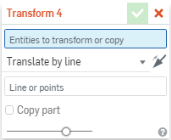
- 選擇一個零件 (如果需要,也可選擇零件的結合連接器或軸) 來移動。
- Select the method of moving the part (transform type):
- Translate by line - Move the part along a selected line: such as a part edge.
- Translate by distance - Move the part by a specified value and in a direction indicated by the selection of an entity or Mate connector.
- Translate by XYZ - Move the part along an axis by a specified value. Optionally, use the drag manipulator that appears to position the part along axis.
- Transform by Mate connectors - Specify two Mate connectors (implicit or explicit), or axis, by which to reorient the placement of the part. Use the directional arrows to flip the orientation:
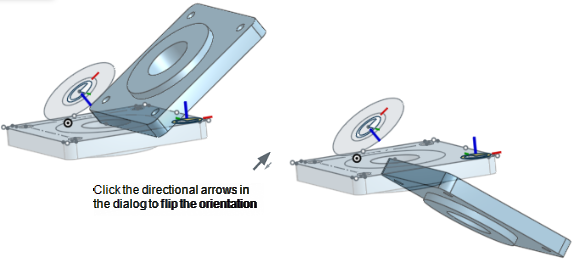
- Rotate - Move the part about an axis or Mate connector (implicit or explicit) specified by selecting an entity.
- Copy in place - Make a copy of the part at the same location; this creates a separate and independent part enabling you to:
- 對一個零件做出變更,然後在之後的操作中使用兩者來建立不同的零件。
- 在連續的操作之前產生零件的副本,可讓您參考原始的狀態來幫助操作。
- 建立零件的多個副本以產生不同的變化。
如果您需要一次建立零件的多個副本,請使用距離為 0 (零) 的複製排列特徵。
- Scale - Scale a part by a specific factor and select a point to scale about; selecting Scale presents a Scale Uniformly checkbox. Uncheck this box to specify your own scale for X, Y, and Z axes, and also select a point or Mate connector (implicit or explicit) to scale about. Using a Mate connector (implicit or explicit), or axis, to scale about changes the coordinate system to be relative to the Mate connector or axis.
- Optionally, select Copy part to duplicate the part.
- 按一下
 。
。
依據直線平移之前:
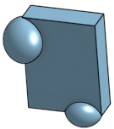
根據指定的零件邊線以沿所選直線平移之後:
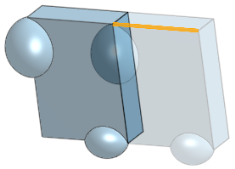
依據距離平移之前:
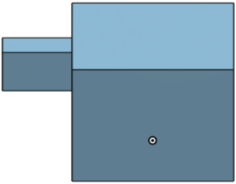
根據指定值與方向平移之後:
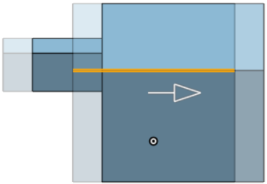
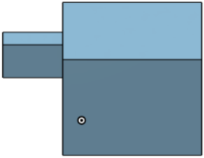
根據指定距離,並核取了 [複製零件] 選項來沿軸平移之後:
![圖元套用 [依 XYZ 平移],並核取了「複製零件」選項之後的範例](Resources/Images/feature-tools/translatebyxyzafter.png)
依據結合連接器或軸來變換之前:
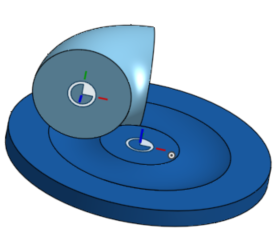
從一個結合連接器到另一個結合連接器變換之後:
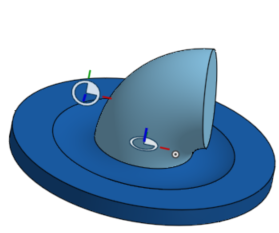
旋轉之前:
![圖元套用 [旋轉] 之前的範例](Resources/Images/Before_rotate_real_ex.png)
旋轉之後:
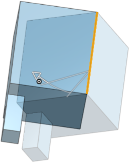
![圖元套用 [旋轉] 之後的範例](Resources/Images/After_rotate_ex.png)
會將複製的零件放置在原始零件處。注意到零件清單會反映出新零件與零件數量。
![[就地複製] 的範例](Resources/Images/feature-tools/copy-in-place.png)
一致縮放之前:
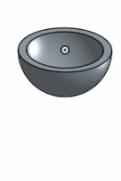
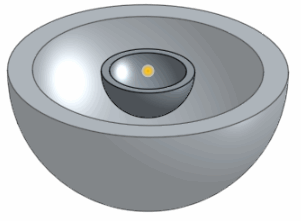
一致縮放之後:
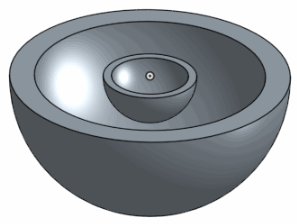
縮放之前:
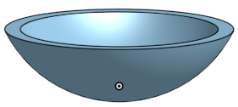
縮放之後:
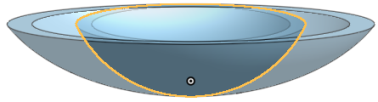
- 輕觸「變換」工具圖示 (
 )。
)。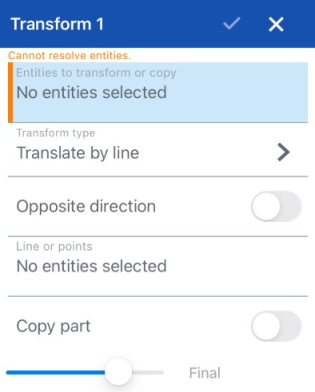
- 選擇要變換或複製的圖元。
- 選擇「變換類型」(移動圖元的方法):
- 依直線平移 - 選擇一個圖元 (像是零件邊線)
- 依距離平移 - 選擇一個圖元來代表方向並指定一個距離,或使用出現的拖曳操控器。
- 依 XYZ 平移 - 指定沿著移動的軸值,或使用出現的拖曳操控器來沿著軸定位零件。
- 依結合連接器來變換 - 指定兩個結合連接器來調整零件的放置位置。
 反轉主軸,即實例的 Z 方位。
反轉主軸,即實例的 Z 方位。 重新定向副軸;輕觸即可以 90 度旋轉象限方位 (在 XY 平面上)。
重新定向副軸;輕觸即可以 90 度旋轉象限方位 (在 XY 平面上)。
- 旋轉 - 選擇一個圖元並指定角度來繞指定的軸移動零件,或是使用出現的拖曳操控器 (當選取了「旋轉」時,您可以輕觸「結合連結器」圖示來選擇或建立隱含的結合連接器)。
- 就地複製 - 在同一位置製作零件的副本;這樣會建立個別與獨立的零件,可讓您:
- 對一個零件做出變更,然後在之後的操作中使用兩者來建立不同的本體。
- 在連續的操作之前產生零件的副本,可讓您參考原始的狀態來幫助操作。
- 建立零件的多個副本以產生不同的變化。
如果您需要一次建立零件的多個副本,請使用距離為 0 (零) 的複製排列特徵。
- 一致縮放 - 根據指定的係數縮放零件,然後選擇一個要相對其縮放的點;可選擇性地複製零件。
- 選擇性地切換來轉至相反的方向。
- 選擇直線或點。
- 選擇性地切換來複製零件。
- 輕觸核取記號。
零件根據其上方的草圖線來平移至跨 Right 平面的新位置:
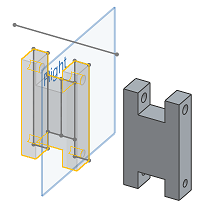
零件根據距離來平移。更明確地來說,零件從原始位置平移了 3.1215 英吋。使用 [依距離平移],您一次僅能在一個方向上平移。
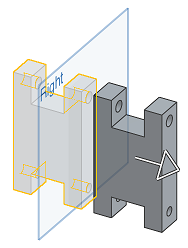
零件從原始位置一次平移好幾個方向:
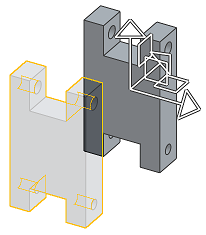
兩個零件變換來共享相同的結合連接器位置:
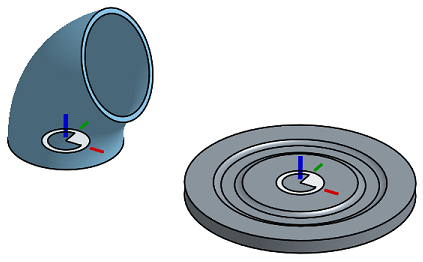
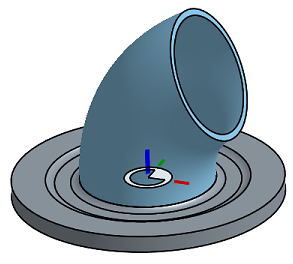
零件會從原始位置旋轉 45 度:
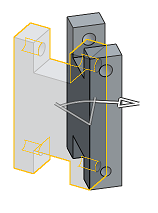
使用就地複製來在該位置複製一或多個零件。
零件會以原始大小的 1.5 倍來放大:
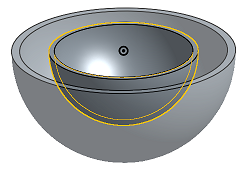
縮放之前:
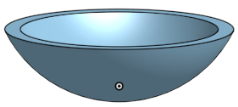
縮放之後:
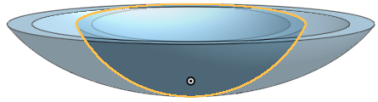
- 輕觸變換。

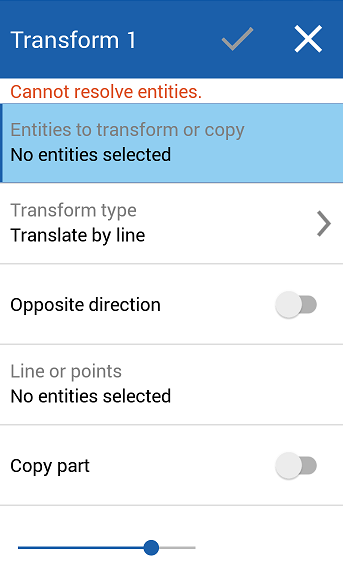
- 選擇要變換或複製的圖元。
- 選擇「變換類型」(移動圖元的方法):
- 依直線平移 - 選擇一個圖元 (像是零件邊線)
- 依距離平移 - 選擇一個圖元來代表方向並指定一個距離,或使用出現的拖曳操控器。
- 依 XYZ 平移 - 指定沿著移動的軸值,或使用出現的拖曳操控器來沿著軸定位零件。
- 依結合連接器來變換 - 指定兩個結合連接器來調整零件的放置位置。
 反轉主軸,即實例的 Z 方位。
反轉主軸,即實例的 Z 方位。 重新定向副軸;輕觸即可以 90 度旋轉象限方位 (在 XY 平面上)。
重新定向副軸;輕觸即可以 90 度旋轉象限方位 (在 XY 平面上)。
- 旋轉 - 選擇一個圖元並指定角度來繞指定的軸移動零件,或是使用出現的拖曳操控器。
- 就地複製 - 在同一位置製作零件的副本;這樣會建立個別與獨立的零件,可讓您:
- 對一個零件做出變更,然後在之後的操作中使用兩者來建立不同的本體。
- 在連續的操作之前產生零件的副本,可讓您參考原始的狀態來幫助操作。
- 建立零件的多個副本以產生不同的變化。
如果您需要一次建立零件的多個副本,請使用距離為 0 (零) 的複製排列特徵。
- 一致縮放 - 根據指定的係數縮放零件,然後選擇一個要相對其縮放的點;可選擇性地複製零件。
- 選擇性地切換來轉至相反的方向。
- 選擇直線或點。
- 選擇性地切換來複製零件。
- 輕觸核取記號。
零件根據其上方的草圖線來平移至跨 Right 平面的新位置:
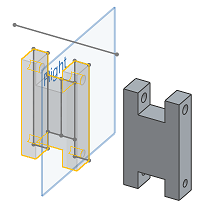
零件根據距離來平移。更明確地來說,零件從原始位置平移了 3.1215 英吋。使用 [依距離平移],您一次僅能在一個方向上平移:
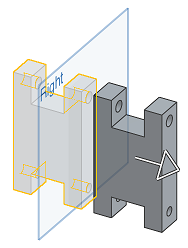
零件從原始位置一次平移好幾個方向:
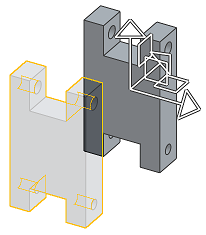
兩個零件變換來共享相同的結合連接器位置:
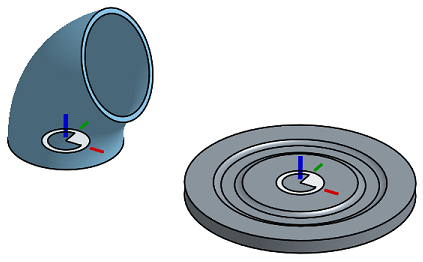
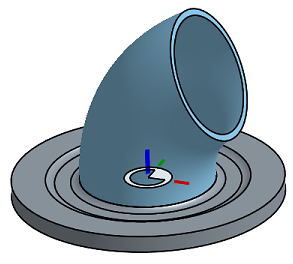
零件會從原始位置旋轉 45 度:
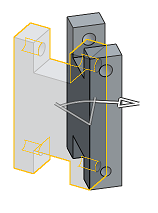
使用就地複製來在該位置複製一或多個零件。
零件會以原始大小的 1.5 倍來放大:
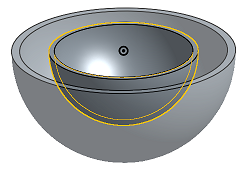
縮放之前:
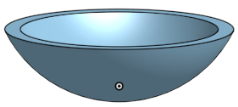
縮放之後: