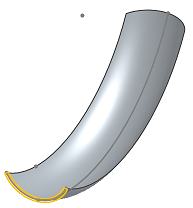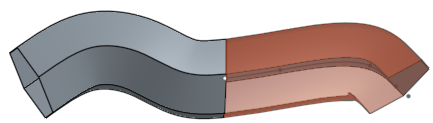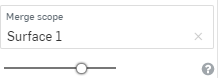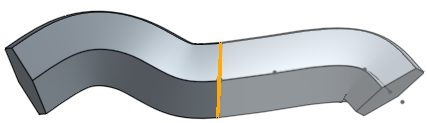掃掠
掃掠
![]()
![]()
![]()
沿著一個路徑移動所選區域、曲線、或平坦面來定義形狀 (實體或曲面)。藉由加入或移除材料,或在路徑上使零件相交來建立新的零件或修改現有的零件。
The Sweep feature sweeps a profile along a path to create a swept solid, surface, or thin solid.
To create a sweep, both a path and a profile are required.
The path may consist of one or more sketch entities, an entire sketch, a curve, or model edges.
The profile can be closed or open. Use a closed profile sketch or a part face to create a solid sweep.
When using an open profile, you can sweep a surface or a thin solid. For a thin solid, Thickness 1 and Thickness 2 define the thickness in either direction. Additionally, check Midplane to replace the 2 separate thickness values with a symmetric thickness value and keep the sketched profile centered within the thin sweep.
You may also sweep a closed profile with the Thin option. The result is a hollow, swept solid.
To create a swept surface, select the surface option and either a closed or open sketch as the sweep profile.
Here, a U-bolt is created as an example.
First, create and fully constrain the sketch path. Then, create a sketch for the profile to be swept along the path.
A best practice when creating your profile sketch is to choose a sketch plane that is normal to the end of your path. In this example, the path sketch ends at the Front plane, making a construction plane unnecessary. In other cases, creating a curve point construction plane normal to the end of your path would help align your profile.
Sketch the sweep profile. In this U-bolt example, a circle sweeps along the path. Sketch a circle and add a dimension.
Another best practice when sweeping is to constrain your profile sketch to the path sketch by defining either a Coincident or Pierce constraint. For example, constrain this sketch with a Coincident constraint between the center of the circle and the endpoint of the path sketch.
Now that the path and profile sketches are complete create a Sweep feature. Accept the sketch and select the Sweep tool from the toolbar. Select the circular sketch region as the profile and the U-shaped sketch as the path.
When selecting your path, you can left-click the individual pieces of your path to select them one by one or select the entire sketch by selecting it in the Features list.
If the profile sketch is located somewhere along the path rather than at the end of the path, the Sweep feature sweeps the profile in both directions along the entire length of the selected path.
- 按一下
 。
。 - 選擇 [實體] 建立類型。
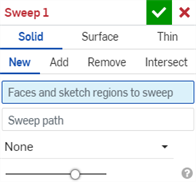
- 選擇「結果」操作類型:
- 新建 - 建立新的實體
- 加入 - 加入至現有的實體
- 移除 - 從現有的實體中去除
- 相交 - 保留兩 (或多個) 實體的相交
- 選擇要掃出的面和/或草圖區域。
- 按一下來啟動掃掠路徑的欄位。選擇草圖中的線段或曲線,或零件上的邊線。
- 選擇一個「輪廓控制」類型:
Onshape 會記住選取的項目 (實體、曲面或薄件),在後續的操作中打開對話方塊時即會有之前選取的項目。
- 無 - 沒有輪廓控制 (保持與整體平面的輪廓關係)。
- 保持輪廓方位 - 維持沿著掃出路徑的輪廓關係。
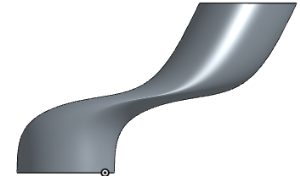
上圖是「掃掠」選取「保持輪廓方位」的範例。
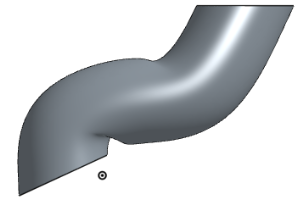
上圖是「掃掠」不選取「保持輪廓方位」的範例。
-
鎖定輪廓面 - 將掃掠的一或多個所選輪廓面鎖定位。
-
鎖定輪廓方向 - 將掃掠的輪廓方向鎖定位 (選擇鎖定的方向)。
- 如果需要,選擇一個 [合併範圍] (或 [全部合併]) 來選擇要與新 (新增) 零件合併的零件。
- 按一下
 。
。
If the sweep feature references a face or sketch region that is along the sweep path (not at an end) the path is broken where the profile plane touches it and the sweep is created in both directions, for the length of the sweep path.
要獲得最佳的結果,輪廓與路徑應是相接觸的。
- 按一下
 。
。 - Select Surface creation type.
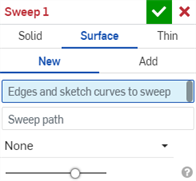
- 選擇「結果」操作類型:
- 新 - 建立新的曲面
- 加入 - 加入至現有的曲面
- 選擇要掃出的邊線和草圖曲線。
- 按一下來啟動掃掠路徑的欄位。選擇草圖中的線段或曲線,或是邊線。
- 選擇一個「輪廓控制」類型:
Onshape 會記住選取的項目 (實體、曲面或薄件),在後續的操作中打開對話方塊時即會有之前選取的項目。
- 無 - 沒有輪廓控制 (保持與整體平面的輪廓關係)。
- 保持輪廓方位 - 維持沿著掃出路徑的輪廓關係。
-
鎖定輪廓面 - 將掃掠的一或多個所選輪廓面鎖定位。
-
鎖定輪廓方向 - 將掃掠的輪廓方向鎖定位 (選擇鎖定的方向)。
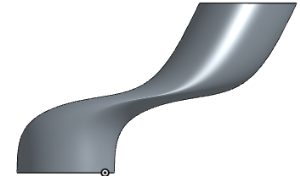
上圖是「掃掠」選取「保持輪廓方位」的範例。
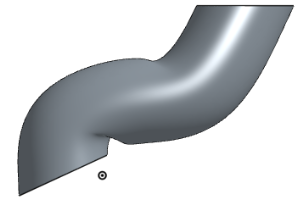
上圖是「掃掠」不選取「保持輪廓方位」的範例。
- 如果需要,選擇一個 [合併範圍] (或 [全部合併]) 來選擇要與新 (新增) 零件合併的零件。
- 按一下
 。
。
If the sweep feature references a face or sketch region that is along the sweep path (not at an end) the path is broken where the profile plane touches it and the sweep is created in both directions, for the length of the sweep path.
要獲得最佳的結果,輪廓與路徑應是相接觸的。
- 按一下
 。
。 - Select Thin creation type.
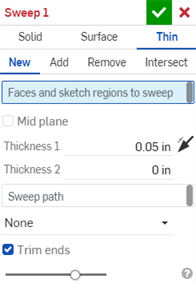
- 選擇「結果」操作類型:
- New - Create a new thin sweep
- 加入- 加入至現有的實體
- 移除- 從現有的實體中去除
- 相交- 保留兩 (或多個) 實體的相交
- Select the face, single line, sketch region, and/or sketch profile to sweep.
- 執行下列操作之一:
- To create a sweep with a symmetric thickness, check the Mid plane option and then enter the Thickness value.
- 若要指定個別的壁厚,請取消核取中間面選項,然後輸入厚度 1壁值與厚度 2壁值。按一下反轉壁箭頭來將「厚度 1」 與「厚度 2」反向。
- 按一下來啟動掃掠路徑的欄位。選擇草圖中的線段或曲線,或零件上的邊線。
- 選擇一個「輪廓控制」類型:
- None - No profile control (maintain the profile relationship with the global plane).
- Keep profile orientation - Maintain the profile relationship along the sweep path.
Lock profile faces - Lock the selected profile face or faces of the sweep into place.
Lock profile direction - Lock the profile direction of the sweep into place. (Select the direction to lock.)
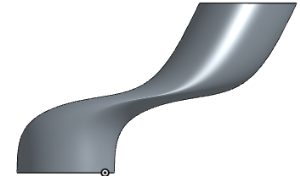
An example of Sweep with Keep profile orientation selected (above).
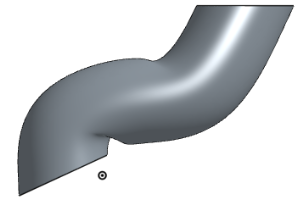
上圖是「掃掠」不選取「保持輪廓方位」的範例。
- Check the Trim ends option to start and terminate the sweep at the endpoint of the sweep path. Uncheck it to create end faces tangent to the sweep path.
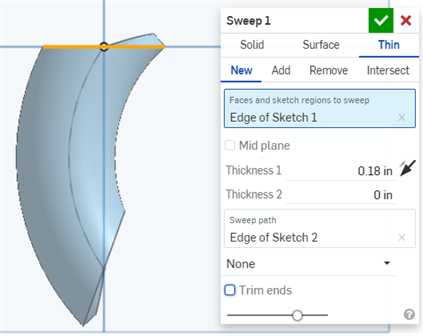
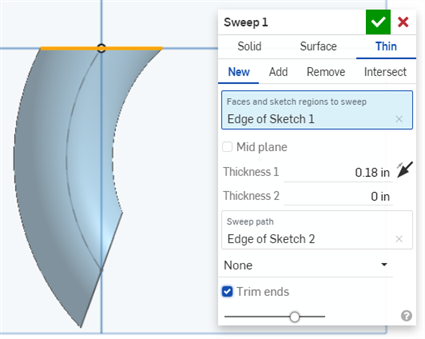
- If necessary, select a Merge scope (or Merge with all) to select parts with which to merge the new (additional) part.
- 按一下
 。
。
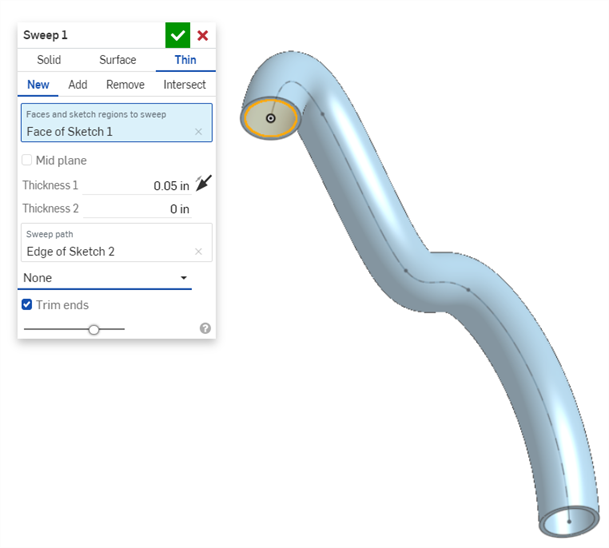
Onshape 會記住選取的項目 (實體、曲面或薄件),在後續的操作中打開對話方塊時即會有之前選取的項目。
If the sweep feature references a face or sketch region that is along the sweep path (not at an end), the path is broken where the profile plane touches it, and the sweep is created in both directions, for the length of the sweep path.
要獲得最佳的結果,輪廓與路徑應是相接觸的。
新 - 建立造成新零件的新材料:
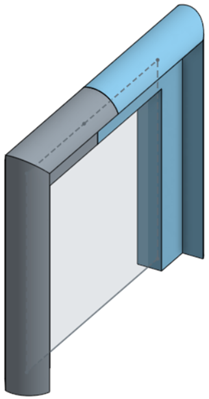
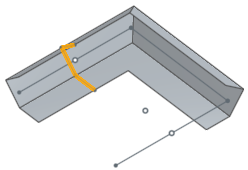
加入 - 將材料加入至現有材料中:
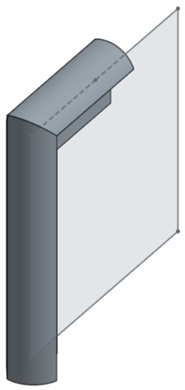
當加入材料時,您可以選擇將材料與其幾何接觸或相交的零件合併:
- 如果幾何僅與一個零件接觸或相交,則自動會將該零件加入至合併的範圍中。
- 如果多個零件與幾何接觸或相交,則有模糊的情況產生,您必須選擇要合併的零件 (合併範圍)。
- 一個選擇多個接觸或相交零件的捷徑是核取全部合併來將接觸或相交的零件加入至合併範圍中。
如果布林運算是設定為「加入」、「移除」、或「相交」,且在合併範圍內沒有設定任何項目,則特徵會有錯誤。對於「新」的選項,因為不會對結果進行布林運算,所以不提供合併範圍。
從現有材料中移除材料,不適用於曲面。
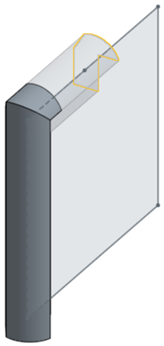
僅留下幾何相交處的材料;無法在曲面中使用。
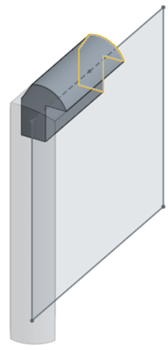
- 輕觸掃掠工具。

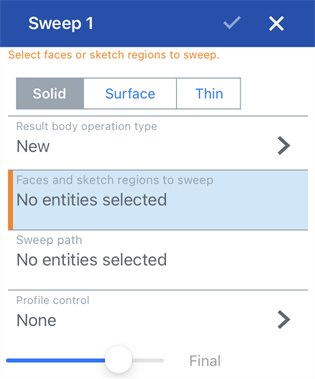
- Select Creation type:
- Solid - Create parts or modify existing parts by sweeping a sketch region along a path.
- Surface - Create a surface by sweeping a sketch curve along a path.
- Thin - Create or modify thin parts by sweeping a sketch along a path
- If you select to create a solid, also select a result body operation type:
- 新 - 建立新的實體。
- 加入 - 加入至現有的實體。
- 移除 - 從現有的實體中去除。
- Intersect - Keep the intersection of two (or more) solids.
- 選擇要掃出的面和草圖區域。
- 指定掃掠路徑 (選擇草圖中的線段或曲線,或零件上的邊線)。
- 選擇一個「輪廓控制」類型:
- 無 - 沒有輪廓控制 (保持與整體平面的輪廓關係)。
- 保持輪廓方位 - 維持沿著掃出路徑的輪廓關係。
-
鎖定輪廓面 - 將掃掠的一或多個所選輪廓面鎖定位。
-
鎖定輪廓方向 - 將掃掠的輪廓方向鎖定位 (選擇鎖定的方向)。
- 如果需要,選擇一個 [合併範圍] (或 [全部合併]) 來選擇要與新 (新增) 零件合併的零件。
- 輕觸核取記號。
新建 - 建立造成新零件的新材料
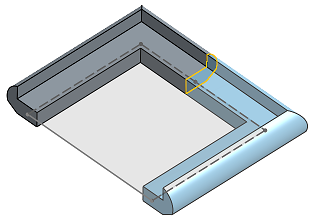
加入 - 建立材料並加入至現有的材料中
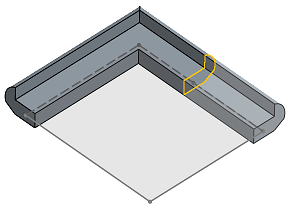
當加入材料時,您可以選擇將材料與其幾何接觸或相交的零件合併:
- 如果幾何僅與一個零件接觸或相交,則自動會將該零件加入至合併的範圍中。
- 如果多個零件與幾何接觸或相交,則有模糊的情況產生,您必須選擇要合併的零件 (合併範圍)。
-
一個選擇多個接觸或相交零件的捷徑是核取全部合併來將接觸或相交的零件加入至合併範圍中。
如果布林運算是設定為「加入」、「移除」、或「相交」,且在合併範圍內沒有設定任何項目,則特徵會有錯誤。對於「新」的選項,因為不會對結果進行布林運算,所以不提供合併範圍。
移除 - 將材料移除
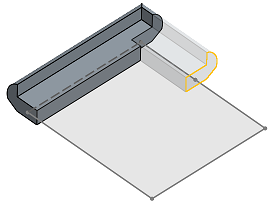
相交 - 僅留下相交存在處的材料
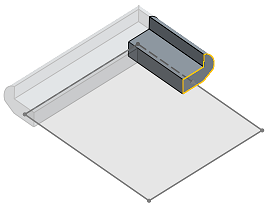
沿著路徑掃掠草圖曲線來建立曲面。
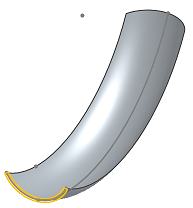
- Tap Sweep tool.

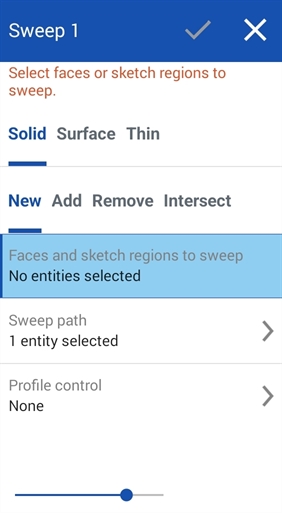
- Select Creation type:
- Solid - Create parts or modify existing parts by sweeping a sketch region along a path.
- Surface - Create a surface by sweeping a sketch curve along a path.
- Thin - Create or modify thin parts by sweeping a sketch along a path
- If you select to create a solid, also select a result body operation type:
- 新 - 建立新的實體。
- 加入 - 加入至現有的實體。
- 移除 - 從現有的實體中去除。
- Intersect - Keep the intersection of two (or more) solids.
- 選擇要掃掠的面或邊線。
- 指定掃掠路徑 (選擇草圖中的線段或曲線,或零件上的邊線)。
- 選擇一個「輪廓控制」類型:
- 無 - 沒有輪廓控制 (保持與整體平面的輪廓關係)。
- 保持輪廓方位 - 維持沿著掃出路徑的輪廓關係。
-
鎖定輪廓面 - 將掃掠的一或多個所選輪廓面鎖定位。
-
鎖定輪廓方向 - 將掃掠的輪廓方向鎖定位 (選擇鎖定的方向)。
- 如果需要,選擇一個 [合併範圍] (或 [全部合併]) 來選擇要與新 (新增) 零件合併的零件。
- 輕觸核取記號。
新建 - 建立造成新零件的新材料
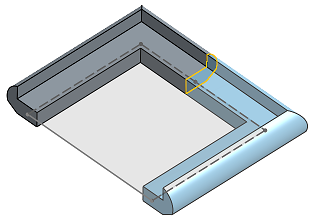
加入 - 建立材料並加入至現有的材料中
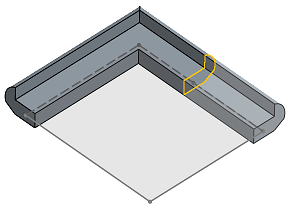
當加入材料時,您可以選擇將材料與其幾何接觸或相交的零件合併:
- 如果幾何僅與一個零件接觸或相交,則自動會將該零件加入至合併的範圍中。
- 如果多個零件與幾何接觸或相交,則有模糊的情況產生,您必須選擇要合併的零件 (合併範圍)。
-
一個選擇多個接觸或相交零件的捷徑是核取全部合併來將接觸或相交的零件加入至合併範圍中。
如果布林運算是設定為「加入」、「移除」、或「相交」,且在合併範圍內沒有設定任何項目,則特徵會有錯誤。對於「新」的選項,因為不會對結果進行布林運算,所以不提供合併範圍。
移除 - 將材料移除
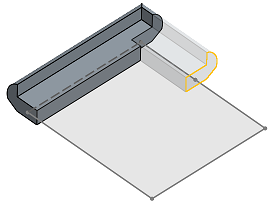
相交 - 僅留下相交存在處的材料
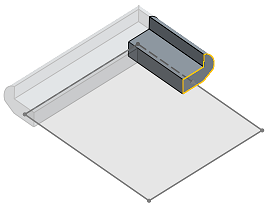
沿著路徑掃掠草圖曲線來建立曲面。