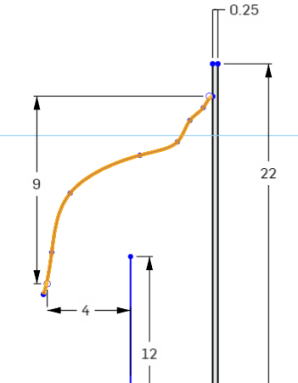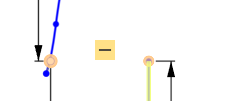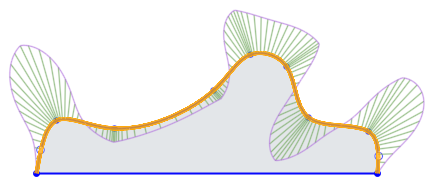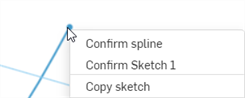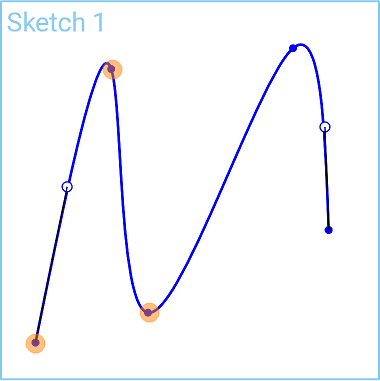樣條
樣條
![]()
![]()
![]()
在曲線長度上以點繪製多點曲線。