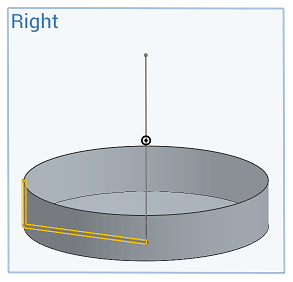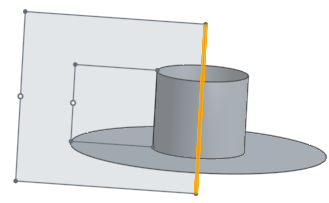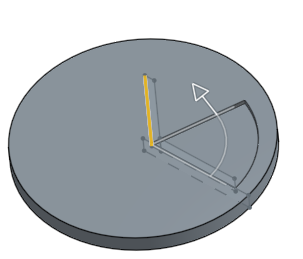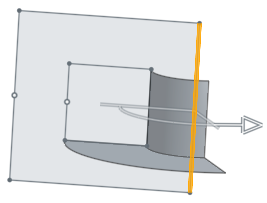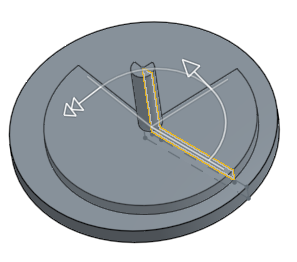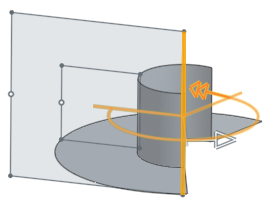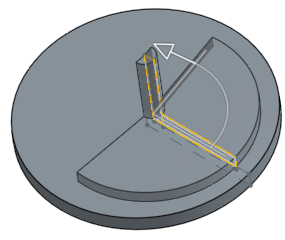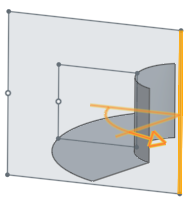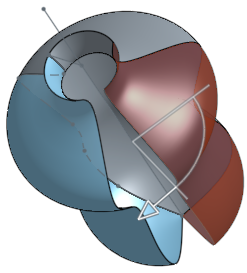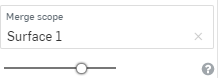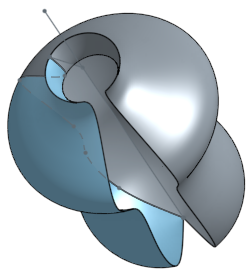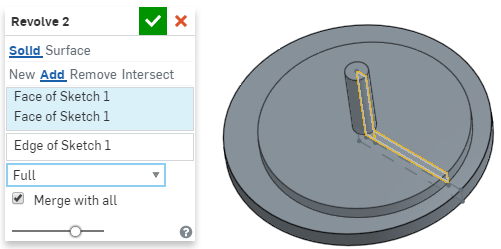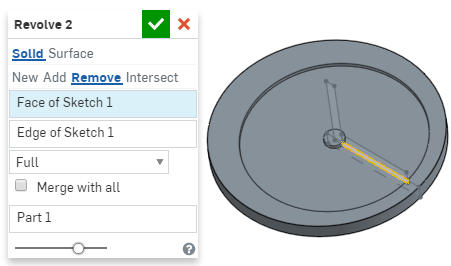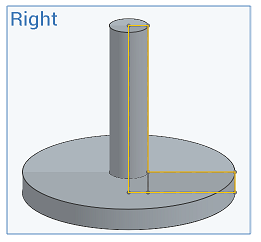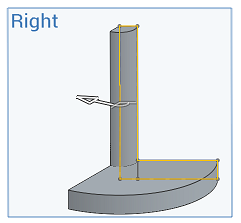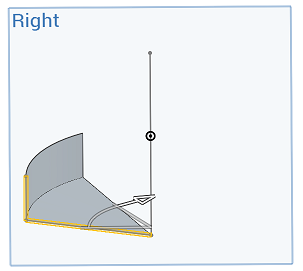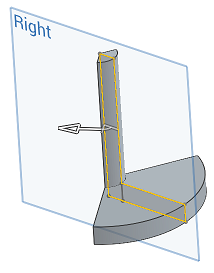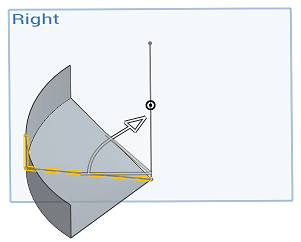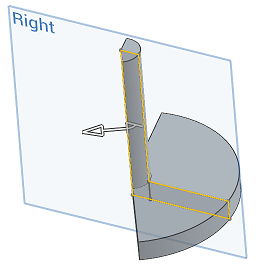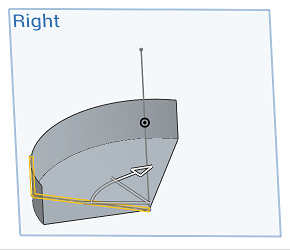旋轉
旋轉
![]()
![]()
![]()
相對於一中心軸旋轉草圖範圍或平坦面來建立零件、加入至零件、從零件中移除,或與零件相交;或是相對於一中心軸旋轉直線及曲線來建立曲面。
快速鍵:Shift+w
「旋轉」特徵可讓您相對於一中心軸旋轉草圖範圍或平坦面以建立零件、加入至零件、從零件中減去,或與零件相交,或者是相對於一中心軸旋轉直線與曲線以建立曲面、加入至曲面、從曲面中減去,或與曲面相交。
按一下特徵工具列中的「旋轉」特徵。選擇「要旋轉的面與草圖區域」。在這裡選擇的是 Plane 1 上的圓。按一下對話方塊中的「旋轉軸」欄位,然後在圖形區域中選擇一直線或曲線。您也可以選擇明確或隱含結合連接器的 Z 軸。按一下對話方塊中的「結合連接器」圖示,然後在圖形區域中選擇或建立結合連接器。
根據預設,系統會選取建立新零件的「新」類型。選擇「加入」來將旋轉零件加入至與旋轉路徑相交的零件中。如果有多個零件存在,系統會強調顯示對話方塊中的「合併範圍」欄位。在圖形區域中選擇一個零件來用做為合併範圍,或核取「全部合併」來合併所有與旋轉路徑相交的零件。選擇「移除」 來將旋轉從合併範圍內的現有零件中移除,或選擇「相交」來僅保留旋轉與合併範圍中零件的相交。
選擇一個「旋轉類型」。「完全」會繞軸旋轉 360 度。「一個方向」會在一個方向上旋轉指定的度數。在對話方塊中輸入度數,或在圖形區域中使用箭頭。在對話方塊中按一下箭頭圖示來將旋轉反轉至相反的方向。「對稱」會在兩個方向上以指定的度數旋轉。「兩個方向」會在兩個方向上以相同或不同的度數旋轉。輸入「第二旋轉角度」或使用圖形區域中的雙頭箭號來調整第二旋轉角度。
按一下核取記號來接受新的「旋轉」特徵。
從「草圖」或「特徵」工具列中:
- 按一下
 。
。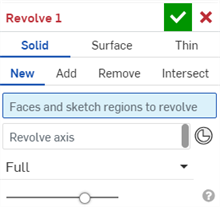
- 建立實體建立類型:
在開啟草圖時若時選擇了旋轉實體,Onshape 會自動選擇草圖中所有封閉的區域。
Onshape 會記住選取的項目 (實體、曲面或薄件),在後續的操作中打開對話方塊時即會有之前選取的項目。
- 選擇一條直線、圓柱邊線或弧來繞著軸或結合連接器旋轉 (隱含或明確的)。
- 啟用「旋轉軸」的欄位,然後按一下軸或按一下
 來選擇要繞著旋轉的隱含結合連接器。
來選擇要繞著旋轉的隱含結合連接器。在選擇了結合連接器之後,按一下對話方塊欄位中的「結合連接器」圖示 (下圖中以藍色輪廓線框出) 來開啟可於其中編輯結合連接器的對話方塊:

按一下「結合連接器」圖示來在圖形區域中建立隱含的結合連接器
- 選擇您要執行的操作:
- 新建 - 建立新的實體
- 加入 - 加入至現有的實體
- 移除 - 從現有的實體中去除
- 相交 - 保留兩 (或多個) 實體的相交
- 選擇一個「旋轉類型」:
- 完全 - 繞軸 360 度旋轉
- 一個方向 - 在一個方向上旋轉指定的度數
- 對稱 - 在兩個方向上以指定的度數旋轉
- 兩個方向 - 在兩個方向上以相同或不同的度數旋轉
- 如果需要,選擇一個 [合併範圍] (或 [全部合併]) 來選擇要與新 (新增) 零件或曲面合併的零件或曲面。
- 按一下
 。
。
從「草圖」或「特徵」工具列中:
- 按一下
 。
。 - 選擇曲面建立類型:
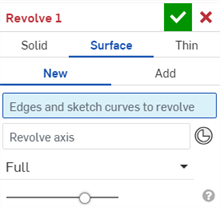
Onshape 會記住選取的項目 (實體、曲面或薄件),在後續的操作中打開對話方塊時即會有之前選取的項目。
- 選擇您要執行的操作:
- 新 - 建立新的曲面
- 加入 - 加入至現有的曲面
- 選擇要旋轉的邊線或草圖。
- 啟用「旋轉軸」的欄位,然後按一下要繞著旋轉的軸或結合連接器 (隱含或明確的)。
在選擇了結合連接器之後,按一下對話方塊欄位中的「結合連接器」圖示 (下圖中以藍色輪廓線框出) 來開啟可於其中編輯結合連接器的對話方塊:
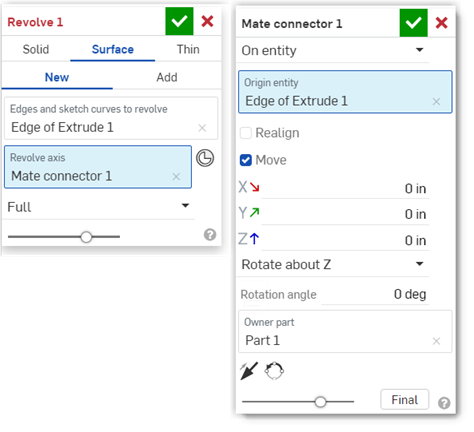
- 選擇一個「旋轉類型」:
- 完全 - 繞軸 360 度旋轉
- 一個方向 - 在一個方向上旋轉指定的度數
- 對稱 - 在兩個方向上以指定的度數旋轉
- 兩個方向 - 在兩個方向上以相同或不同的度數旋轉
- 如果需要,選擇一個合併範圍 (或 [全部合併]) 來選擇要與新 (新增) 曲面合併的曲面。
- 按一下
 。
。
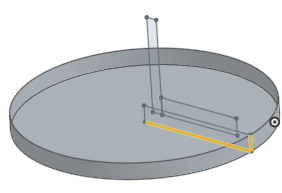
從「草圖」或「特徵」工具列中:
- 按一下
 。
。 - 選擇「薄件」建立類型:
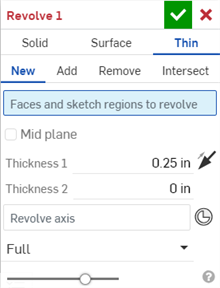
Onshape 會記住選取的項目 (實體、曲面或薄件),在後續的操作中打開對話方塊時即會有之前選取的項目。
- 選擇您要執行的操作:
- 新建- 建立新的實體
- 加入- 加入至現有的實體
- 移除- 從現有的實體中去除
- 相交- 保留兩 (或多個) 實體的相交
- 選擇要旋轉的面或草圖區域。
- 執行下列操作之一:
- 若要建立有對稱厚度的旋轉,請核取「中間面」選項,然後輸入「厚度」值。
- 若要指定個別的壁厚,請取消核取「中間面」選項,然後輸入「厚度 1」壁值與「厚度 2」壁值。按一下「反轉壁」箭頭來將「厚度 1」 與「厚度 2」反向。
- 啟用「旋轉軸」的欄位,然後按一下要繞著旋轉的軸或結合連接器 (隱含或明確的)。
在選擇了結合連接器之後,按一下對話方塊欄位中的「結合連接器」圖示 (下圖中以藍色輪廓線框出) 來開啟可於其中編輯結合連接器的對話方塊:
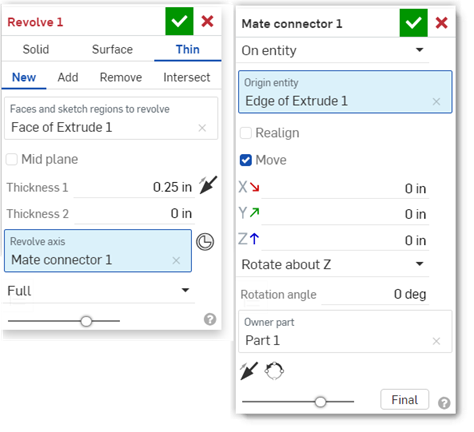
- 選擇一個「旋轉類型」:
- 完全 - 繞軸 360 度旋轉
- 一個方向 - 在一個方向上旋轉指定的度數
- 對稱 - 在兩個方向上以指定的度數旋轉
- 兩個方向 - 在兩個方向上以相同或不同的度數旋轉
- 如果需要,選擇一個合併範圍 (或「全部合併」) 來選擇要與新 (新增) 實體合併的實體。
- 按一下
 。
。
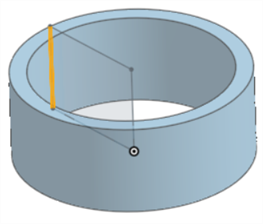
新 - 建立造成新零件的新材料。
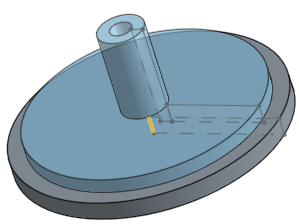
加入 - 建立材料並加入至現有的材料中。
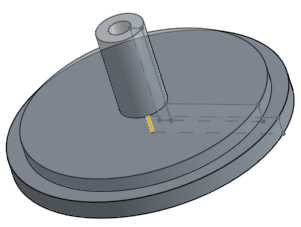
當加入材料時,您可以選擇將材料與其幾何接觸或相交的零件合併:
- 如果幾何僅與一個零件接觸或相交,則自動會將該零件加入至合併的範圍中。
- 如果多個零件與幾何接觸或相交,則有模糊的情況產生,您必須選擇要合併的零件 (合併範圍)。
- 一個選擇多個接觸或相交零件的捷徑是核取 [全部合併] 來將接觸或相交的零件加入至合併範圍中。
如果布林運算是設定為「加入」、「移除」、或「相交」,且在合併範圍內沒有設定任何項目,則特徵會有錯誤。對於「新」的選項,因為不會對結果進行布林運算,所以不提供合併範圍。
移除材料:
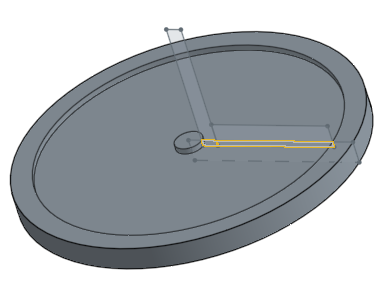
僅留下相交處的材料:
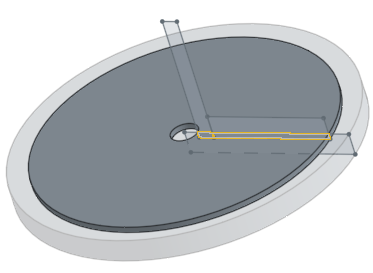
- 輕觸旋轉工具。

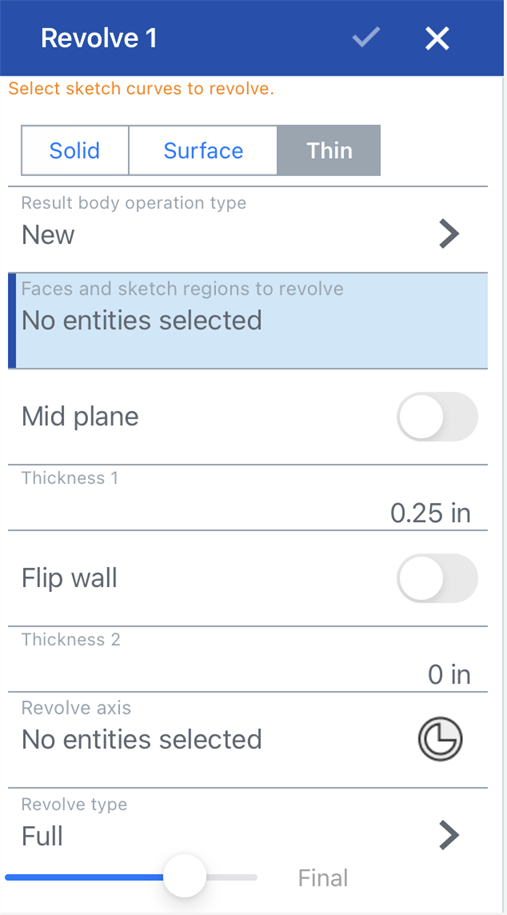
- Select Creation type:
- Solid - Create parts or modify existing parts by revolving a sketch region or face about an axis.
- Surface - Create a surface by revolving a sketch curve or edge about an axis.
- Thin - Create a thin revolve along a sketch region or face.
- 選擇一個「結果本體操作類型」:
- 新建 - 建立新材料。
- 加入 - 建立材料並加入至現有的材料中。
- 移除 - 將材料移除。
- 相交 - 僅留下相交存在處的材料。
- 選擇要旋轉的面與草圖區域。
- 選擇要繞著旋轉的軸。
選擇性地輕觸來啟用「旋轉軸」欄位,然後按一下軸或輕觸「結合連接器」圖示來選擇或建立要繞著旋轉的隱含結合連接器。
- 選擇一個「旋轉類型」:
- 完全 - 繞軸 360 度旋轉。
- 一個方向 - 在一個方向上旋轉指定的角度。
- 對稱 - 在兩個方向以相同的角度旋轉。
- 兩個方向 - 在兩個方向上以相同或不同的角度旋轉。
- 輕觸核取記號。
新建 - 建立造成新零件的新材料
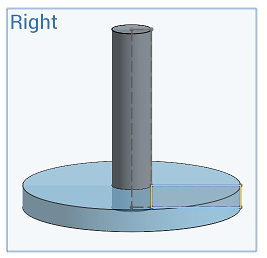
加入 - 建立材料並加入至現有的材料中
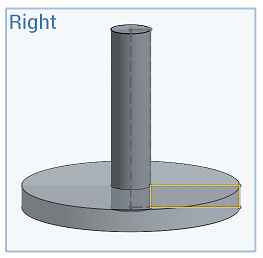
當加入材料時,您可以選擇將材料與其幾何接觸或相交的零件合併:
- 如果幾何僅與一個零件接觸或相交,則自動會將該零件加入至合併的範圍中。
- 如果多個零件與幾何接觸或相交,則有模糊的情況產生,您必須選擇要合併的零件 (合併範圍)。
- 一個選擇多個接觸或相交零件的捷徑是核取全部合併來將接觸或相交的零件加入至合併範圍中。
如果布林運算是設定為「加入」、「移除」、或「相交」,且在合併範圍內沒有設定任何項目,則特徵會有錯誤。對於「新」的選項,因為不會對結果進行布林運算,所以不提供合併範圍。
移除 - 將材料移除
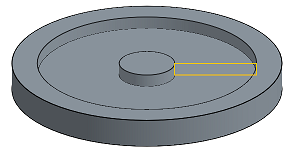
相交 - 僅留下相交存在處的材料
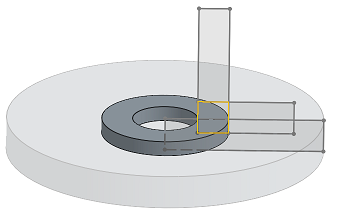
沿草圖曲線建立曲面。
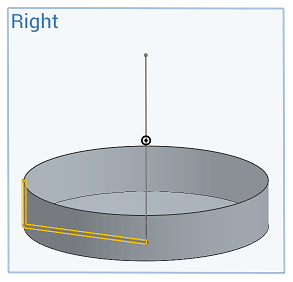
- Tap Revolve tool.

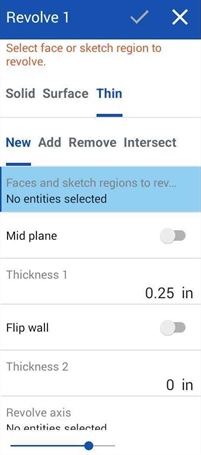
- Select Creation type:
- Solid - Create parts or modify existing parts by revolving a sketch region or face about an axis.
- Surface - Create a surface by revolving a sketch curve or edge about an axis.
- Thin - Create a thin revolve along a sketch region or face.
- 選擇一個「結果本體操作類型」:
- 新建 - 建立新材料。
- 加入 - 建立材料並加入至現有的材料中。
- 移除 - 將材料移除。
- 相交 - 僅留下相交存在處的材料。
- 選擇要旋轉的面與草圖區域。
- 選擇要繞著旋轉的軸。
- 選擇一個「旋轉類型」:
- 完全 - 繞軸 360 度旋轉。
- 一個方向 - 在一個方向上旋轉指定的角度。
- 對稱 - 在兩個方向以相同的角度旋轉。
- 兩個方向 - 在兩個方向上以相同或不同的角度旋轉。
- 輕觸核取記號。
新建 - 建立造成新零件的新材料
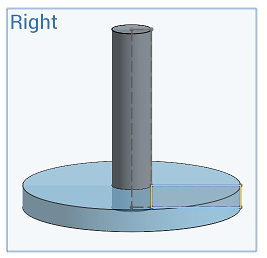
加入 - 建立材料並加入至現有的材料中
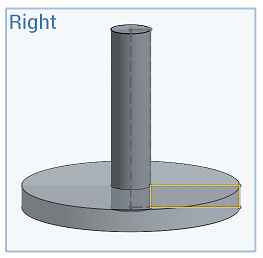
當加入材料時,您可以選擇將材料與其幾何接觸或相交的零件合併:
- 如果幾何僅與一個零件接觸或相交,則自動會將該零件加入至合併的範圍中。
- 如果多個零件與幾何接觸或相交,則有模糊的情況產生,您必須選擇要合併的零件 (合併範圍)。
- 一個選擇多個接觸或相交零件的捷徑是核取全部合併來將接觸或相交的零件加入至合併範圍中。
如果布林運算是設定為「加入」、「移除」、或「相交」,且在合併範圍內沒有設定任何項目,則特徵會有錯誤。對於「新」的選項,因為不會對結果進行布林運算,所以不提供合併範圍。
移除 - 將材料移除:
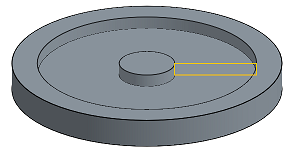
相交 - 僅留下相交存在處的材料:
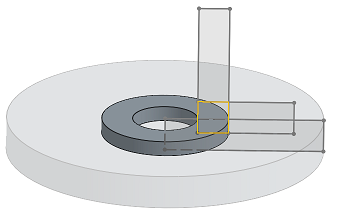
沿草圖曲線建立曲面: