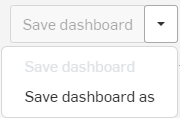專案報告
![]()
專案儀表板報告圖解說明在單一專案中的事件。選擇一個專案來查看特定於專案的資料,包括:建構模型總時數、專案中的文件數量、所匯入檔案與專案中的建構模型時間。
存取專案報告
存取專案報告的步驟:
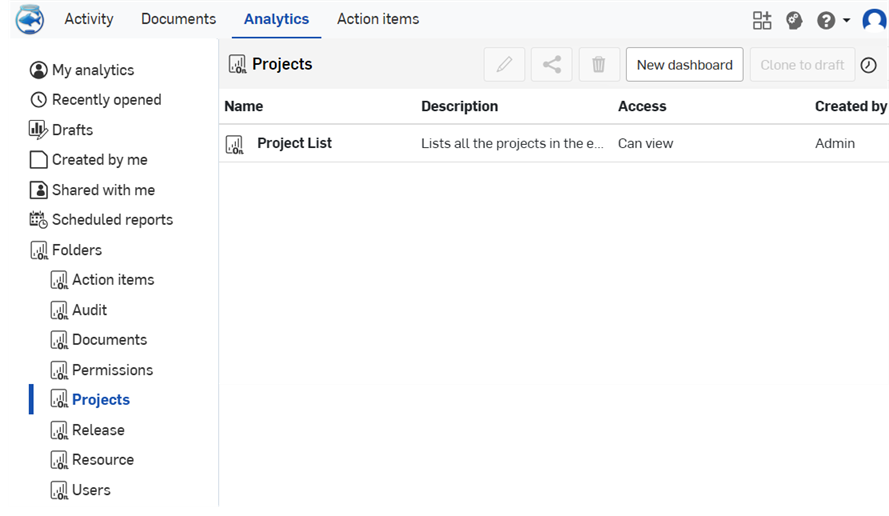
- Select Analytics from the title bar.
- Select the Projects filter in the left pane.
- 在清單中選擇特定的報告。
專案清單
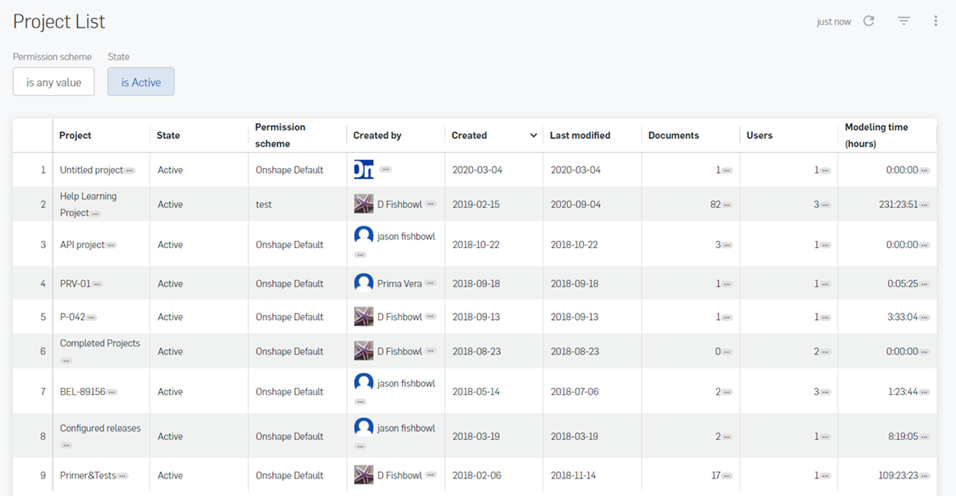
Enterprise 中所有專案與其摘要資訊的清單。可使用篩選器來指定特定的權限方案,以提供下列的資訊:
- Project - The name of the project fulfilling the search criteria.
- State - The state of the document: Active or Deleted.
- Permission scheme - The name of the permission scheme that allows access to this project.
- Created by - The user who created the project.
- Created - The date the project was created.
- Last modified - The date on which the project was last modified.
- Documents - The number of documents in the project.
- Users - The number of users with permissions to the document.
- Modeling time (hours) - The total amount of modeling time performed in the project (all users, on all documents).
在清單中的特定專案上按一下來存取包含下列項目的功能表:
-
Project Dashboard - A dashboard including filters of Project, Date, and Role name, and showing projects with: number of imports, number of exports, number created. Also displayed is the total modeling time, shares, drawings, and releases.
-
Document List - A list of all documents, filterable by Project, Document name, Document state, Modified date, Created by, and Folder.
-
Project Activity - A report of all projects or specific projects and the associated numbers of active users, documents created, version, releases, shares, imports, exports, and drawings.
-
Link - A link to open the project on the Onshape Documents page
篩選器
Use the Filters control at the top left of the report to refine the report. See Controls available within dashboards for more information.
可使用下列的篩選器:
-
權限方案
-
狀態
Optionally, save the dashboard using the dropdown options at the top of the interface (above the dashboard filters):