 文件註解
文件註解
![]()
將文字、Markdown、與超連結加入至「文件註解」面板中。
-
按一下文件面板中的「文件註解」圖示 (
 ) 來開啟「文件註解」面板:
) 來開啟「文件註解」面板: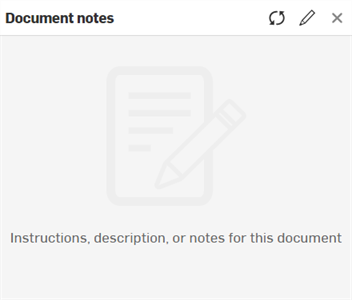
面板的右上方會顯示下列的 3 個選項:
-
重新整理註解 (
 ) - 重新整理「文件註解」面板以顯示最新的註解。
) - 重新整理「文件註解」面板以顯示最新的註解。 -
編輯註解 (
 ) - 開啟「文件註解」編輯器
) - 開啟「文件註解」編輯器 -
X (關閉) - 關閉「文件註解」面板。
-
-
按一下「編輯註解」圖示 (
 ) 來開啟「文件註解」編輯器,然後根據需要輸入與目前文件相關的文字、標示、或超連結:
) 來開啟「文件註解」編輯器,然後根據需要輸入與目前文件相關的文字、標示、或超連結: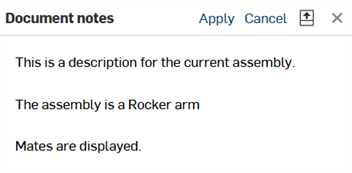
當您編輯文件註解時,面板右上角會有下列的選項:
-
套用 - 將更新的註解套用到文件註解中。
-
取消 - 取消套用更新的註解。「文件註解」關閉,系統會將您帶回至「文件註解」的主面板中。
-
預覽 (
 ) - 顯示文件註解的預覽。
) - 顯示文件註解的預覽。 -
X (關閉) - 關閉文件註解的編輯面板。系統會將您帶回至「文件註解」的主面板中。
-
-
按一下「預覽」圖示 (
 ) 來在面板的下半部顯示所寫文件註解的預覽:
) 來在面板的下半部顯示所寫文件註解的預覽: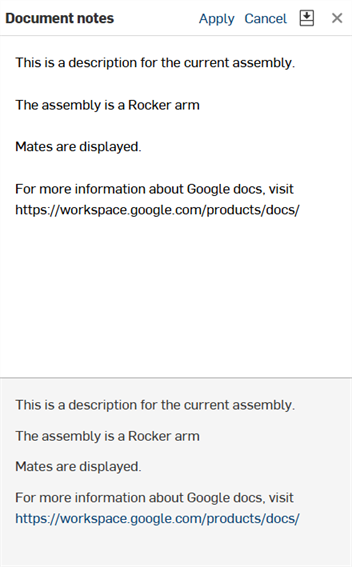
-
在對文件註解感到滿意時,按一下套用來以最新的編輯更新註解。
-
如果需要,按一下 X 來關閉「文件註解」面板。
「文件註解」面板可接受傳統的 Markdown。下方顯示使用 Markdown 格式設定的範例:
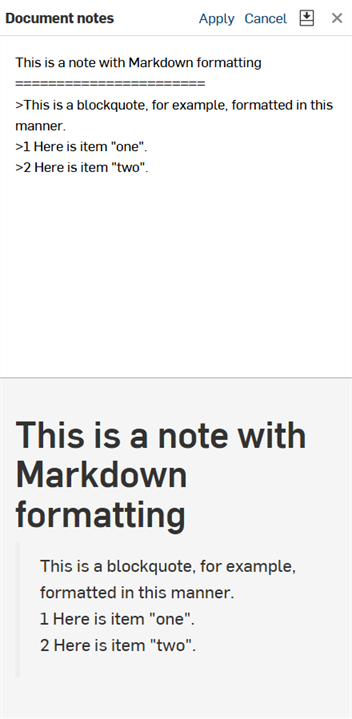
下方概述一些可用於「文件註解」面板中的 Markdown 格式設定:
-
Heading 1 格式化為:
Heading 1
============ -
Heading 2 格式化為:
Heading 2
-------------- -
# This is also a heading 1 -
## This is a heading 2 -
###### This is a heading 6 -
# This is also a heading 1# -
## This is also a heading 2## -
### This is also a heading 3### -
使用區塊引言的段落可以是:
-
> This is a blockquote with two paragraphs. You can format it this way,> and it will display appropriately.> Markdown is very versatile.>> This is the second paragraph within a blockquote.> Markdown is very versatile. -
> This is a also blockquote with two paragraphs. Showing another wayto format with Markdown.> Another section would appear here.
-
-
區塊引言可以包括其他的 Markdown 元素,包括標題、清單與程式碼區塊:
> ## This is a header.>> 1. This is the first list item.> 2. This is the second list item.>> Here's some example code:>> return shell_exec("echo $input | $markdown_script"); -
Markdown 支援排序 (編號) 與無序 (項目符號) 清單。
-
無序清單使用星號、加號和連字號 — 可交換地 — 做為清單標記:
* Red* Green* Blue等同於:
+ Red+ Green+ Blue也等同於:
- Red- Green- Blue -
排序清單則使用數字接著一個英文句點:
1. First priority2. Second priority3. Third priority