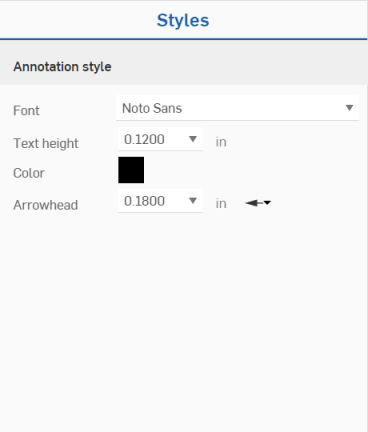鑽孔/螺紋標註
鑽孔/螺紋標註
![]()
將鑽孔標註套用至鑽孔或螺紋上,自動插入鑽孔或螺紋的中繼資料。
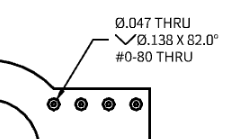
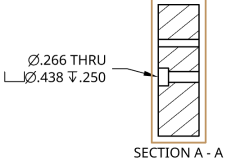
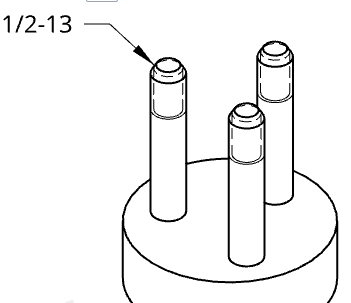
步驟
建立鑽孔或螺紋標註:
- 按一下
 。
。 - 選擇是鑽孔特徵一部分的圓,或是外螺紋特徵一部分的螺紋。
-
拖曳來放置標註。
如果選取的項目是鑽孔特徵的一部分,系統會自動套用來自該特徵的精度、公差、擬合類別公差與軸類別公差值。若要覆寫這些值,請見下方「編輯標註」的部分。
導線包括一個可沿水平線段移動的節點。
您可以將多重導線加入到更多的鑽孔中,只要鑽孔有同樣的大小即可:
- 在標註上按右鍵,然後選取 [加入導線]。
- 在另一個鑽孔上按一下。
- 根據需要重複這些步驟將導線加入至更多相同大小的鑽孔中。
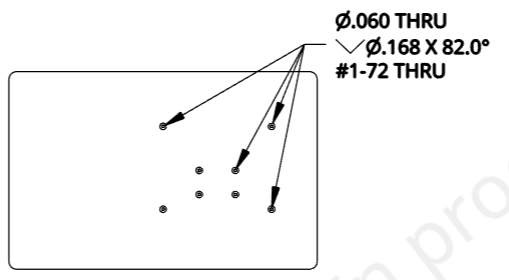
在移動滑鼠來放置標註的操作中,您會在游標經過靠近其他圖元時,看到紅色細虛線的出現 (如下圖中藍色箭頭朝右所指)。這些是您可以用來對齊尺寸的推斷線;當您看到虛線與尺寸對齊時只要按一下即可。
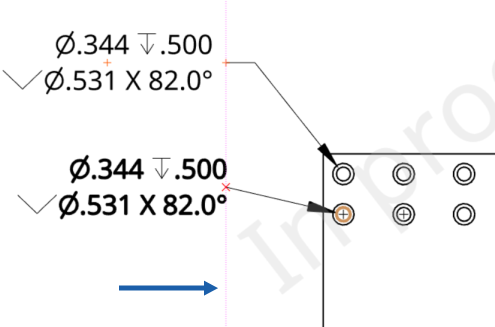
編輯標註
您可以在放置標註之後編輯它:在標註上連按兩下來開啟面板:
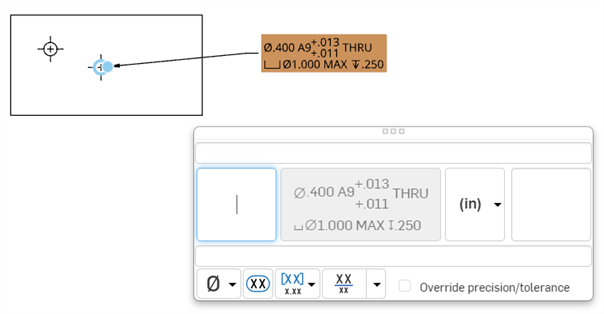
使用面板來編輯這些特性,像是:
- Above text - Enter the text or symbol to appear above the dimension value.
- Prefix text - Enter the text to appear as a prefix to the dimension value.
- Count type - Use the dropdown to select a count type for the callout:
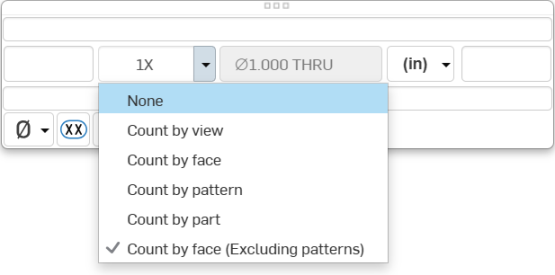
If the callout is placed on a hole that is part of a pattern, the Count by face (Excluding patterns) option becomes unavailable.
- Units - Select the units of your choice. The currently selected unit is displayed in the dropdown label.
- Suffix text - Enter the text to appear as a suffix to the dimension value. -
- Below text - Enter the text or symbol to appear below the dimension value.
-
Symbol dropdown - Select a symbol to insert from the dropdown.
- Inspection dimension - Toggle to add or remove an oval frame around the dimension to indicate this is an inspection dimension.
- Single dimension or dual dimension selection - Dual dimensions may be top/bottom or side-by-side.
- 您可以核取覆寫精度/公差方塊來為每個參數設定精度與公差精度:
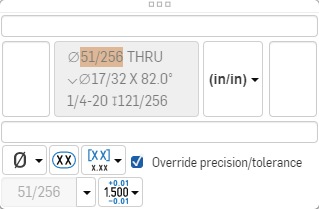
使用功能表來爲由特徵建立的選取鑽孔/螺紋或鑽孔集合選擇新的精度和/或公差。- 精度 - 選擇單位精度的深度 (零到小數點後 8 位)。
- 公差 - 選擇「無」、「對稱」、「偏差」、「限制」、「基本」、「MIN」、「MAX」、「配合」、「以公差配合」、或「配合 (僅限公差)」。
- 設定上限與下限公差 (適用於「對稱」、「偏差」、「限制」)
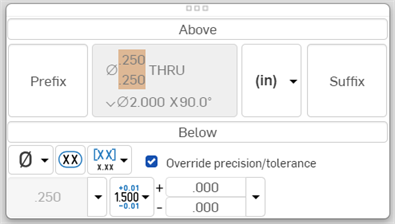
- 設定「配合類型」與「鑽孔等級」(適用於「配合」、「以公差配合」、或「配合 (僅限公差)」)
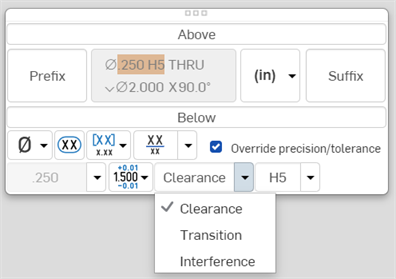
- 設定「配合公差」單位的精度深度,可以從 0 到小數點後 8 位 (適用於「以公差配合」或「配合 (僅限公差)」)
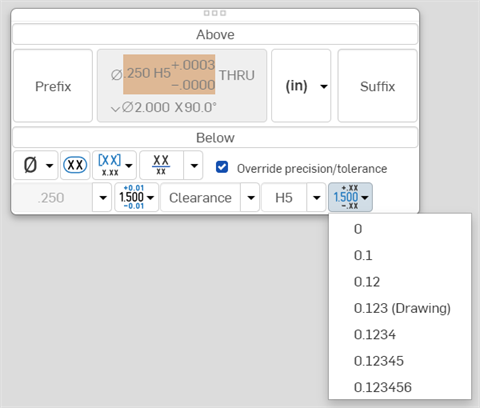
- 設定軸等級的顯示情形 (適用於「配合」與「以公差配合」的選項):
- 根據預設,會在工程圖的鑽孔標註與鑽孔表格中隱藏軸配合等級的資訊。
- 按一下「切換軸等級顯示情形」按鈕來在顯示狀態間切換。
- 按一下「切換軸類別的顯示情形」下拉清單來選擇一個顯示狀態。
- 設定上限與下限公差 (適用於「對稱」、「偏差」、「限制」)
鑽孔工程圖線
下方的圖片呈現一個 ANSI 錐形管螺絲攻孔工程圖:
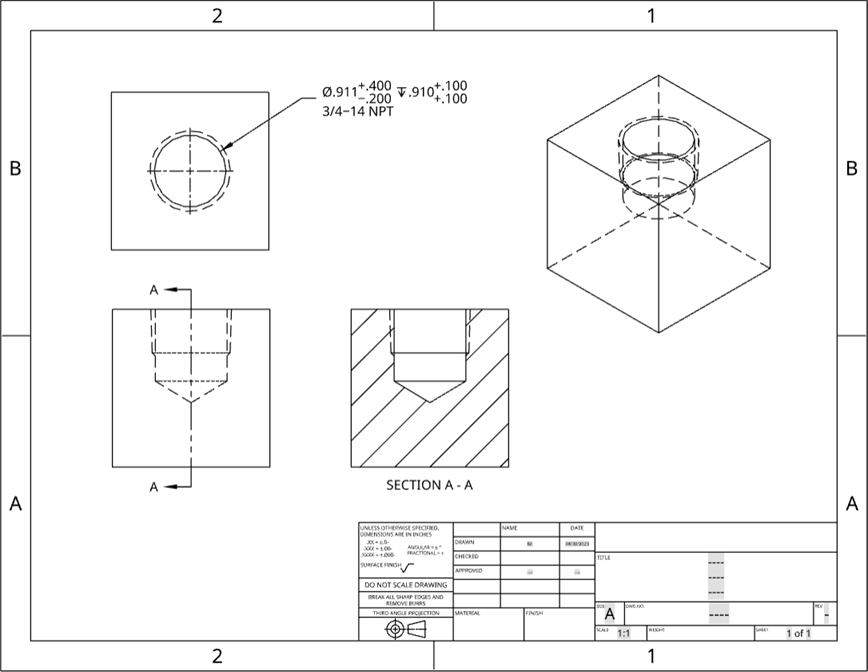
螺絲攻與錐形管螺絲供鑽孔的螺紋在 ANSI 工程圖上會以虛線顯示,在 ISO 工程圖上會有適當的 3/4 輪廓線。下方所示的是一個 ANSI 工程圖:
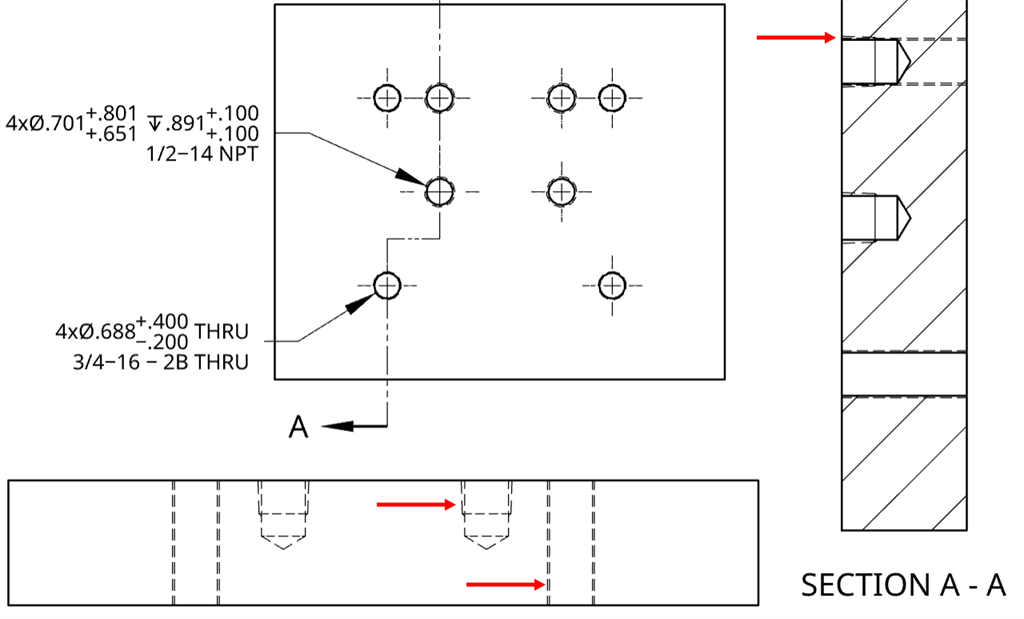
當零件遮住部分螺紋時,不會顯示被遮住的螺紋,如下圖所示:
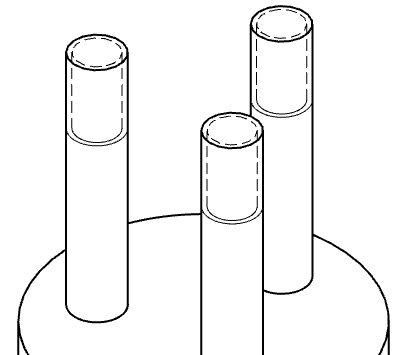
對於螺紋鑽孔,螺紋刀具從工件拉出的表現方式是從外部與內部螺紋延伸到圓柱邊的 45 度錐形過渡 (下圖中以紅色輪廓線框出):
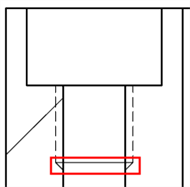
顯示/隱藏螺紋線:
- 在視圖上按右鍵。
- 選擇顯示/隱藏螺紋 (切換螺紋線的開啟與關閉)。
螺紋工程圖線
下方圖片顯示一個 3/4inch ANSI 標準螺栓上的螺紋,每英吋有 10 個螺紋:
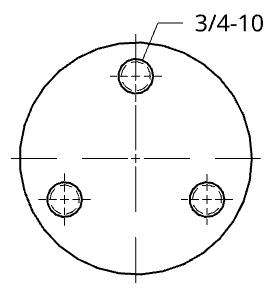
使用「外螺紋」特徵套用倒角的螺栓,在工程視圖中有代表螺紋的虛線:
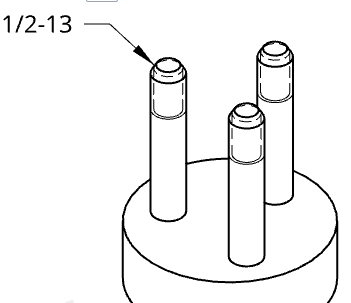
使用「外螺紋」特徵套用底切的螺栓,在工程視圖中同時顯示底切與虛螺紋線:
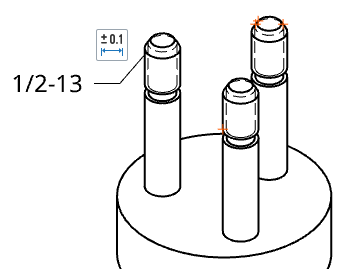
設定標註樣式
設定標註樣式:
-
點按您要設定樣式的標註,然後按一下頁面右側的樣式面板圖示:
-
This opens the Styles panel, where you can edit the font, text height, color, arrowhead, and text justification of the callout:
![]()