 刪除零件
刪除零件
![]()
![]()
![]()
刪除一或多個零件或曲面;這是會建立一個刪除零件特徵的參數式操作,且可以被還原。
步驟
- Click
 .
. 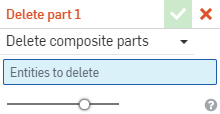
When deleting a non-composite part, the selection in the dropdown is irrelevant. Just select the part to be deleted. To use Delete part with a composite part, see Converting closed composite parts to individual parts for more information.
- 選擇要刪除的零件或曲面。
- 按一下
 。
。
注意到已刪除的零件或曲面不再列於「特徵」清單中,新的特徵「刪除零件」出現。
提示
- 當您要在多次布林運算特徵中將零件用做工具零件並於之後將其捨棄的狀況下,「刪除零件」是相當有用的。
- 請注意,在圖形區域中選擇一個面或邊線,系統會在特徵清單中強調顯示建立這個項目的特徵,按下 Delete 鍵會刪除特徵而非零件。這個動作同時會建立參數式的操作,且是可以還原的。
- 使用兩種刪除方法 (在零件清單中或 [刪除零件] 工具) 之一,都可以一次點按來選擇多個零件。
根據 Onshape 的自動色彩順序,當刪除一個零件時,會重新安排零件的色彩 (除非色彩是自訂的)。詳細資訊請參考 Part Studio。
刪除一或多個零件或曲面;這是會建立一個刪除零件特徵的參數式操作,且可以被還原。
步驟
- Tap the Delete part tool icon (
 ).
).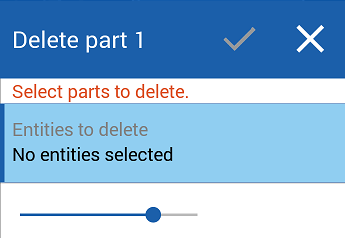
- 選擇要刪除的零件或曲面 (您可以在圖形區域或特徵清單中選擇)。
- 輕觸核取記號。
- 注意到已刪除的零件或曲面不再列於特徵清單中,而新的特徵刪除零件出現。
提示
- 當您要在多次布林運算中將零件用做工具本體並於之後將其捨棄的狀況下,刪除零件是相當有用的。
- 請注意,在圖形區域中選擇一個面或邊線,系統會在特徵清單中強調顯示建立這個項目的特徵,按下 Delete 鍵會刪除特徵而非零件。這個動作同時會建立參數式的操作,且是可以還原的。
- 您可以輕觸來一次選擇多個零件,使用兩種刪除方法之一 (在「零件」清單中或使用「刪除零件」工具) 。
根據 Onshape 的自動色彩順序,當刪除一個零件時,會重新安排零件的色彩 (除非色彩是自訂的)。