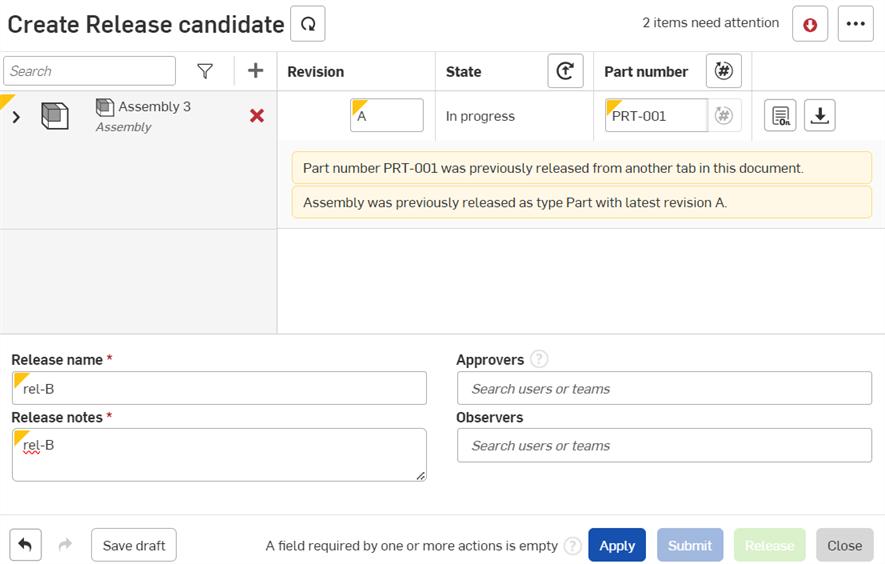公司/課堂/企業設定 - 修訂工具
![]()
僅為 提供
變更發行物件的零件編號類型以允許在類型 (例如,零件、組合件、blob 元素、與工程圖) 間重新使用零件編號。零件編號是與已發行物件的類型連結的。變更零件編號的發行物件類型將會:
- 淘汰與之前物件類型和零件編號相關的所有先前的修訂
- 允許以新的物件類型再次發行零件編號。
開啟您公司的修訂工具:
- 按一下您 Onshape 視窗右上角的帳戶使用者圖示 (
 )。
)。 - 從功能表中按一下公司/課堂/企業設定。
- 按一下頁面左側清單中的修訂工具:
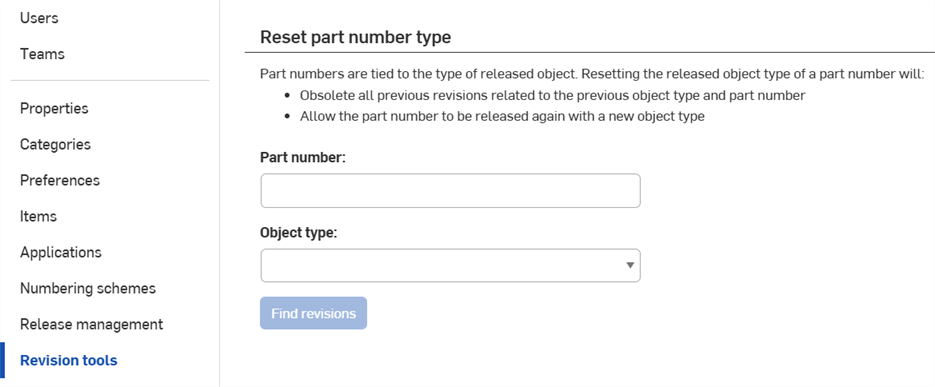
公司設定 > 任務管理
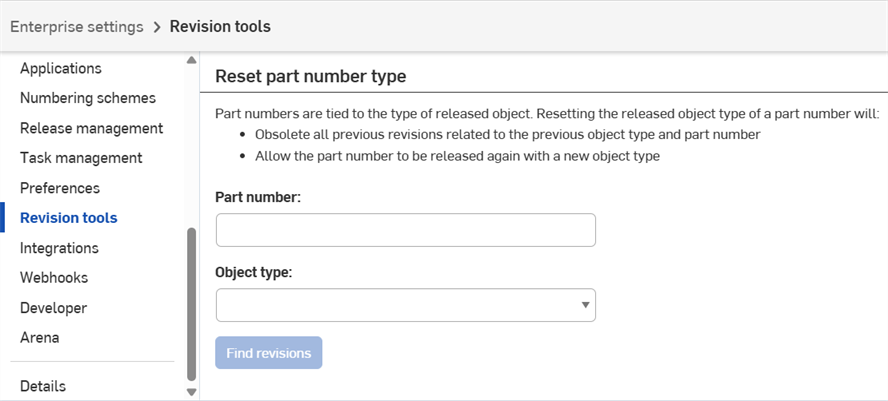
公司設定 > 任務管理
僅有已授予全域權限可使用修訂工具的管理員和使用者才可以存取這個頁面。
-
在重設零件編號類型中於零件編號欄位輸入您要重設的零件編號。
-
從下拉清單中選擇一個物件類型。
-
按一下尋找修訂。系統會顯示符合您搜尋的修訂清單。
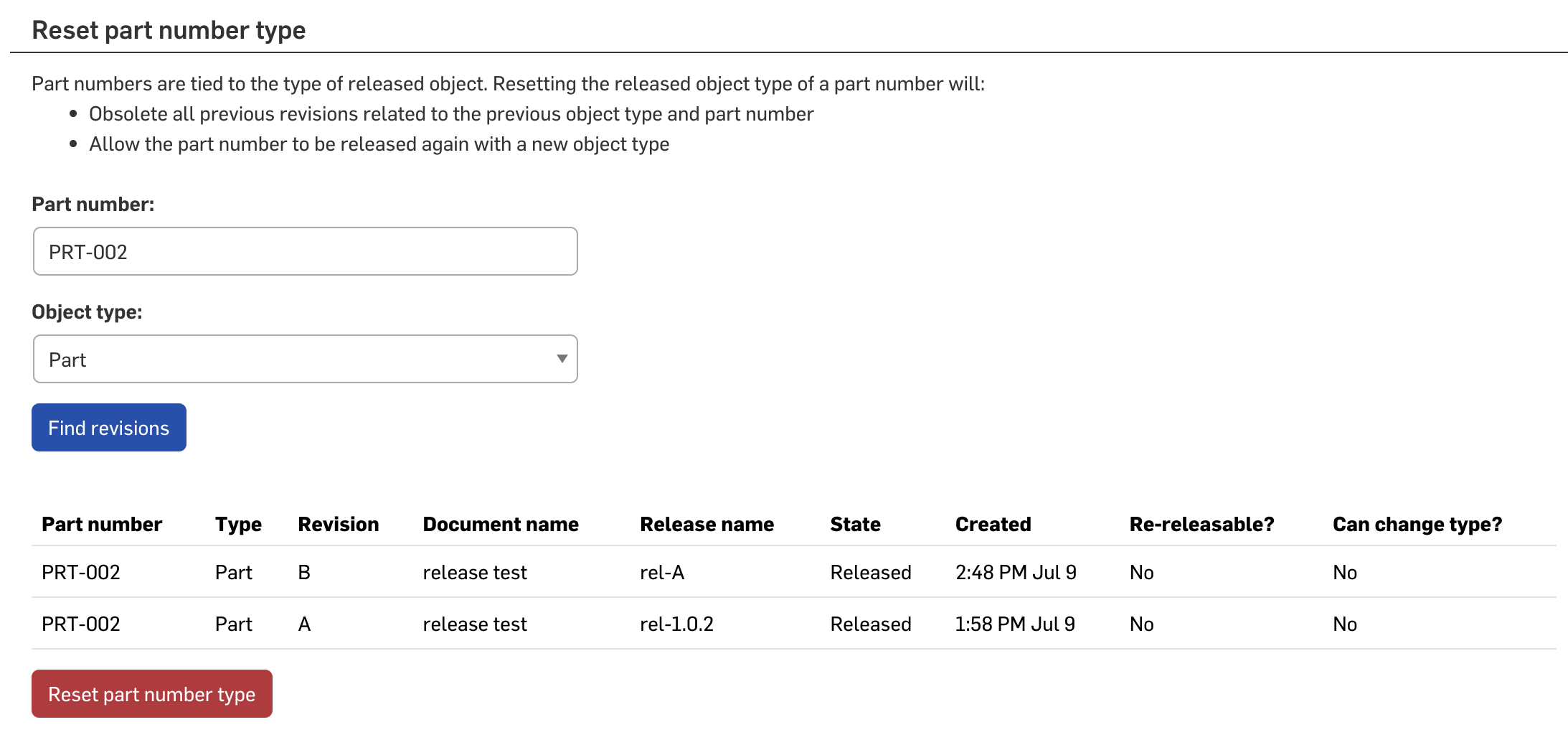
-
按一下重設零件編號類型。
-
在開啟的對話方塊中,按一下重設零件編號類型來確認。
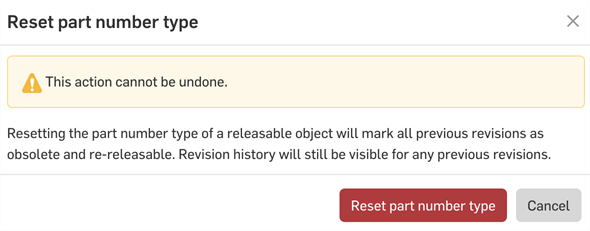
系統現在會將零件編號標示為淘汰,然後可以再次用於另一類型中。
-
若建立的發行中重新使用遭淘汰的零件編號,您將會在建立發行候選版本對話方塊中看到一個警告。
例如在下方圖片中,再次使用了 PRT-001 這個零件編號。之前已將這個零件編號用於已發行的零件上,但隨後淘汰了零件編號,現在又將它用於已發行的組合件中。