Company/Classroom/Enterprise 設定 - 類別
![]()
僅為 提供
在 Onshape 中建立類別可延伸系統中標準 Onshape 物件類型的屬性,這樣可涵括更多目標與相關的中繼資料以根據設計、工程與製造的過程來套用。
若要巡覽您 Onshape 中的「類別」設定,請按一下 Onshape 視窗右上角的帳戶使用者圖示 (![]() )。這樣會開啟一個下拉功能表,然後按一下 [Company/Classroom/Enterprise 設定]。
)。這樣會開啟一個下拉功能表,然後按一下 [Company/Classroom/Enterprise 設定]。
按一下頁面左側清單中的 [類別]:
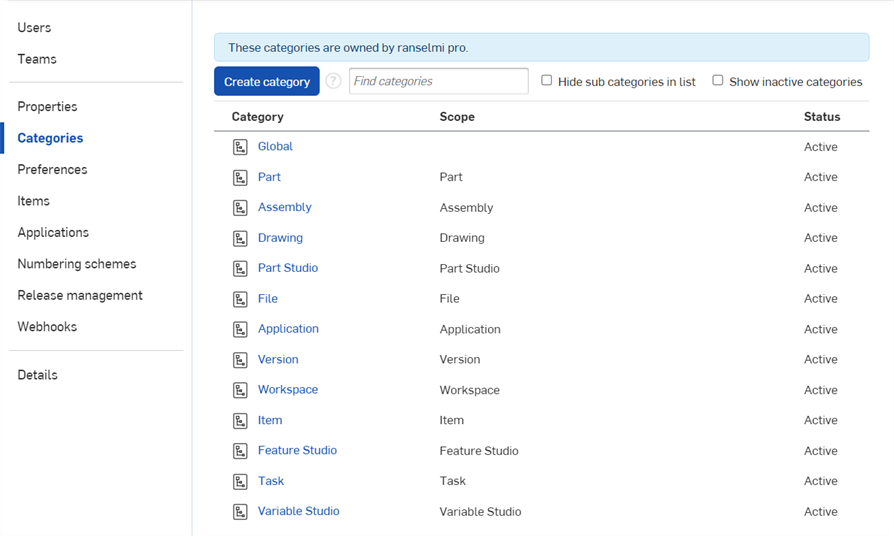
Company 設定 > 類別
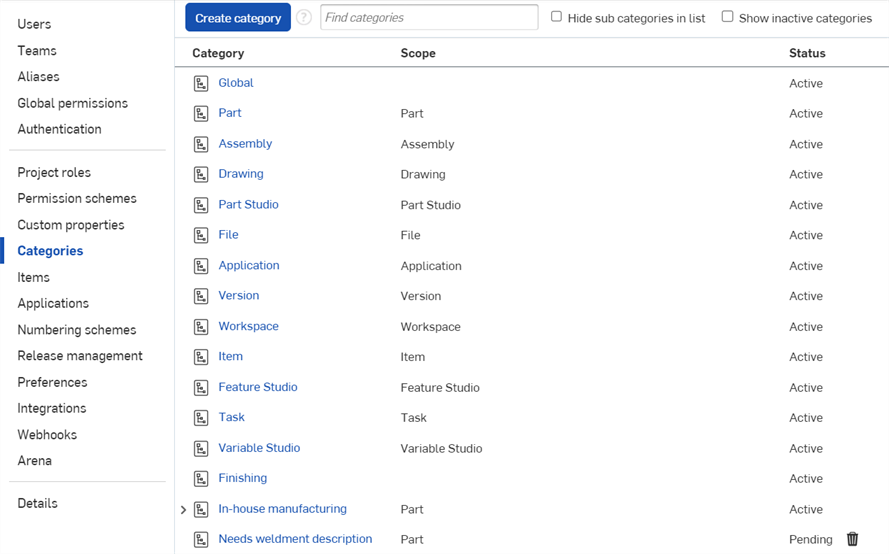
Enterprise 設定 > 類別
在 Onshape 中建立類別可讓您延伸系統中標準 Onshape 物件類型的屬性,這樣可涵括更多目標與相關的中繼資料以根據設計、工程與製造的過程來套用。
在第一次建立類別之前,您可以檢查 PLM, 或其他適當的系統來確保所需的重要中繼資料能夠出現在 Onshape 內。
類別是與自訂屬性一起使用的,可將自訂屬性群組為合理與有用的資訊。在定義類別之後,您可以在所有 Onshape 物件的「屬性」對話方塊中看到套用該類別的自訂屬性。
關於「學習中心」的其他資源,請參照此處的技術簡報文章:Getting Started with Categories (需要有 Onshape 帳戶)。
假設一個公司或企業製造的產品是由自身設計與生產的零件以及向協力廠商採購的零件所組成,當操作來自協力廠商的現成零件時,可能僅在意少數的一些屬性,像是廠商名稱、廠商零件編號、以及類似重量與成本等屬性。
不過在操作公司自己製造的零件時,屬性的清單可能會完全地不同。這些屬性可能包括像是開始日期、核准日期、製造方式、長度等許多屬性。
這就是 Onshape 類別功能發揮之處。藉由使用類別,您可以將真正重要與需要的屬性集合在一起,所以它們在 Onshape 內的所有「屬性」對話方塊中會被群組為「新近建立的類別」。在選取之後,會將在類別內的屬性於對話方塊中優先列出,使得搜尋與填寫更為容易。
建立類別:
- 導覽至公司/課堂/企業設定。
- 選擇類別。Onshape 為 Onshape 物件提供標準現用的類別,包括:Global、Part、Assembly、Drawing、Part Studio、File、Application、Version、Workspace 與 Item。會於下一個欄位中列出這些 (以及全部) 類別的「範圍」。「範圍」指的是類別內屬性套用至的 Onshape 物件。
![從左側的瀏覽功能表中選擇 [類別] 以顯示「類別」清單](../Resources/Images/accounts/co-ent-categories-02.png)
- 按一下頁面上方的 建立類別 按鈕。
- 選擇一個範圍,也就是這個類別將會套用的 Onshape 物件類型。注意到不一定要選擇「範圍」。
- 指定類別的名稱。
- 選擇一個發佈狀態:啟用 = 所有使用者皆可見與使用;待決中 = 已儲存但無法使用;非啟用 = 已無法使用。您可以將一個類別標示為「待決中」,再於之後改設為「啟用」。
- 如果需要,可提供類別的說明。
- 選擇任何父類別,也就是您要這個新類別繼承其屬性的現有類別。將父類別指定給一個類別可將已分配給父類別的屬性繼續帶到類別之中。在新類別要使用已分配給父類別的所有屬性,但還要加入一些是特定於新類別的屬性的情況下,此種方式是相當有用的。
- 選擇您要這個類別包括的「屬性」(自訂屬性)。當顯示或編輯物件的屬性時,會顯示這些屬性。
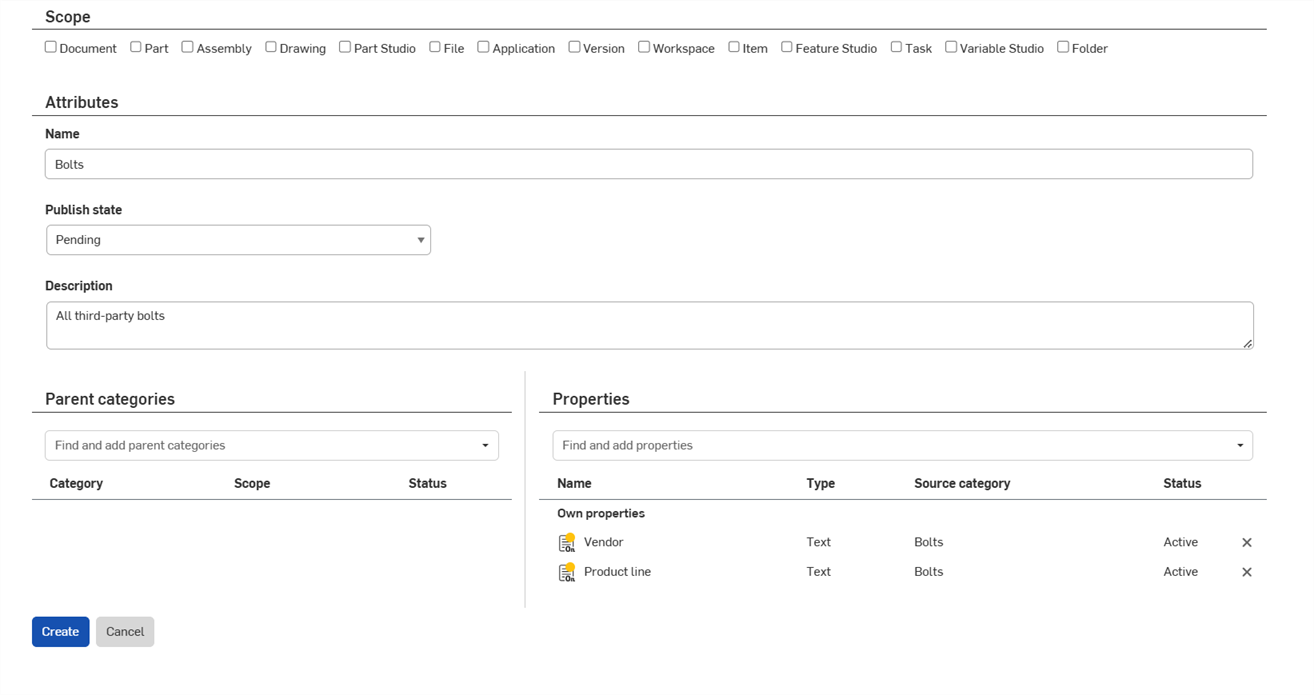
- 按一下 建立 來產生新的類別。
會將新類別列在主「類別」頁面上。類別也會出現在「進階搜尋」對話方塊中「新增準則」的下拉清單內。
如果希望,類別也可以繼承父類別。嵌套式的類別會繼承父類別的屬性,並允許您加入對該子類別為獨特的屬性。使用繼承屬性的範例可像是公司內部製造零件的類別。這個父類別可以有橫跨多個零件的所有共同屬性,像是零件編號、發行狀態與核准日期。然後您可以為製造的每個零件類型在 "in-house" 類別下建立子類別,像是:sheet metal、injection molded、machined 與 welded,然後讓這些類別包含對產品類型與其過程為獨特的屬性。
建立子類別時的唯一不同是選擇一個「父類別」: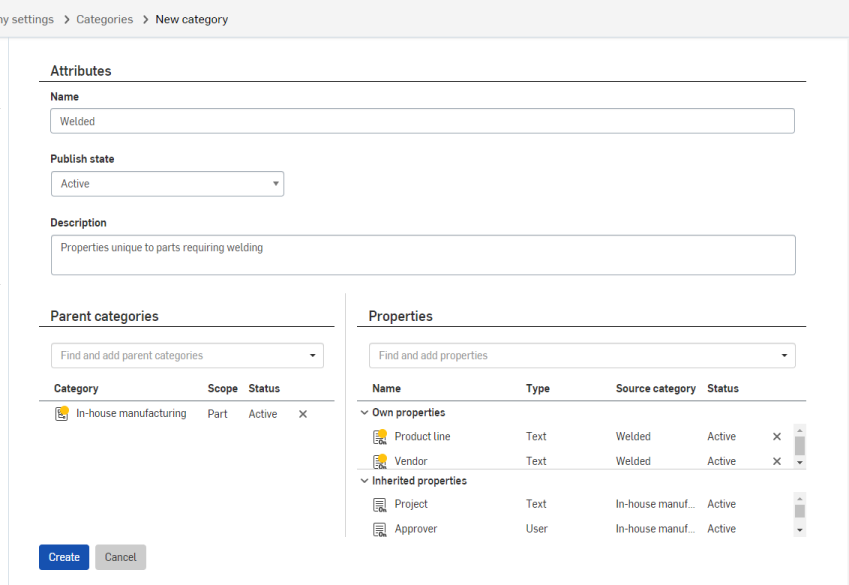
上圖中於「父類別」內建立了 "In-house manufacturing" 的新類別,其屬性在「屬性」之下是列為「繼承的屬性」
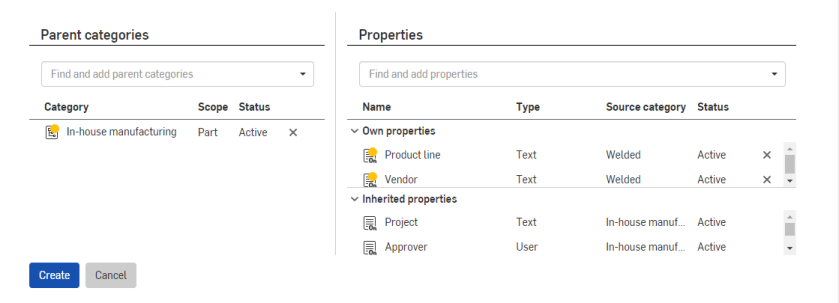
您也可以選擇子類別的特定屬性,像是上圖中的「Product line」與「Vendor」
在您點按 [建立] 之後,子類別會列在「類別」頁面上。您可以在清單中如同檢視其他類別一般檢視子類別,您也可以展開父類別然後檢視:
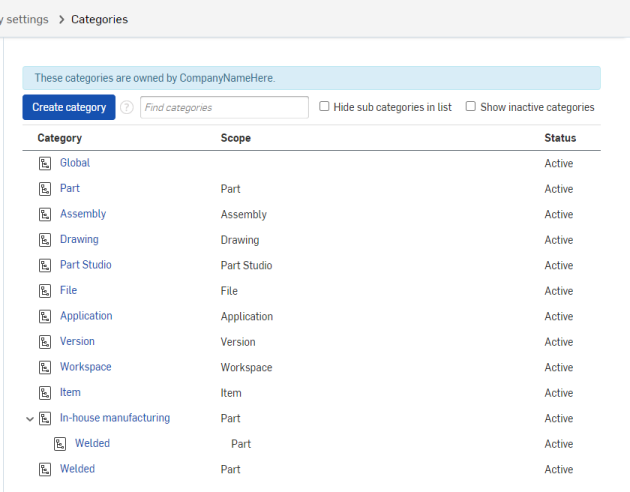
內縮顯示於 "In-house manufacturing" 之下的 Welded 類別與上圖中最後的類別是相同的
您也可以選擇子類別的一或其他項目,然後系統會強調顯示相對應的另一項目,這樣會更容易找出子類別,如上圖所示:

若要查看不列出子類別的類別清單,請核取介面上方的 [隱藏清單中的子類別] 核取方塊。
