Enterprise 設定 - 驗證
![]()
僅為 提供
變更您的 Onshape 系統密碼,同時啟用 (或停用) 雙重驗證。
若要巡覽您 Onshape 中的「驗證」設定,請按一下 Onshape 視窗右上角的帳戶使用者圖示 (![]() )。這樣會開啟一個下拉功能表,然後按一下 [Company/Classroom/Enterprise 設定]。
)。這樣會開啟一個下拉功能表,然後按一下 [Company/Classroom/Enterprise 設定]。
按一下頁面左側清單中的 [驗證]:
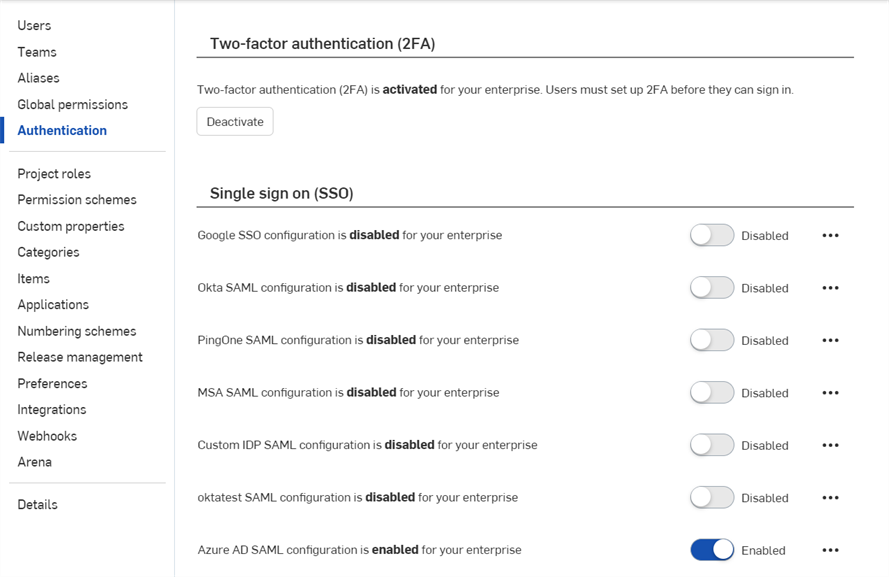
Onshape 極力建議您善用我們雙重驗證功能的優點。雙重驗證 (2FA) 可讓您將 Onshape 帳戶設定來要求多於一個密碼才能登入。使用一個密碼來登入網站較容易受到安全性的威脅,因為猜測或取得一個靜態資訊並不困難。使用 2FA,需要有第二項資訊,而該資訊是於登入的過程中動態產生的,因此每次登入時都不相同。
極力建議您為 Onshape 與用來支援 Onshape 的所有網站採用 2FA。
將一個雙重驗證應用程式 (例如 Google Authenticator) 下載至您的電話上,透過 Onshape 使用者介面來設定在 Onshape 中的使用。這樣會讓應用程式產生一個 Onshape 可辨識的單次代碼。一旦您在 Onshape 中啟用 2FA,當使用密碼登入之後,Onshape 會提示您輸入 2FA 代碼。
您可以允許 2FA 的機制來記住您用來登入的裝置,所以當您從特定的裝置使用 2FA 驗證來登入 Onshape 時,30 天內於該裝置上不再需要 2FA 代碼來登入。
- 將雙重驗證應用程式下載至您的裝置中。
- 登入至您的 Onshape 帳戶。
- In the menu under your username, select My account.
- In the list on the left side of the page, click Security.
- To the right of Two-factor Authentication, click Enable.
- Click Set up two-factor authentication.
- 確認密碼。
- 按一下 確定。
Google Authenticator 是一個例子。
根據上方的說明繼續操作:
- 使用您裝置上的 Authenticator 應用程式來掃描出現在 Onshape 使用者介面上的 QR 圖碼。
- 輸入 2FA 應用程式產生的六位數代碼或 Onshape 提供的代碼。
- 按一下 [啟用]。
- 當復原代碼顯示時,將其複製至安全之處;當您的電話不在身邊或沒有驗證應用程式時,您需要能夠存取復原代碼。
- 按一下 確定。
Once registration is complete, the phone app will list a code for each registration you create. It is these codes that you enter into Onshape when presented with the 2FA sign in page.
If you are not able to use the QR code, click the enter this text code link provided in the Onshape interface to obtain a code.
Onshape provides you with 5 active recovery codes at a time. Keep these codes in a place accessible to you separate from your device or the authentication app.
如果您刪除應用程式或遺失電話時,Onshape 將無法提供協助。
You can generate these Recovery codes at any time through the Onshape interface, but only the most recently generated series are active at any one time. Once you use a code it is no longer valid. When you generate a new list of codes, all previous codes (used or unused) become invalid.
當雙重驗證是啟用時,Onshape 會在您登入時提示要輸入代碼:
- 在您輸入 Onshape 帳戶密碼之後,會提示您輸入驗證代碼。
- 開啟您裝置上的雙重驗證應用程式來檢視代碼,於 Onshape 中輸入代碼。
- 按一下 [驗證]。
In the event that you don't have access to the app, click the Enter a two-factor recovery code link to enter one of your current recovery codes.
您可以在任何時候停用 (與再次啟用) 雙重驗證。
- On the Security tab of the User Profile page in Onshape click Manage, and then Disable:
- 確認密碼。
- 按一下 確定。
如果需要換掉已於其上啟用 Onshape 的 2FA 裝置:
- 在置換裝置之前,透過 Onshape 的介面停用 2FA。
- 新裝置連線之後啟用 2FA。
請注意,Onshape 不支援置換 2FA 的選項。