行動項目
![]()
![]()
僅為 提供
在這個主題中將說明如何巡覽「行動項目」頁面來檢視經由「評論」對話方塊指派給您的工作。
存取「行動項目」
To navigate to your Action items, click the View all Action items icon ![]() in the top right corner of your Onshape window:
in the top right corner of your Onshape window:

You can also access the Action items icon ![]() in the left side panel inside an Onshape document:
in the left side panel inside an Onshape document:

This opens your Onshape Action items panel.
存取「行動項目」
從「文件」頁面中,按一下視窗最上方的 [行動項目] 選項。

You can also access the Action items icon ![]() in the left side panel inside an Onshape document:
in the left side panel inside an Onshape document:

This opens your Onshape Action items panel.
存取「行動項目」
若要巡覽您的「行動項目」,按一下您 Onshape 視窗右上角的「行動項目」圖示 (在下圖中以紅色輪廓線框出)。

You can also access the Action items icon ![]() in the left side panel inside an Onshape document:
in the left side panel inside an Onshape document:

This opens your Onshape Action items page.
使用行動項目
Upon opening the Action items panel, you see the Action items for the current document by default (this includes tasks that were created in the Action items page but reference the current document):
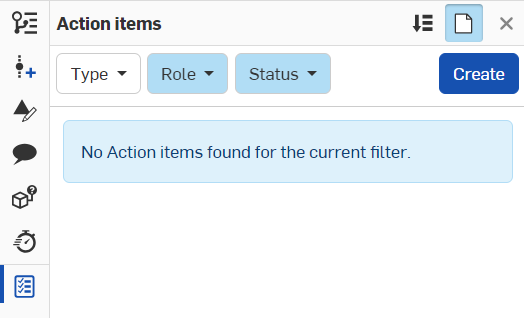
Click the Current document icon in the top right of the panel to deselect the default setting and show all the Action items assigned to you.
Use the Sort tasks icon  in the top right of the panel to sort your tasks by oldest to newest or newest to oldest.
in the top right of the panel to sort your tasks by oldest to newest or newest to oldest.
Use the filters at the top of the panel to search through your tasks:
When viewing your Action items, you see the following filters on the left:
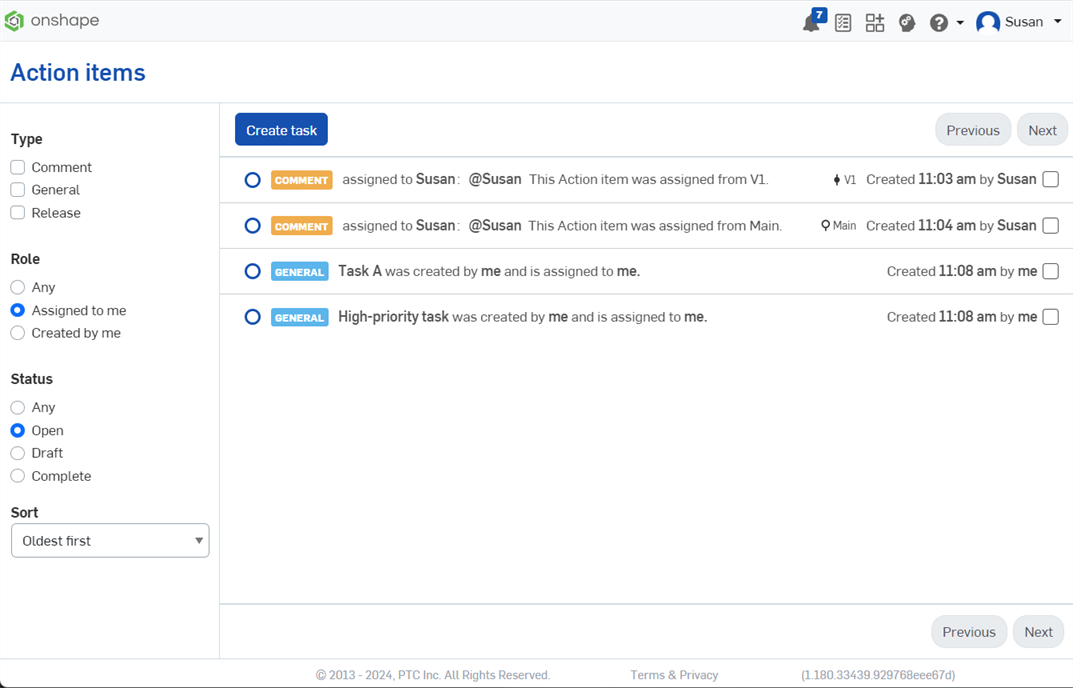
- Type - Choose between filtering through any combination of comment, general, and release activities by selecting the check boxes next to the filter options.
- Role - Choose between filtering through releases or tasks assigned to you or created by you by selecting one of the radio buttons next to the filter options.
- Status - Choose between filtering through open releases or tasks or closed releases or tasks by selecting one of the radio buttons next to the filter options.
- 排序 - 按一下「排序」下的下拉箭頭並選擇您的偏好來將篩選結果根據最舊發行和/或工作,或是從最新到最舊排序 (Onshape 的預設是先「從最舊到最新」)。
As you select different filters, the results for the corresponding selections will appear in the panel.
Click Create task at the top of the Action items panel to create a new task. This opens the Create task dialog:
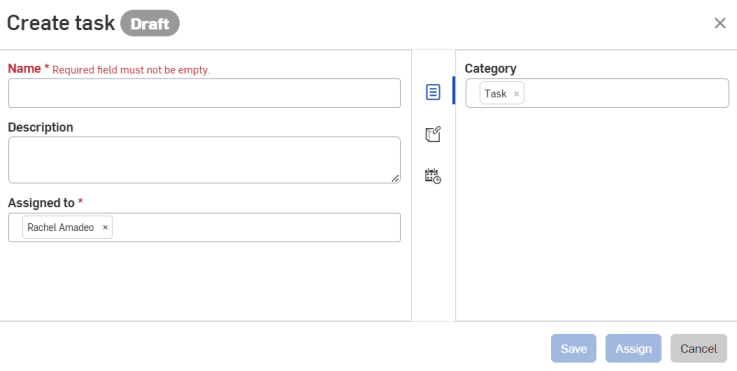
Fill in the necessary fields and click Save to save your changes, then click Assign to assign the task to the user and close the dialog.
Click Cancel to close the dialog without saving any changes or assigning the task.