與 PingOne 的整合
![]()
![]()
![]()
在開始整合的過程之前,您必須先要求且經核准使用或試用 Onshape Enterprise 帳戶,並且有 Onshape Enterprise 網域名稱。
Enterprise 網域名稱的範例會像是:MyCompanyName.onshape.com。
您一次僅能使用一個 (單一登入) SSO 提供者。
如果沒有為您組織自訂的參數值,這個組態設定的過程可能會失敗。請使用您的 PingOne 單一登入儀表板來將 Onshape 加入為應用程式,並記下給您組織的特定值。您將在下列的步驟中需要這些值。
Onshape signs all outgoing SAML certification requests. You are not required to upload any certificates (for example, a SAML signing certificate), except in the case of ADFS integration because ADFS validates incoming SAML requests. Note that Microsoft also recommends migration from the latest version of ADFS to Microsoft Entra ID. See ADFS Overview for more information.
將 Onshape 加入至您 PingOne 單一登入帳戶中
若要啟用您 Company 帳戶單一登入,必須先將 Onshape 應用程式加入至您 PingOne 單一登入帳戶中:
-
以管理員的身分登入至 PingOne 入口網站。按一下瀏覽窗格左側的 Connections 圖示。
-
按一下 Add Application。
![PingIdentity Applications 頁面,以輪廓線框出 [Add Application] 按鈕](Resources/Images/SSO/PingOne-Step-003.png)
-
按一下 [Web App] 方塊,然後點按 SAML 連線類型旁的 Configure 按鈕。
![按一下 [Web App] 方塊,然後在 SAML Connection type 方塊中點按 [Configure] 按鈕](Resources/Images/SSO/PingOne-Step-006.png)
-
在開啟的 Create App Profile 分頁中輸入 Application Name 與 Description,然後點按窗格底部的 Next 按鈕。
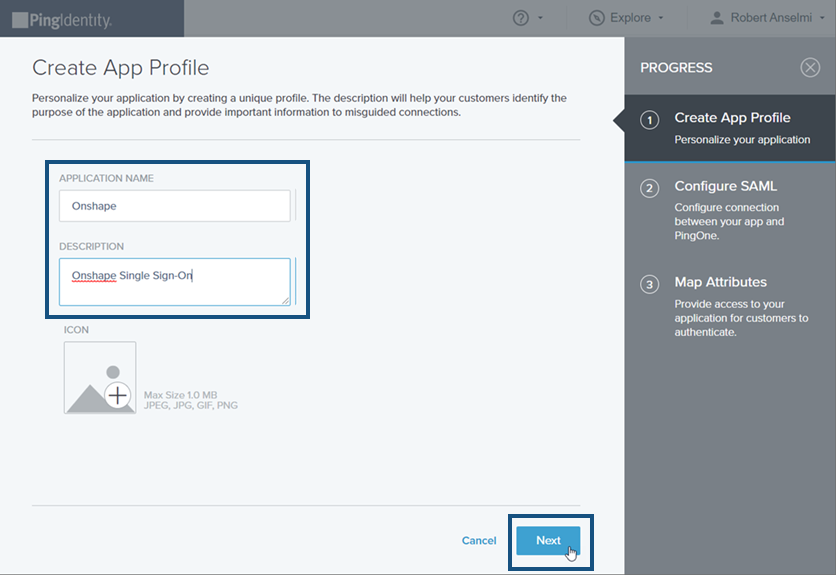
-
在開啟的 Configure SAML 分頁中,於 ACS URL 欄位輸入 https://cad.onshape.com/identity/saml2/sso。
-
在同樣的分頁中向下捲動,於 Entity ID 欄位中輸入 com.onshape.saml2.sp,再於Assertion Validity Duration in Seconds 欄位中輸入 300,最後按一下 Save and Continue 按鈕。
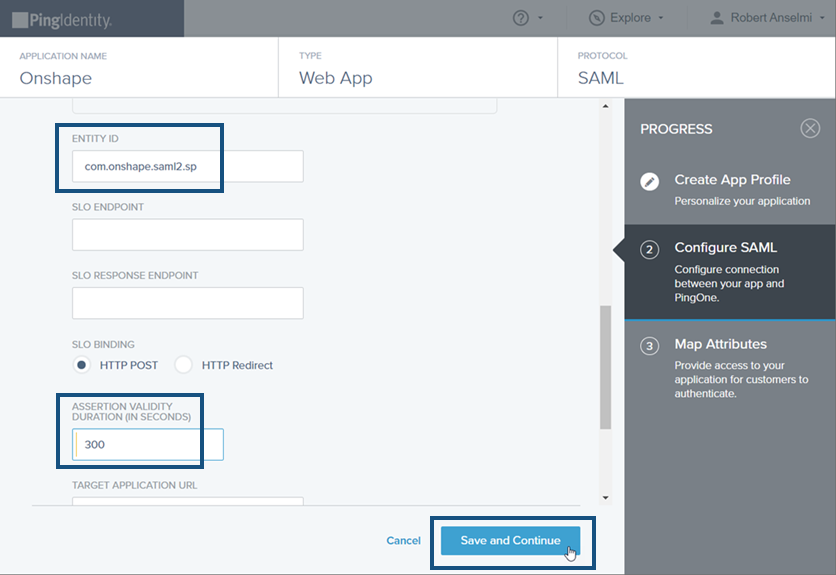
-
在 Map Attributes 分頁中從 PingOne User Attribute 下拉清單中選擇 Email Address。
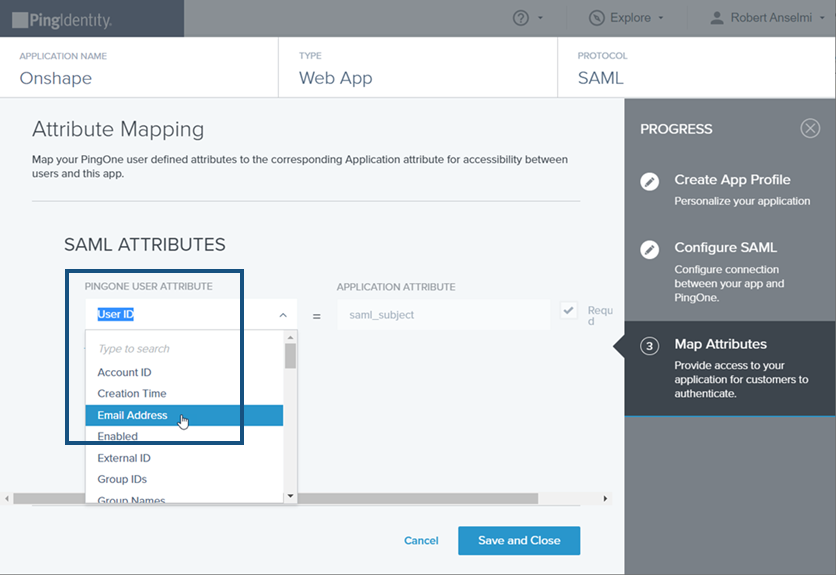
-
在同樣的分頁中建立下列的三個 SAML Attributes:
-
按一下 Add Attribute 連結然後從下拉清單中選取 Static Attribute。這樣會建立第一個 Static Attribute。在 Static Key 欄位中輸入 firstName,再於 Static Value 欄位中輸入 First Name。
-
再次點按 [Add Attribute] 連結然後從下拉清單中選取 Static Attribute。這樣會建立第二個 Static Attribute。在 Static Key 欄位中輸入 lastName,再於 Static Value 欄位中輸入 Last Name。
-
再次點按 [Add Attribute] 連結然後從下拉清單中選取 Static Attribute。這樣會建立第三個 Static Attribute。在 Static Key 欄位中輸入 companyName,再於 Static Value 欄位中輸入您網域名稱的前置碼。例如,如果您的 Onshape Enterprise 名稱是 Fishbowl.onshape.com,則請在欄位中輸入 Fishbowl。
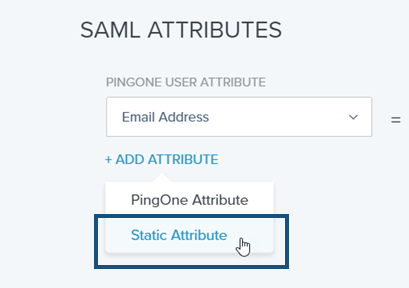
-
-
在輸入全部三個 SAML Attributes 之後,應該看起來與下方的圖片類似。按一下 Save and Close 按鈕。
![在「SAML Attributes」頁面中 [Mapping Attributes]](Resources/Images/SSO/PingOne-Step-012.png)
-
「Applications」視窗開啟,按一下 Avg daily sign-ons 切換按鈕來啟用對應用程式的登入。會在右上角出現一個通知說明已「Successfully Saved」應用程式。
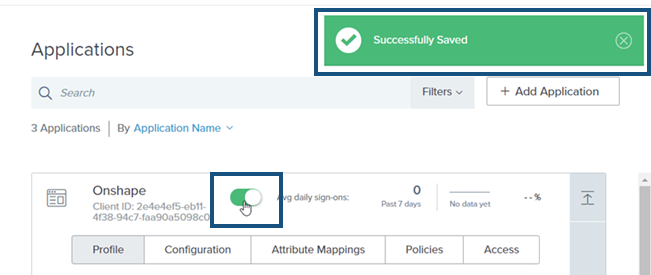
-
按一下 Configuration 分項,然後點按 Download 按鈕來下載中繼資料檔案。成功下載這個檔案之後會在右上角出現一個訊息。按一下 X 來關閉訊息。
![應用程式頁面,按一下 [Configuration],然後按一下 [Downloading Metadata] 檔案](Resources/Images/SSO/PingOne-Step-016.png)
![PingIdentity 頁面,按一下左側導覽列中的 [Connections]](Resources/Images/SSO/PingOne-Step-002.png)
上方的 ACS URL 必須是 "cad.onshape.com",而不是您 Onshape 企業的 URL。
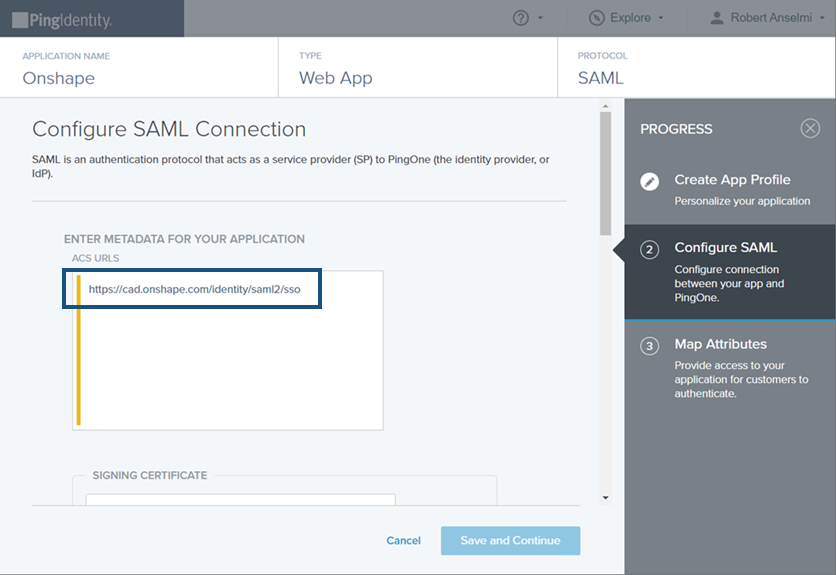
在 Onshape 中上傳中繼資料組態檔案
- 以管理員的身分使用您特定的網域名稱登入至 Onshape Enterprise 帳戶。從您的帳戶中選擇Enterprise 設定。
![前往至我的帳戶功能表,然後按一下 [Enterprise 設定]](Resources/Images/SSO/azure-sso-025-02.png)
- 從左側的瀏覽功能表中選擇驗證。
![從左側的瀏覽功能表中選擇 [驗證]](Resources/Images/SSO/azure-sso-026-01.png)
-
在單一登入 (SSO) 的分項中,按一下設定 SSO 提供者按鈕。
![按一下「單一登入 (SSO)」設定之下的 [設定 SSO 提供者]](Resources/Images/SSO/azure-sso-027-01.png)
-
「建立 SSO 提供者」對話方塊開啟。在名稱中輸入像是 PingOne Identity。在提供者類型下拉清單中選擇 PingOne,然後點按上傳組態檔按鈕。
![在「建立 SSO 提供者」頁面輸入一個「名稱」,接著選擇一個「提供者類型」,然後按一下 [上傳組態檔] 按鈕](Resources/Images/SSO/PingOne-Step-018.png)
-
找出並選擇您先前下載的中繼資料組態檔案,然後按一下開啟。
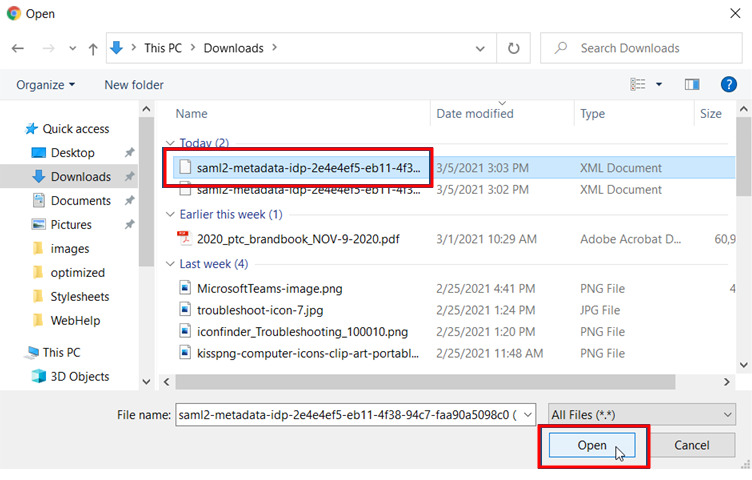
-
按一下 確定。
![按一下 [確定] 來完成建立 SSO 提供者](Resources/Images/SSO/PingOne-Step-020.png)
-
檔案隨即上傳。上傳完成時會有通知出現。
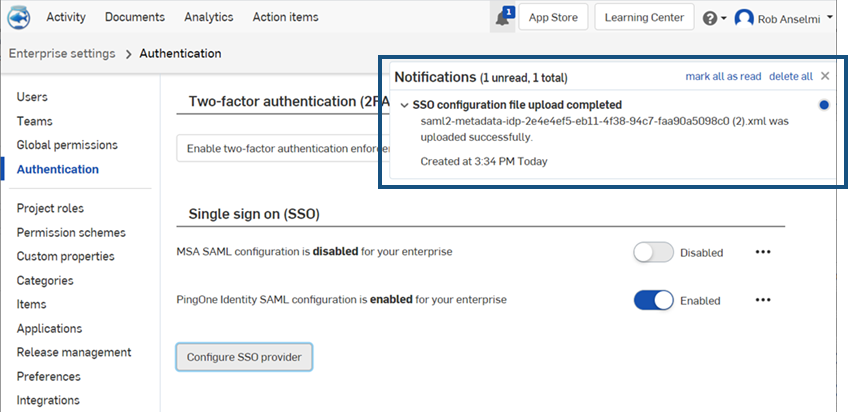
- 同時登出您的 Onshape 與 PingOne 帳戶,並請確定強制重新整理這兩個帳戶。當您再次抵達 Onshape 登入頁面時,會在底部有您單一登入提供者的新登入連結。
![Onshape 登入頁面中有新的 [使用 Ping 來登入] 按鈕](Resources/Images/SSO/PingOne-Step-022.png)
You can disable the typical Onshape password sign-in for your users and show only the SSO provider sign-in prompt for the Onshape URL. However, do not perform this step at this time. Make sure you can sign in to Onshape yourself (as administrator) before disabling this additional sign-in option. You can return here later, once you verify you can sign in through your SSO provider.
選擇強制經單一登入 (SSO) 來登入 Onshape 同時會導致使用者無法直接登入至非 Enterprise 網域中,例如 cad.onshape.com。