键盘快捷键和热键
![]()
![]()
![]()
要从 OnShape 中的任意屏幕打开键盘快捷键映射:单击窗口右上角的帮助图标 (![]() ),然后选择键盘快捷键。
),然后选择键盘快捷键。
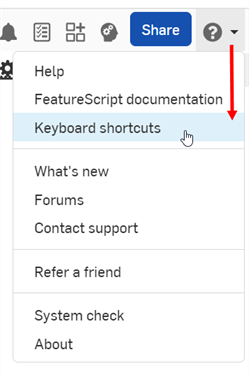
要在用户界面中打开键盘快捷键映射,请按键盘上的 Shift+/。
要筛选快捷键列表,请选择选项卡类型或在“搜索快捷键”输入框中键入搜索词。
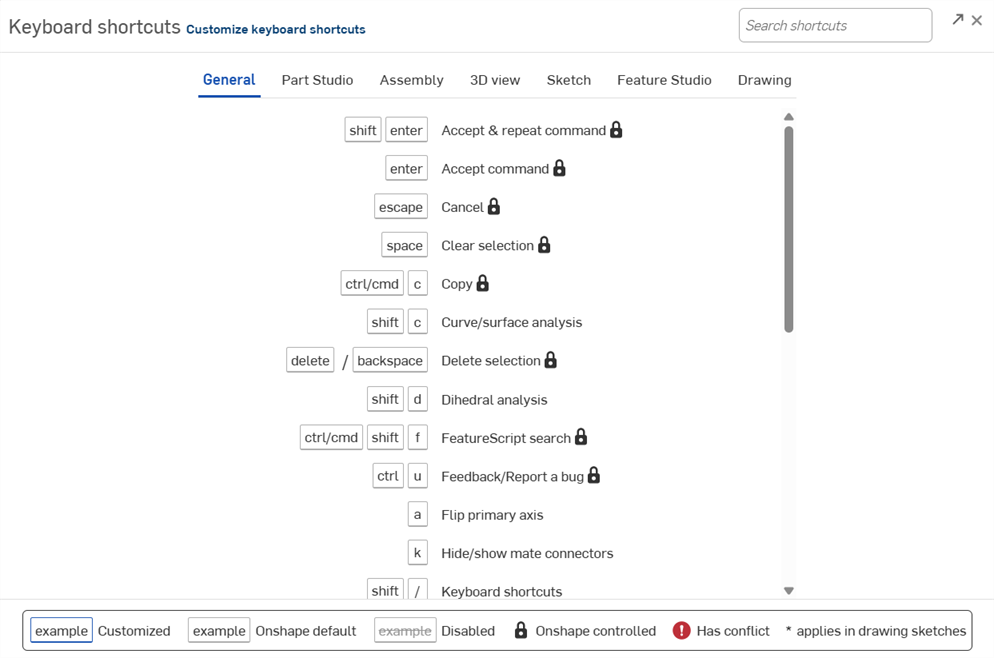
自定义键盘快捷键和快捷键可用于通用工具、Part Studio、装配体、3D 视图、草图、Feature Studio 和工程图。
-
选择您的姓名或右上角的帐户用户图标 (
 ) 可查看个人资料设置。
) 可查看个人资料设置。 -
选择我的帐户。
-
在“我的帐户”下拉菜单中选择“首选项”。
-
滚动至“键盘快捷键”部分。
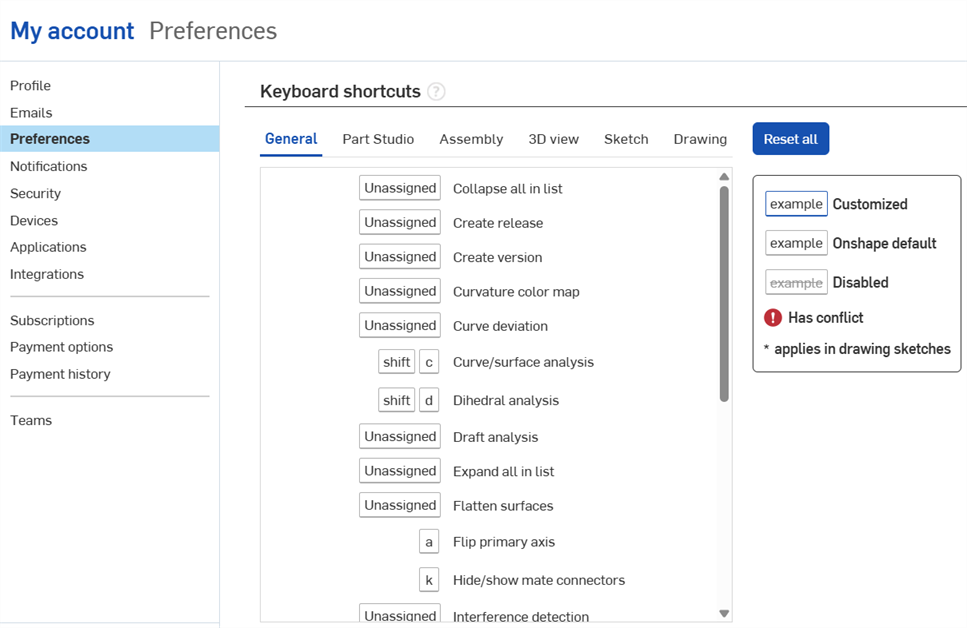
-
将鼠标悬停在要自定义的键盘快捷键上,然后单击铅笔图标 (
 ) 进行编辑。
) 进行编辑。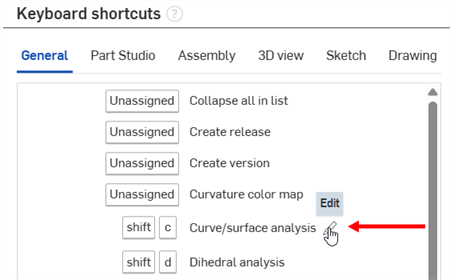
-
输入新的自定快捷键。这可以是单个密钥或按键组合。如果不允许使用自定快捷键,它将显示错误或警告消息:
OnShape 控制的快捷键冲突 -当快捷键无法自定义且设置为仅限系统控件时。当用户遇到 Onshape 控制的冲突时,会出现一条错误消息:
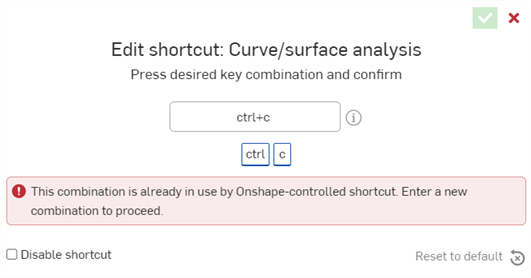
浏览器快捷键冲突 - 当自定义快捷键与指向外部浏览器或操作系统的快捷键的按键/组合键相同时会产生浏览器快捷键冲突。当用户遇到浏览器冲突时,会出现以下资讯消息:
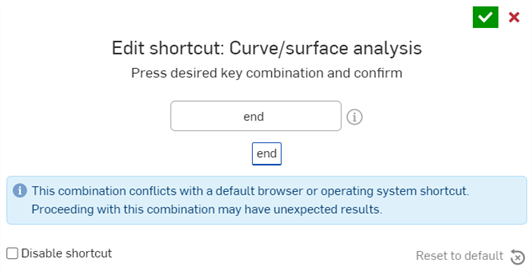
替代快捷键冲突 - 当自定义快捷键的按键/组合键已设置为另一个快捷键时会造成替代快捷键冲突。当用户遇到一个或多个替代冲突时,会显示以下警告消息:
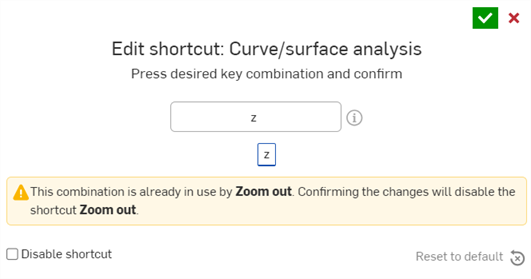
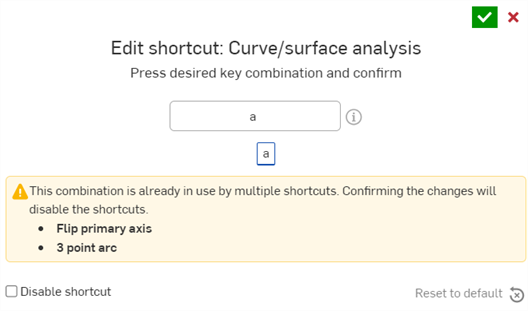
-
选择复选标记图标 (
 ),或者按键盘上的 Enter 键接受自定义快捷键。
),或者按键盘上的 Enter 键接受自定义快捷键。
在 iOS 设备上,当新功能快捷键添加到 Onshape 时,它会导致系统控制的与您的自定义快捷键发生冲突,当您尝试使用该快捷键时,系统会显示警报。将打开一条警告消息,指出该快捷方式正被多个操作使用。发生这种情况时,您必须在浏览器中编辑或禁用快捷方式。
提示
-
若要禁用快捷键,请在自定义时选择“禁用快捷键”。
单击复选标记图标 (
 ) 接受更改。这将禁用键盘快捷键列表中的快捷键,因此无法使用。
) 接受更改。这将禁用键盘快捷键列表中的快捷键,因此无法使用。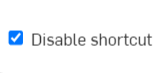
-
若要启用快捷键,请再次选择“禁用快捷键”。
-
若要将自定义快捷键重置回其默认状态,您可以从“编辑快捷键”对话框中选择“重置为默认值”:
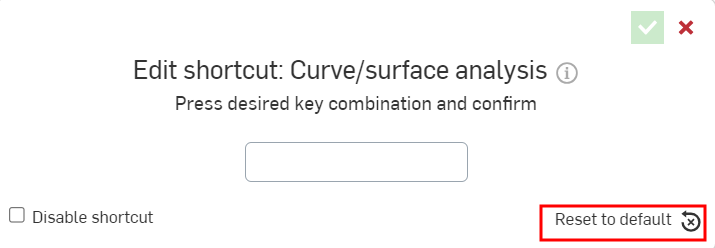
或者,在“首选项”中选择“键盘快捷方式”页面右上角的“全部重置”选项:
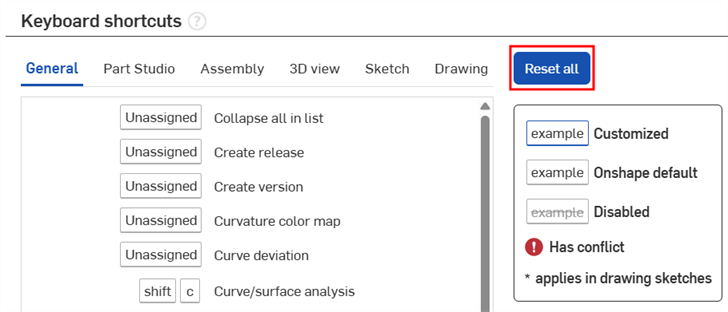
-
在 OnShape 网络浏览器应用程序上自定义的键盘快捷键也将反映在 OnShape iOS 和 Android 系统上。
键盘快捷键和热键定义
常规
shift+enter![]()
提交命令,然后打开同一命令的另一对话框。
Enter![]()
提交使用中的命令。
退出![]()
退出正在使用的命令(在 Render Studio 中也支持)。
空格![]()
取消选择所选特征(Render Studio 也支持)。
ctrl/⌘+c![]()
复制选定特征。
shift+c
打开曲线和曲面分析对话框。
删除/退格键![]()
移除所选特征(Render Studio 也支持)。
shift+d
二面角分析。
ctrl/‣+shift+f![]()
FeatureScript 搜索;在当前的 Feature Studio 中查找文本。
ctrl+u![]()
反馈/报告错误
a
反转主轴;编辑时翻转 z 轴。
k
显示或隐藏配合连接器。
shift+/
切换键盘快捷键和热键列表的打开和关闭。
Shift![]()
锁定嵌合推断。
ctrl+m
打开嵌合连接器对话框。
[(开放式括号)
打开“测量”对话框。
ctrl/⌘+单击![]()
在新的浏览器标签页中打开所选文档。
按住 Shift 键并单击![]()
在新的浏览器窗口中打开所选文档。
ctrl/⌘+v![]()
粘贴复制的特征。可以根据需要连续使用多次。
ctrl+空格![]()
在单个会话中最近打开的选项卡之间切换。这些选项卡包括“工程图”、“装配体”和“Part Studio”。
ctrl+y/shift+⌘+z![]()
在文档会话中重做最近撤消的活动。可以根据需要连续使用。
shift+n
提示输入选定特征实例的新名称。
q
选择或退出“构造”工具。需要已选择草图平面。可以在预先选择的草图实体上或在创建草图实体时激活“构造”。
alt/⌥+c
在页面右上角打开搜索工具栏,并在搜索栏中显示光标提示。
`[单反引号]
打开可以相对于光标位置进行选择的实体的列表。选择除了当前亮显实体外还将亮显的实体。
s![]()
在光标位置打开快捷栏。
alt/⌥+t
打开选项卡管理器(Render Studio 也支持)。
ctrl/⌘+z![]()
撤消文档会话中的近期活动。可以根据需要连续使用(Render Studio 也支持)。
Part Studio
shift+e
在处理草图时打开拉伸特征。如果未打开任何草图,拉伸特征会允许选择面或草图。
shift+f
在圆角对话框中打开边。
shift+h
显示或隐藏草图。
选择回滚栏+↑↓
向上/向下移动回滚条以浏览特征列表中的特征。
shift+w
在绘制草图时打开“旋转”特征。如果未打开草图,“旋转”会允许选择面或草图。
shift+s
打开草图特征。提示选择草图平面。
装配体
j
显示或隐藏配合。
i
打开“插入零件和装配体”对话框。
m
打开“紧固配合”对话框。
h
选择或取消选择工具栏上的“显示配合模式”。
shift+s
在工具栏上选择或取消选择“卡扣模式”。
3D 视图
shift+2
显示设计的后视图(Render Studio 也支持)。
shift+6
显示设计的仰视图(Render Studio 也支持)。
shift+1
显示设计的前视图(Render Studio 也支持)。
shift+p
隐藏所有构造几何图元。
y
在实例列表中隐藏选定或悬停的实例(Render Studio 中也支持)。
p
隐藏或显示平面。
shift+7
显示设计的等轴测视图(Render Studio 也支持)。
shift+3
显示设计的左视图(Render Studio 也支持)。
shift+i
隔离选定的实例或光标悬停于其上的实例,方法是将其周围的实例设为透明。
shift+t
将选定的实例或光标悬停于其上的实例设为透明。
shift+v
打开“命名的视图”对话框。提示键入新的视图名称(Render Studio 也支持)。
ctrl+shift+← → ↑ ↓![]()
向上、向下、向左和向右移动设计(Render Studio 中也支持)。
ctrl+← → ↑ ↓![]()
将设计向左、右、上和下旋转 5 度(Render Studio 中也支持)。
shift+← → ↑ ↓![]()
将设计向左、右、上和下旋转 90 度(Render Studio 中也支持)。
shift+4
显示设计的右视图(Render Studio 也支持)。
← → ↑ ↓
![]()
粗略旋转。将设计向左、右、上和下旋转 15 度(Render Studio 中也支持)。
shift+x
打开“剖视图”对话框。可以选择多个平面。
alt/⌥+click
选择贯通透明零件。
shift+y
在实例列表中显示隐藏的实例(Render Studio 也支持)。
shift+5
显示设计的顶部视图(Render Studio 也支持)。
shift+r
启用高质量视图。
n
重新定位设计,使其与屏幕平行。必须预选平面或面或者将光标悬停在平面或面上。第二次按 n 会将设计翻转为逆法向视图。
shift+z
放大当前视图的中心(Render Studio 也支持)。
z
缩小当前视图(Render Studio 也支持)。
f
选择可以在设计窗口中完整查看的最大设计图像(Render Studio 也支持)。
w
拖动以创建缩放界限框。放大选定区域(Render Studio 中也支持)。
草图
a
选择或退出“3 点圆弧”工具。需要已选择草图平面。
c *
选择或退出“中心点圆”工具。需要已选择草图平面。
r *
选择或退出“中心点矩形”工具。需要已选择草图平面。
i *
选择或退出“重合”工具。需要已选择草图平面。
shift+o
选择或退出“同心”工具。需要选择草图平面。
g *
选择或退出“拐角矩形”工具。需要选择草图平面。
shift+u
选择或退出“曲率”工具。需要选择草图平面。
d *
选择或退出“尺寸”工具。需要已选择草图平面。
e
选择或退出“等长”工具。需要已选择草图平面。
x
选择或退出“延伸”工具。需要已选择草图平面。
shift+j
选择或退出“固定”工具。需要选择草图平面。
h *
选择或退出“水平”工具。需要已选择草图平面。
l *
选择或退出“线”工具。需要已选择草图平面。
shift+a
允许在创建草图期间(使用工具时)在直线和相切圆弧草图工具之间进行切换。
shift+m
选择或退出“中点”工具。需要选择草图平面。
shift+k
选择或退出“法线”工具。需要选择草图平面。
o
选择或退出“偏移”工具。需要已选择草图平面。
b *
选择或退出“平行”工具。需要已选择草图平面。
shift+l *
选择或退出“垂直”工具。需要选择草图平面。
shift+g
选择或退出“穿透”工具。需要选择草图平面。
shift+s
选择或退出“草图点”工具。需要已选择草图平面。
shift+f
选择或退出“草图圆角”工具。需要已选择草图平面。
Shift![]()
在移动或放置草图实体时,抑制自动推断。
shift+q
选择或退出“对称”工具。需要选择草图平面。
t *
选择或退出“相切”工具。需要已选择草图平面。
q
选择或退出“构造”工具。需要已选择草图平面。可以在预先选择的草图实体上或在创建草图实体时激活“构造”。
m *
选择或退出“修剪”工具。需要已选择草图平面。
u
选择或退出“使用 (投影/转换)”工具。需要已选择草图平面。
v *
选择或退出“竖直”工具。需要已选择草图平面。
Feature Studio
ctrl/⌘+s![]()
提交当前 Feature Studio,并使用在此 Feature Studio 中进行的所有更改来更新文档中的其他 Onshape 选项卡。
ctrl/‣+shift+s![]()
提交所有具有未提交更改的 Feature Studio,并使用对此 Feature Studio 中进行的所有更改来更新文档中的其他 Onshape 选项卡。
退出![]()
关闭自动完成功能。
工程图
alt/⌥+滑鼠左鍵+拖曳![]()
复制选定标注并将其放置在拖动的位置。
shift+d
选择或退出“直径尺寸”工具。
ctrl+s
隐藏或显示图纸。
主页
打开第一张图纸。
End
打开最后一张图纸。
ctrl+m
选择或退出“最大或最小尺寸”工具。
向下翻页
打开下一张图纸。
n
选择或退出“注释”工具。
向上翻页
打开上一张图纸。
p
选择或退出“投影视图”工具。
shift+q
在尺寸命令处于活动状态时,在圆弧和圆上激活中点和四分点以供选择。
shift+r
在圆弧或圆上放置径向尺寸。
ctrl+q
在工程图的每张图纸上更新所有视图和属性。