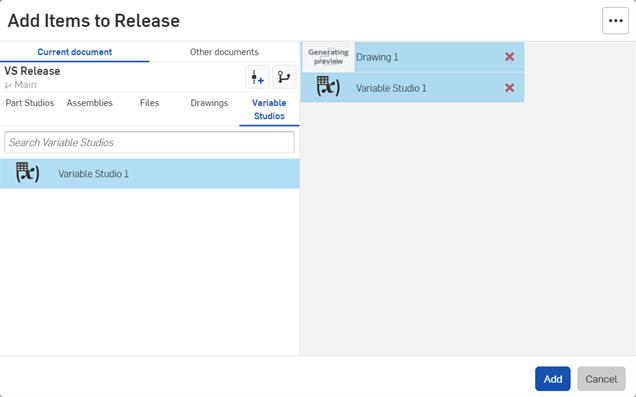为候选版本选择零件
![]()
仅适用于
创建发布候选后,您可以包含您当前所在文档中的其他零件、装配体、工程图、Variable Studio 或文件(已存在于当前活动工作区)。从 Part Studio 中的另一个文档派生或从装配体中的另一个文档链接的零件将自动包含在发布候选中。Enterprise 和 Profesional 用户还可以将其他文档中的对象添加到发布候选。
将对象添加到候选版本
创建发布候选。在“创建发布候选”对话框打开后,您可以开始选择发布的其他对象:
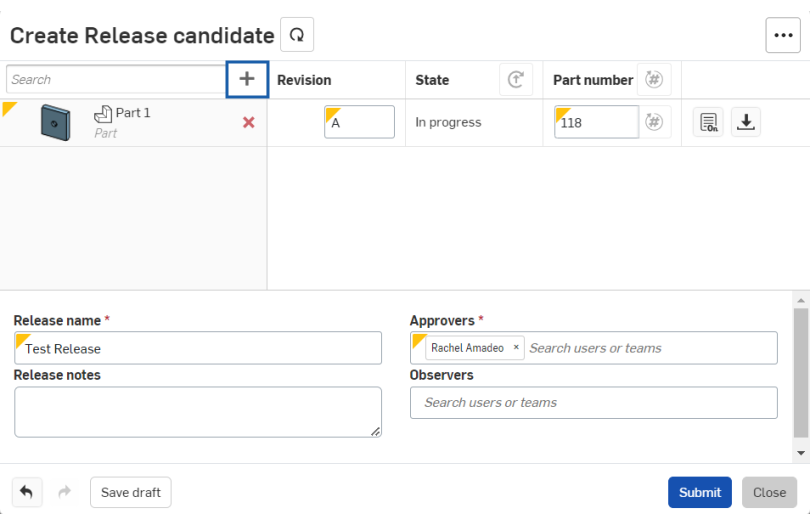
- 或者,单击对话框顶部的“包括关联的工程图”
 (上面用红色框出)。与发布项关联的工程图也将添加至发布中。
(上面用红色框出)。与发布项关联的工程图也将添加至发布中。- 任何过期的关联工程图都会显示警告。您可以更新它们或在发布中包括过时的工程图。
- 若所参考的版本与发布版本处于不同工作区的工程图,则不会将其作为关联工程图包括在内。要包含其中某个工程图,请在与发布相同的工作区中创建该工程图,或在该工程图自身内创建一个版本。
- 单击对话框左上角的加号
 (上图以红色框出)以添加到发布中。
(上图以红色框出)以添加到发布中。 - 选择任意 Part Studio、装配体、工程图、Variable Studio 或文件:
-
您可以使用搜索框输入所选对象类型的名称或部分名称。
请注意,如果您有 Professional 或 Enterprise 帐户,也可以单击 “其他文档”选项卡,从当前文档外部插入项目。
选择左侧的对象将其添加到右侧要包含在发布中的对象列表中。
当从同一文档的不同版本或另一个文档的版本添加顶层主体项时,在所添加主体项的旁边将会显示一个图标,以指示该主体项是从另一个版本链接而来(以红色箭头显示出):
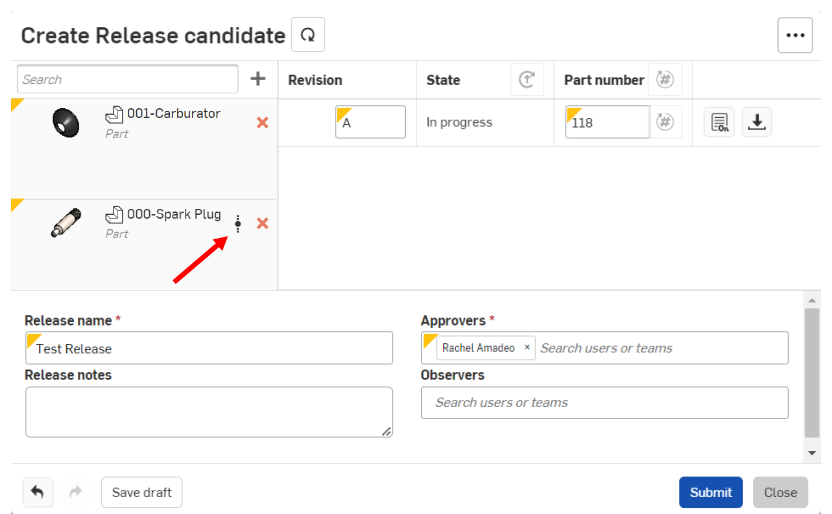
- 准备好将列出的条目(在对话框的右侧)添加到“创建发布候选”对话框中的发布候选时,请单击添加。
必要时,使用红色的 X 从发布候选中删除对象。
如果您添加的零件是另一个版本的一部分,状态为“待定”,该对话框将通知您:
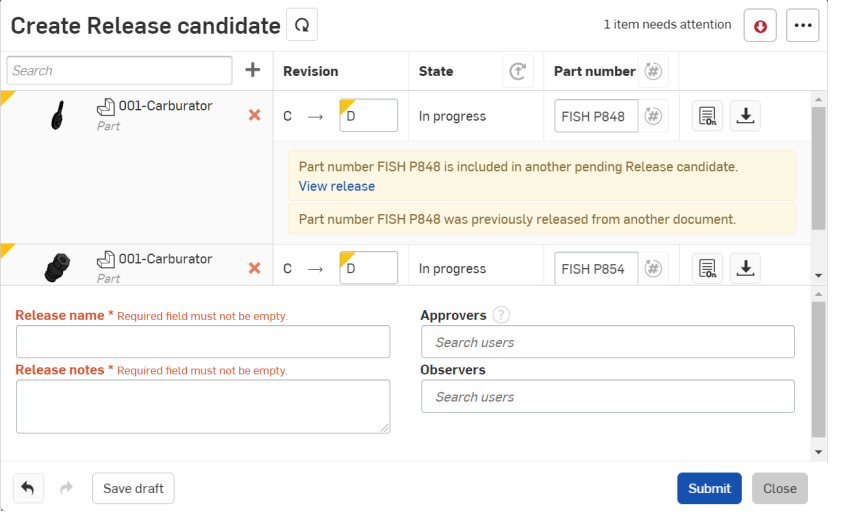
-
根据需要填写“创建候选版本”对话框的其余部分,并根据公司管理员制定的发布规则进行指定。