 文档注释
文档注释
![]()
在“文档注释”面板中添加文本、Markdown 和超链接。
-
单击“文档”面板上的“文档注释”图标 (
 ) 以打开“文档注释”面板:
) 以打开“文档注释”面板: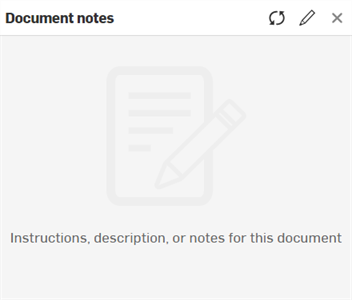
以下 3 个选项显示在面板的右上角:
-
刷新注释 (
 ) - 刷新“文档注释”面板以显示最新的注释。
) - 刷新“文档注释”面板以显示最新的注释。 -
编辑笔记 (
 ) - 打开文档注释编辑器
) - 打开文档注释编辑器 -
X(关闭) - 关闭“文档注释”面板。
-
-
单击“编辑注释”图标 (
 ) 打开文档注释编辑器,然后根据需要输入与当前文档相关的任何文本、标注或超链接:
) 打开文档注释编辑器,然后根据需要输入与当前文档相关的任何文本、标注或超链接: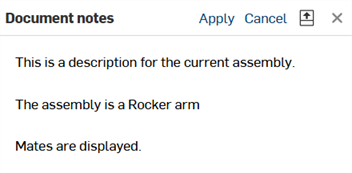
编辑文档注释时,面板右上角有以下选项可用:
-
应用 - 将所有更新的注释应用于文档注释。
-
取消 - 取消更新后的注释的应用程序。文档注释关闭,您将被带回文档注释主面板。
-
预览 (
 ) - 显示文档注释的预览。
) - 显示文档注释的预览。 -
X(关闭) - 关闭文档注释的编辑面板。您将被带回文档注释主面板。
-
-
单击“预览”图标 (
 ) 可在面板的下半部分显示书面文档注释的预览:
) 可在面板的下半部分显示书面文档注释的预览: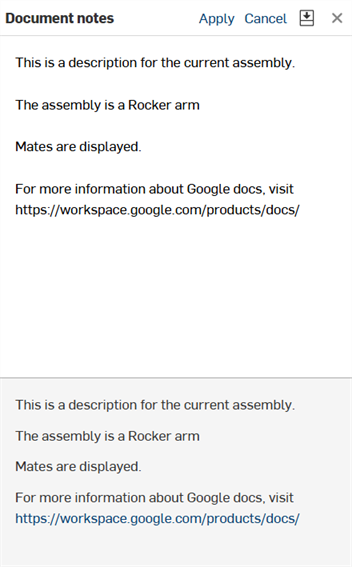
-
对文档注释满意后,单击“应用”以使用最新编辑内容更新注释。
-
如果需要,单击 X 关闭“文档注释”面板。
文档注释面板接受传统的 Markdown。以下是使用 Markdown 格式的示例:
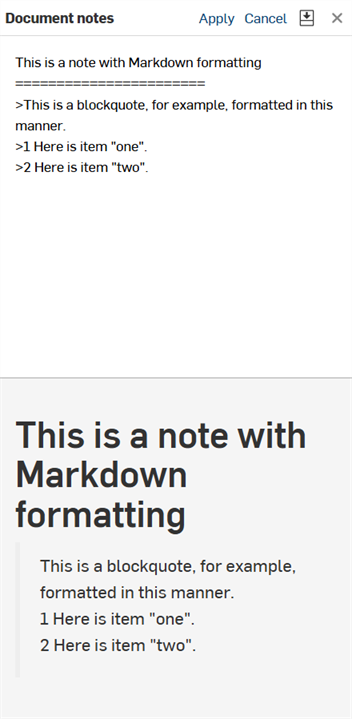
可以在“文档注释”面板中使用的一些 Markdown 格式概述如下:
-
标题 1 格式化为:
Heading 1
============ -
标题 2 格式化为:
Heading 2
-------------- -
# This is also a heading 1 -
## This is a heading 2 -
###### This is a heading 6 -
# This is also a heading 1# -
## This is also a heading 2## -
### This is also a heading 3### -
使用方块引号的段落可能是:
-
> This is a blockquote with two paragraphs. You can format it this way,> and it will display appropriately.> Markdown is very versatile.>> This is the second paragraph within a blockquote.> Markdown is very versatile. -
> This is a also blockquote with two paragraphs. Showing another wayto format with Markdown.> Another section would appear here.
-
-
区块引言可以包含其他 Markdown 元素,包括标题、列表和代码块:
> ## This is a header.>> 1. This is the first list item.> 2. This is the second list item.>> Here's some example code:>> return shell_exec("echo $input | $markdown_script"); -
Markdown 支持有序(编号)和无序(项目符号)列表。
-
无序列表使用星号、加号和连字符(可互换)作为列表标记:
* Red* Green* Blue等同于:
+ Red+ Green+ Blue和:
- Red- Green- Blue -
有序列表使用数字后接着句点:
1. First priority2. Second priority3. Third priority