 宽度嵌合
宽度嵌合
![]()
![]()
![]()
将最多两个标签对齐,使其在两个嵌合连接器之间对称排列。允许在插槽的中心平面上进行平动和正常旋转。第一个选择将项目定义为居中。第二个选择定义中心平面。
- Click the Width mate icon (
 ).
).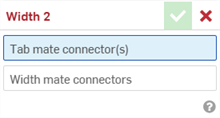
- With the Tab mate connector(s) field highlighted, select up to two mate connectors. These can be from the same or different parts.
- Select the Width mate connectors field to highlight it. Select the two mate connectors from the same or different parts. The Width mate connectors must be associated to a different part or parts than the Tab mate connectors.
- Click the checkmark (
 ) to accept the width mate.
) to accept the width mate.
The part(s) associated with the Tab mate connector(s) now translate along, and rotate about, a mirrored plane between the 2 Width mate connectors. The Tab mate connectors XY planes remain symmetric to each other across this mirrored plane. Similarly, the 2 Tab mate connectors XY planes remain symmetric to each other across this mirrored plane.
一旦在两个显式或隐式嵌合连接器之间创建了嵌合连接器,您可以编辑其中任一嵌合连接器:
-
打开“嵌合”对话框。在下面的示例中,使用“紧固嵌合”作为示例。除了“相切嵌合“不使用嵌合连接器之外,所有嵌合流程都相似。
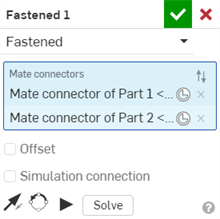
-
单击“嵌合连接器”图标 (
 )。“嵌合连接器”对话框打开,可以在其中编辑嵌合连接器的原点类型、原点图元、对齐方式、位置、主轴方向和副轴方向:
)。“嵌合连接器”对话框打开,可以在其中编辑嵌合连接器的原点类型、原点图元、对齐方式、位置、主轴方向和副轴方向:
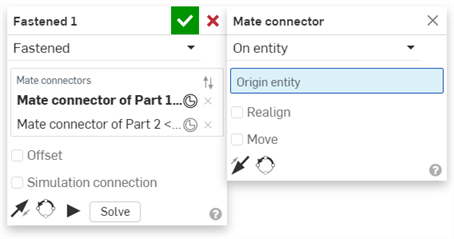
在“嵌合”对话框中编辑嵌合连接器仅限于位于当前装配体中的隐式或显式连接器。来自 Part Studio、子装配体或链接文档的配嵌合连接器必须在其原始位置进行编辑。
Keeping 1 part symmetrical between 2 Width mate connectors.
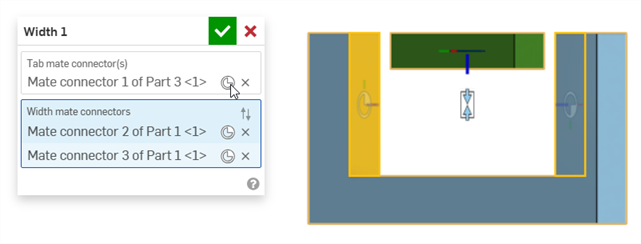
The green rectangle Part 3 has a mate connector placed in the middle of the part. The U-shaped blue Part 1 has Width mate connectors placed on its inside faces.
-
Part 3 is now symmetrical between the 2 Width mate connectors (the 2 inside faces of Part 1).
-
Part 3 can be translated or rotated freely along its Z axis. Translating or rotating Part 3 along the X or Y axes moves both parts.
Keeping Part 1 fixed limits the movement further. You can now translate Part 3 freely along the X and Z axes, but cannot translate it along the Y axis. You can rotate Part 3 along the Z axis, but cannot rotate it about the X or Y axes.
Keeping 2 parts symmetrical between 2 Width mate connectors
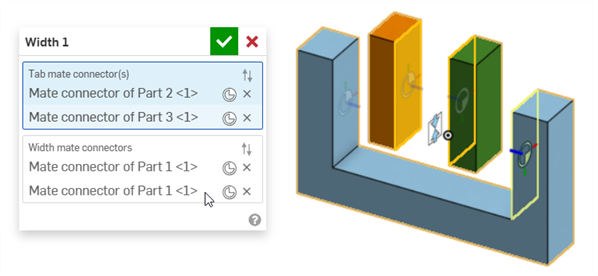
The orange rectangle Part 2 and green rectangle Part 3 have a mate connectors placed on their opposing inner faces. The U-shaped blue Part 1 has Width mate connectors placed on its inside faces.
When either Part 2 or Part 3 are translated along the Z axis, they remain symmetric to each other, and moving one will move the other:
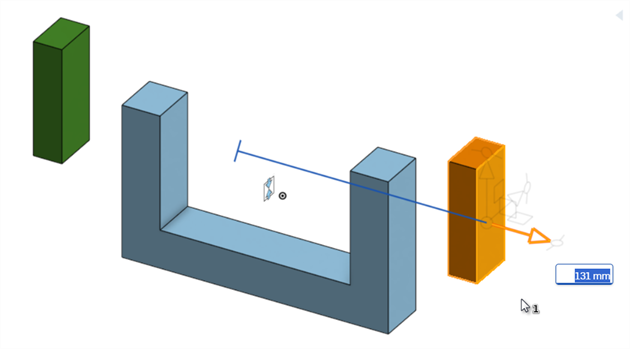
Translating the orange rectangle Part 2 also translates the green rectangle Part 3, so they always remain symmetric, based on their mate connectors.
Using 2 Width mate connections to center entities in a u-joint
The following example uses 2 Width mates to center a box and pin in a u-joint.
The Width mate can be used to center the box in a u-joint, as shown below. Mate connectors are placed on both sides of the box (Part 1), which are designated as the Tab mate connectors. Mate connectors are placed on the 2 inner sides of the u-joint (Part 2), which are designated as the Width mate connectors:
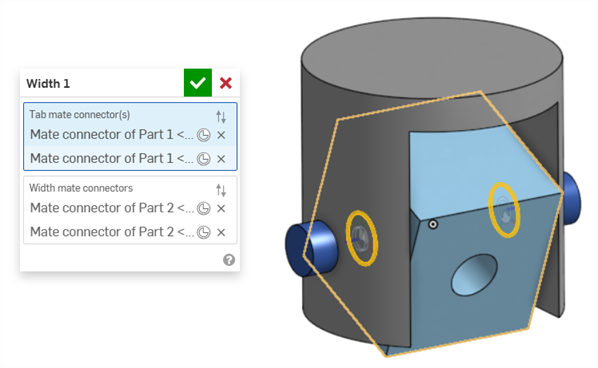
A second Width mate is used to center the box in a u-joint, Mate connectors are placed on both ends of the pin (Part 3), which are designated as the Tab mate connectors. The same 2 inner sides of the u-joint (Part 2) are designated as the Width mate connectors:
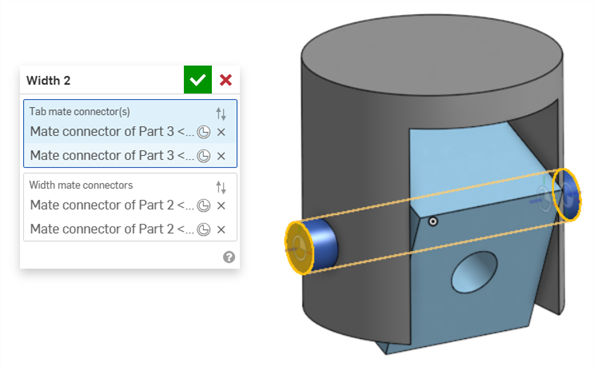
Centering a Jackhammer handle shaft between its end caps
The following example uses a Width mate to center a Jackhammer's handle shaft between its 2 handle grip end caps.
Mate connectors are placed on both ends of the shaft, which are designated as the Tab mate connectors. Mate connectors are placed on the 2 outer faces of the end caps, which are designated as the Width mate connectors:
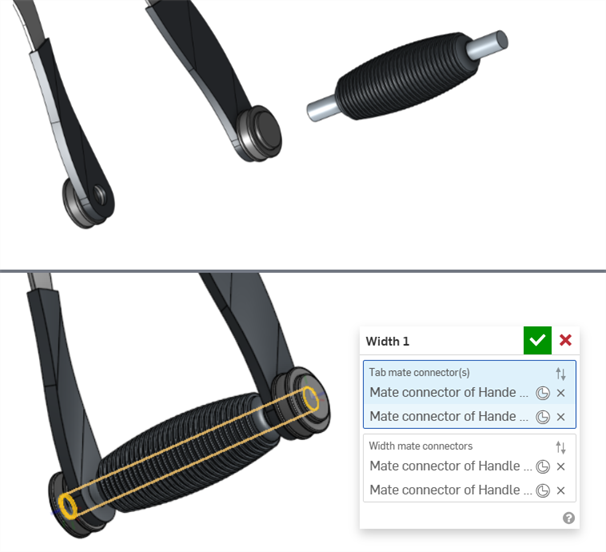
Width mate used with an asymmetric part
The following example shows how you can use Width mate on an asymmetric part:
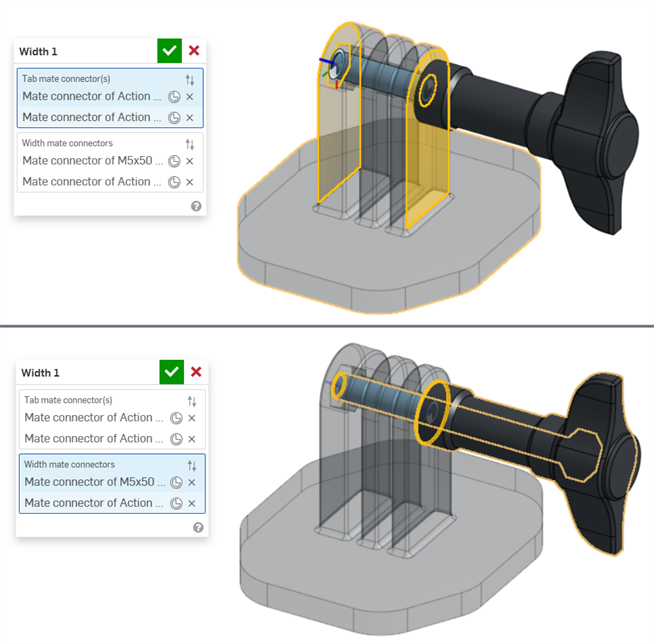
- A Tab mate connector and Width mate connector cannot be on the same part.
- Unlike other mates, it is possible to use 2 mate connectors on the same part for either the Tab mate connector(s) or Width mate connectors. However, this is not required.
- Both implicit and explicit mate connectors can be selected in the Width mate dialog.
- Width mates cannot be used with Mate relations.
- Click the Show Width mate from the Mate features list to display the mate in the graphics area.
iOS and Android support for the Width mate feature is limited to viewing and editing Width mates created from the desktop (browser) platform.