自动推断
![]()
![]()
![]()
Onshape 草图编辑器可以自动为某些图元指定约束。例如,如果创建一条线并将光标悬停在原点上方的一个端点上,会出现一条虚线,指示该端点与原点之间的竖直推断。
绘制草图时,Onshape 会显示关于一个图元与原点和/或另一个图元之间的水平和竖直对齐方式的推断。在某些情况下,只有将光标移近另一个图元以“唤醒”两个图元之间的推断时才会发生推断。一些常用的唤醒推断包括:水平、竖直、中点、平行和重合。
通过自动推断或手动将约束添加到草图中。
自动推断是在绘制草图时添加基本约束的一种快速方法。它适用于活动草图中的项目或草图所在面的图元
用光标将鼠标悬停在一个或多个草图图元上以唤醒推断点。
它建议的推断约束类型显示在光标下方。对于顶点和中点,它以黄色高显。对于垂直或水平约束,它用橙色虚线表示。
在显示这些指标时左键单击表示接受推断的约束。
推断在默认情况下处于启用状态,但可以通过按住 Shift 键暂时禁用。
松开 Shift 键可再次使用自动推断。
拖动现有草图图元以在放置后使用自动推断。
例如,将圆的中心点垂直拖动到原点会自动添加垂直约束。
您也可以手动设置约束。要一次添加一个约束,请预先选择要约束的草图图元,然后在工具栏中单击所需的约束。
要添加多个相同类型的约束,请先从工具栏中选择约束,然后单击要约束的草图几何图元。
这会使约束保持活动状态,直到它被取消选择。
要评估草图的定义,对已经应用的约束条件有几种方法。要显示应用于单个草图图元的约束,请将光标悬停在草图图元上方。
要查看对哪些图元应用了约束,请将光标悬停在约束图标上。
这将亮显与该约束相关的草图几何图元。
在移动光标的同时按住 Shift 键以保留可见的约束图标。
这样可以更轻松地选择它们。通过在草图对话框中选中“显示约束”来显示所有约束。
通过在图形区域中左键单击约束图标并按下 Delete 键来移除约束。
约束图标通常为蓝色或白色。
白色约束图标表示同一草图图元之间的约束。
蓝色约束图标表示与草图外部事物相关的约束,例如先前草图或特征的原点或边。
步骤
- 创建相互之间存在垂直约束的两条线。
- 将光标移近线,直到“唤醒”推断。
- 绘制一条线。
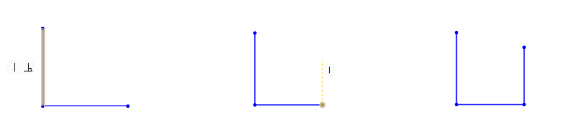
绘制草图时,Onshape 将指示与其他草图图元之间的关系。在下图中,底部的(蓝)线是正在绘制的线。与另一条线平行时,它会变成一条虚线,而另一条线将以橙色亮显,表明两者之间存在关系。(在本例中也可以看到平行约束图标。)
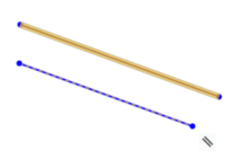
要抑制自动推断,请在按住 Shift 键的同时单击鼠标。