자동 추론
![]()
![]()
![]()
Onshape 스케치 편집기가 특정 요소에 자동으로 구속 조건을 지정할 수 있습니다. 예를 들어, 선을 작성하고 원점 위의 끝점 중 하나로 마우스를 가져가면 끝점과 원점 간의 수직 구속 제한을 나타내는 점선이 표시됩니다.
스케치를 작성할 때 Onshape가 요소와 원점 및/또는 다른 요소 사이에서 수평 및 수직 정렬에 대한 구속 제한을 표시합니다. 일부의 경우, 구속 제한은 커서를 다른 요소 가까이로 움직여 두 요소 간의 추론을 '깨울(wake up)' 경우에만 발생합니다. 일반적으로 사용되는 깨우기 구속 제한 몇 가지를 들자면, 수평, 수직, 중심점, 평행, 일치 등이 있습니다.
구속 조건은 자동 추론을 통해 또는 수동으로 스케치에 추가됩니다.
자동 추론은 스케치를 작성할 때 기본 구속 조건을 빠르게 추가하는 방법입니다. 활성 스케치 내 항목이나 스케치가 위치한 면의 요소에 적용됩니다.
커서로 하나 이상의 스케치 요소 위에 마우스를 올려 놓으면 구속 제한점이 활성화됩니다.
제안되는 추론 구속 조건의 유형은 커서 아래에 표시됩니다. 꼭지점과 중간점의 경우 노란색 하이라이트로 표시되며, 수직 또는 수평 구속 조건은 주황색 점선으로 표시됩니다.
이 지표들이 추론된 구속 조건을 받아들이는 것으로 표시되는 동안, 왼쪽 버튼을 클릭합니다.
추론은 기본적으로 활성화되지만 Shift 키를 눌러 일시적으로 비활성화할 수 있습니다.
Shift 키를 놓으면 자동 추론이 다시 가능합니다.
배치 후 자동 추론을 활용하려면 기존 스케치 요소를 드래그합니다.
예를 들어, 원의 중심점을 원점에 수직으로 끌면 수직 구속 조건이 자동으로 추가됩니다.
구속 조건은 수동으로도 설정할 수 있습니다. 한 번에 하나의 구속 조건을 추가하려면, 먼저 구속할 스케치 요소를 선택한 다음, 툴바에서 원하는 구속 조건을 클릭합니다.
같은 유형의 구속 조건을 여러 개 추가하려면 먼저 툴바에서 구속 조건을 선택한 다음, 구속할 스케치 형상을 클릭합니다.
이렇게 하면 선택 해제할 때까지 구속 조건이 활성 상태로 유지됩니다.
스케치의 정의를 평가하기 위해 이미 적용한 구속 조건에 대한 몇 가지 방법이 있습니다. 개별 스케치 요소에 적용된 구속 조건을 표시하려면 커서로 스케치 요소 위에 마우스를 올려 놓습니다.
구속 조건이 적용되는 요소를 보려면 구속 조건 아이콘 위에 커서를 올려 놓습니다.
이것은 그 구속 조건과 관련된 스케치 형상을 강조합니다.
커서를 이동하는 동안 Shift 키를 누르고 있으면 구속 조건 아이콘이 계속 표시됩니다.
이렇게 하면 구속 조건을 선택하기가 더 쉬워집니다. 스케치 대화 상자에서 구속 조건 표시를 선택하면 모든 구속 조건이 표시됩니다.
그래픽 영역에서 구속 조건 아이콘을 마우스 왼쪽 버튼으로 클릭하고 Delete 키를 눌러 구속 조건을 제거합니다.
구속 조건 아이콘은 보통 파란색이나 흰색입니다.
흰색 구속 조건 아이콘은 같은 스케치 내의 요소들 간의 구속 조건을 나타냅니다.
파란색 구속 조건 아이콘은 이전 스케치나 피처의 원점이나 모서리 등 스케치 외부의 어떤 것과 연관된 구속 조건을 나타냅니다.
단계
- 그 사이에 직교 구속 조건을 가진 두 개 선을 만듭니다.
- '깨우기'가 유도될 때까지 선 가까이로 커서를 이동합니다.
- 선을 그립니다.
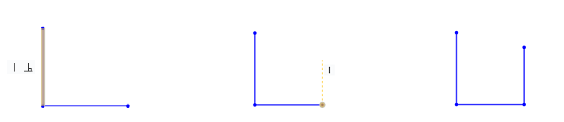
스케치를 작성할 때 Onshape가 다른 스케치 요소들과의 관계를 표시합니다. 아래 그림에서 아래쪽(파란색) 선이 그려지는 선입니다. 이 선이 다른 선과 평행을 이루면 점선으로 바뀌고, 다른 선은 관계가 존재함을 나타내기 위해 주황색으로 강조 표시됩니다(이 예에서는 평행 구속 조건 아이콘도 볼 수 있습니다).
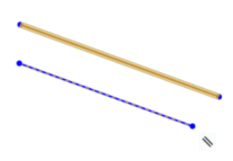
자동 추론을 제외하고 보려면 마우스 커서를 가져갈 때 Shift 키를 누릅니다.