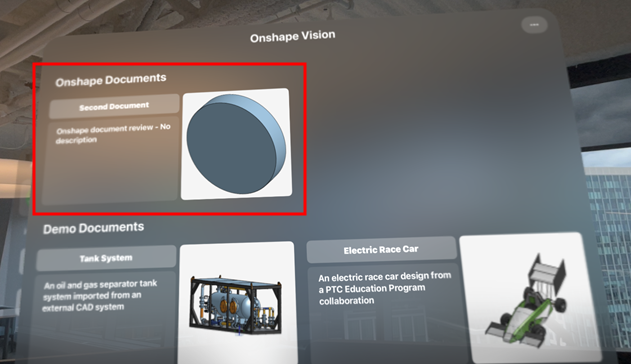Apple Vision Pro によるモデルの表示
![]()
Apple Vision Pro でモデルを表示すると、同じ WiFi 接続を介して Onshape iOS デバイスを Bluetooth 経由で 1 台または複数の Apple Vision Pro デバイスとペアリングできます。次に、Onshape モデル (パーツ、パブリケーション、またはアセンブリ) が iOS デバイスから Apple Vision Pro デバイスに空間コンピューティングを使用してキャストされます。
デバイスのペアリングは、Onshape 設定画面または Onshape ドキュメントから設定します。キャストは Onshape ドキュメント内のどこからでも開始できますが、モデルをキャストできるのは [Part Studio] タブまたは [アセンブリ] タブだけです。
Apple Vision Pro でモデルを表示することはできますが、編集することはできません。
ペアリング時:
-
iOS デバイスの Apple Vision Pro で Onshape ドキュメントを編集する場合:
-
フィーチャー操作とコメントが表示できるのは、
-
Apple Vision Pro で [CAD マテリアル] が有効になっており、マテリアルが適用されているパーツ/インスタンスにはすべてそのマテリアルが表示されている場合です。
-
スケッチング、表面仕上げ、グラフィック操作、カメラ、レンダリングのオプション (名前付きビューや分解ビューなど) は表示できません。
-
Onshape ドキュメントの [Part Studio] 」タブと [アセンブリ] タブの切り替えは同期され、
-
パンニングと回転は同期されません。
-
Part Studio やアセンブリでコメントを選択すると、タグが付いている場合はグラフィック領域でパーツやインスタンスが強調表示されますが、パーツやインスタンスにはコメントアイコンが表示されません。
-
-
iOS デバイス上の Apple Vision Pro で Onshape ドキュメントを編集する場合:
-
Part Studio やアセンブリでは、追加されたコメントと、コメントを追加したタグ付きのパーツやインスタンスが表示されます。
ブラウザで表示すると、パーツリストやインスタンスリストでタグ付きのパーツやインスタンスの右側にコメントアイコン (
 ) が表示されます。コメントアイコンはグラフィック領域パーツ/インスタンス上にも表示されます。
) が表示されます。コメントアイコンはグラフィック領域パーツ/インスタンス上にも表示されます。
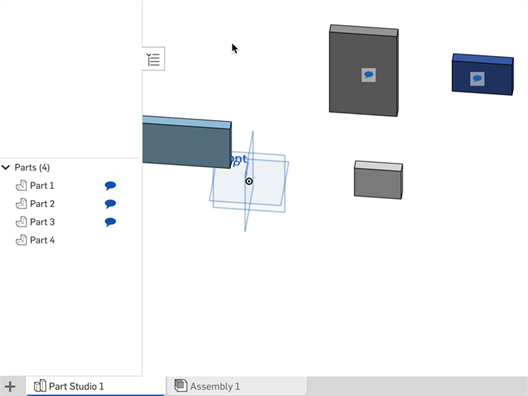
Part Studio でタグ付けされたコメント付きのパーツ
-
iOS デバイスと Apple Vision Pro デバイス間のペアリングを設定する
-
iOS デバイスから Onshape を開きます。
-
[設定] ページから、Apple Vision Pro を選択します。
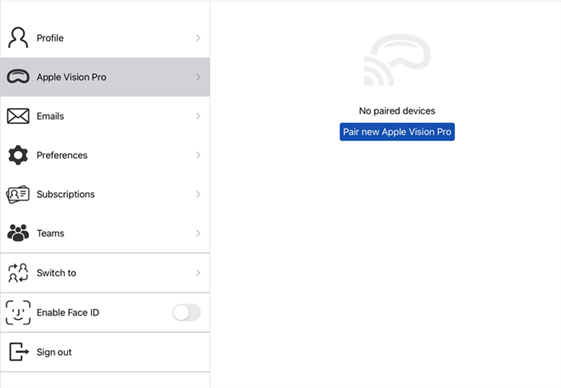
-
[新しい Apple Vision Pro をペアリング] ボタンをクリックし、「ペアリングする Apple Vision Pro を選択してください」という見出しをクリックします。
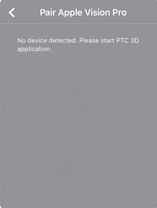
-
ペアリングする Apple Vision Pro デバイスをリストから選択します (左下)。ペアリング処理が開始されます (右下)。
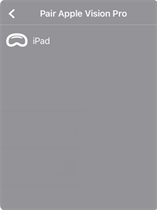
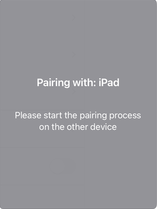
-
5 桁のコードが表示されます (左下)。Apple Vision Pro デバイスのプロンプトにコードを入力します。これで、デバイスのペアリングが完了しました (右下)。
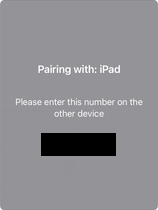
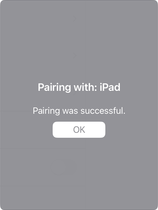
-
ペアリングが完了すると、Onshape は接続されている Apple Vision Pro デバイスを「ペアリング済みのデバイス」リストに表示します。
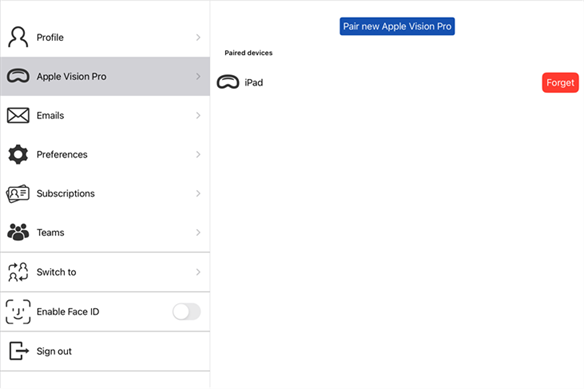
-
[新しい Apple Vision Pro をペアリング] ボタンをクリックして、追加の Apple Vision Pro デバイスをペアリングします。[削除] ボタンをクリックすると、iOS デバイスと関連する Apple Vision Pro デバイスとの間のペアリングが解除されます。
Onshape の Part Studio またはアセンブリから Apple Vision Pro デバイスへのキャスティング
-
iOS デバイスから Onshape を開きます。
-
Part Studio またはアセンブリから、画面の右上隅にあるツールバーの Apple Vision Pro アイコン (下の赤い四角で囲まれている部分) をクリックします。

-
「Apple Vision Pro に接続する」画面が開きます (左下)。Apple Vision Pro デバイスで PTC 3D アプリケーションを起動します。見つかると、リストに表示されます (右下)。デバイスを選択します。次に、右上隅の [X] をクリックしてダイアログを閉じます。
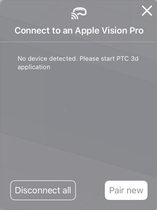
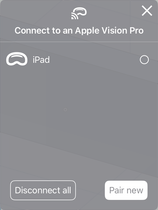
-
ダイアログから [すべて切断] ボタンを押してすべてのデバイスをキャストから切断するか、[新規ペアリングする] ボタンを押して同じ WiFi 接続を介して Bluetooth 経由で新しいデバイスをペアリングできます。ペアリングの手順は、上記の「iOS デバイスと Apple Vision Pro デバイス間のペアリングの設定」セクションで説明した手順と同じです。
Onshape 最新版と Apple Vision Pro が一致しない場合、ペアリングした Apple Vision Pro の右側に警告アイコンが表示され、キャストする前に最新バージョンの Onshape アプリに更新するように求める通知が開きます。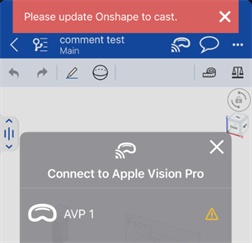
Connecting multiple document tabs
-
Pair the Onshape iOS application with the Apple Vision Pro.
-
In the Onshape iOS application, open the first document's Part Studio or Assembly tab, and share it with the Apple Vision Pro:
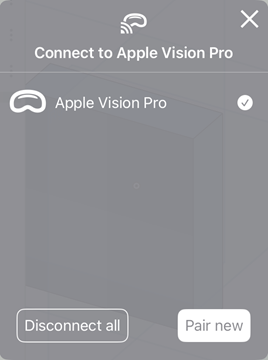
In the Apple Vision Pro, the document is displayed (First Document in the example below):
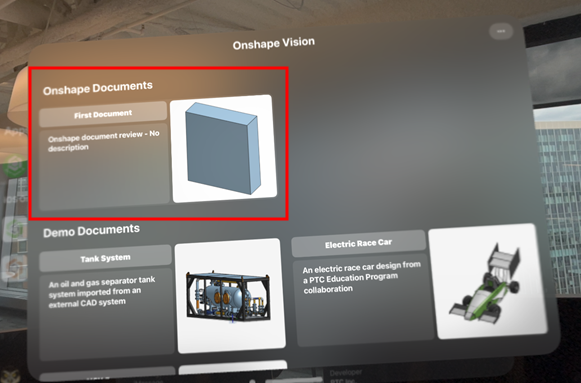
-
In the Onshape iOS application, go to the Documents page to see the document is connected in the Apple Vision Pro Connected documents dialog:
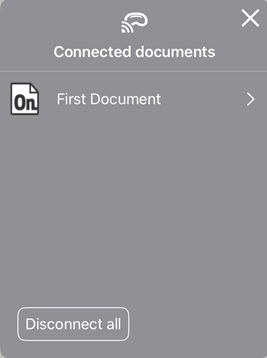
-
Open and connect a second document's Part Studio or Assembly tab to the Apple Vision Pro.
In the Apple Vision Pro, the second document is displayed (Second Document in the example below):
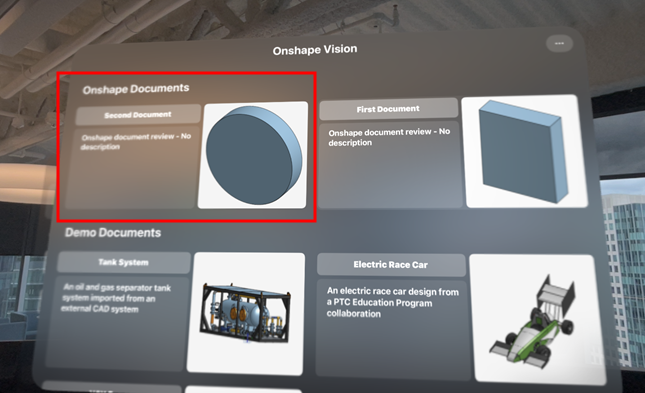
-
In the Onshape iOS application go to the Documents page again. Both documents are now listed in the Apple Vision Pro's Connected documents dialog:
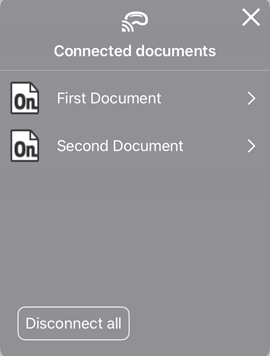
-
To disconnect from the first document but remain connected to the second, in the Onshape iOS application select the first document to view its connection, and uncheck the Apple Vision Pro device (outlined in red in the left image below). The device is disconnected (right image below). If you instead want to disconnect from all documents, click the Disconnect all button.
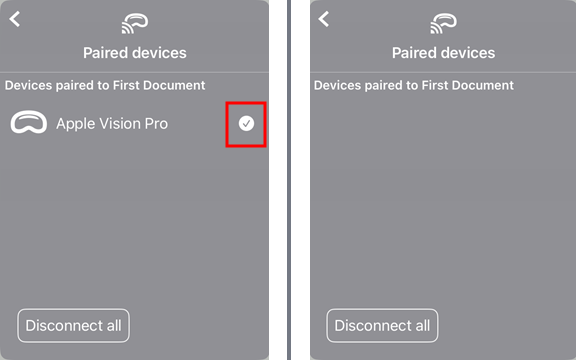
In the Apple Vision Pro, only the second document is displayed: