ツールを検索
![]()
![]()
Part Studio またはアセンブリの使用中に、ツールとカスタムフィーチャーを検索します。
ショートカット: alt/opt + C
![]()
Onshapeでは、Part Studio またはアセンブリにいるときはいつでも、ツールバーでツールとカスタムフィーチャーを検索できます。
検索を開始するには、ページ上部にあるツールバーの右にある [検索ツール] ボタン (上図) をクリックします。[検索ツール] ダイアログが開きます。
![]()
最近使用したツールやフィーチャーがない場合は、[検索ツール] ダイアログが上記のように表示されます。検索バーに語句を入力すると結果が得られます。入力すると、ダイアログの左側に Onshape で高品質であると検証されたカスタムフィーチャーなど、検索の候補と結果が表示されます。ツールまたはフィーチャーにカーソルを合わせると、ダイアログの右側にその説明が表示されます。
![]()
ダイアログの左側にあるツールまたはフィーチャーをクリックして、その使用を開始します。
ツールバーから削除されたツールまたはフィーチャーは、検索結果のダイアログの [ツールバーから削除] セクションに引き続き表示されます。削除したツールやフィーチャーをクリックして使用を開始することはできます。
[検索ツール] ダイアログボックスの右下隅には、ツールバーオプションで [強調表示ツール] チェックボックスをオンまたはオフにすることができます (上図は青で示されています)。このチェックボックスをオンにすると、[検索ツール] ダイアログでマウスポインタを置いたツールまたはフィーチャーが、ツールバーで強調表示されます。
![]()
検索をクリアするには、ダイアログの右上隅にある [x] をクリックします。
[検索ツール] ダイアログを閉じるには、![]() またはキーボードの Esc キーをクリックします。ツールバーでツールを選択すると、ダイアログも閉じます。
またはキーボードの Esc キーをクリックします。ツールバーでツールを選択すると、ダイアログも閉じます。
[ツールを検索] フィーチャーを非表示にするには、ツールバーの任意の場所を右クリックしてドロップダウンメニューを開きます。
![]()
[検索ツールを非表示にする] をクリックすると、[検索ツール] ボタンが消えます。ツールバーをもう一度右クリックし、[検索ツールを表示] をクリックしてボタンを置き換えます。
IOS プラットフォームでは、検索はツールメニューの右上にあります。
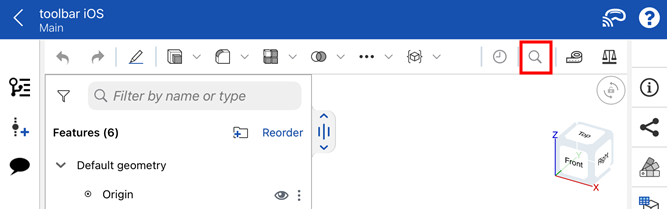
入力を開始すると、ツールがフィルタして文字列に一致します。
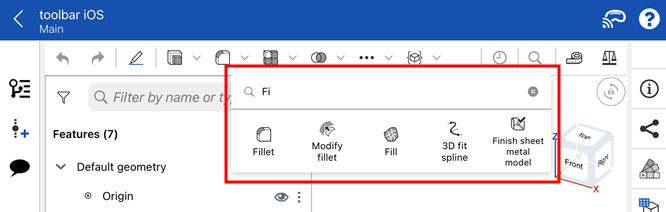
ツールを選択するには、そのアイコンをタップします。検索バーを削除するには、[キャンセル] (![]() ) をタップします。
) をタップします。