自動推測
![]()
![]()
![]()
Onshape スケッチエディタでは、特定のエンティティに拘束を自動的に割り当てることができます。たとえば、線を作成し、原点の上の終点の 1 つにカーソルを置くと、その終点と原点の間の垂直方向の推測を示す点が表示されます。
スケッチする場合、Onshape ではエンティティ間や原点と別のエンティティとの水平位置合わせおよび垂直位置合わせ用の推測を表示します。場合によっては、カーソルが別のエンティティの近くを移動し、2 つのエンティティ間に推測を「ウェイクアップ」させるときに推測が発生します。一般に推測をウェイクアップさせるものの中には、水平、垂直、中点、平行、および一致が使用されます。
拘束は、自動推測または手動でスケッチに追加されます。
自動推測は、スケッチ中に基本的な拘束をすばやく追加する方法です。アクティブなスケッチ内のアイテム、またはスケッチがある面のエンティティに適用されます
1 つ以上のスケッチエンティティにカーソルを合わせると、推測点がウェイクアップします。
提案された推測拘束のタイプが、カーソルの下に表示されます。頂点と中点は、黄色で強調表示されます。垂直または水平の拘束は、オレンジ色の破線で示されます。
これらのインジケーターを表示中に左クリックして、推測拘束を受け入れます。
推測は、既定で有効になっていますが、Shift キーを長押しすることで一時的に無効にできます。
Shift キーを離すと、自動推測が再び利用可能になります。
配置後に自動推測を利用するには、既存のスケッチエンティティをドラッグします。
たとえば、円の中心点を原点まで垂直にドラッグすると、垂直拘束が自動的に追加されます。
拘束を手動で作成することもできます。一度に 1 つずつ拘束を追加するには、拘束するスケッチエンティティを事前に選択してから、ツールバーで目的の拘束をクリックします。
同じタイプの複数の拘束を追加するには、まずツールバーから拘束を選択し、拘束するスケッチジオメトリをクリックします。
これにより、拘束は選択が解除されるまでアクティブなままになります。
スケッチの定義を評価するには、すでに適用した拘束に対応するいくつかの方法があります。個々のスケッチエンティティに適用されている拘束を表示するには、その上にカーソルを合わせます。
拘束が適用されているエンティティを確認するには、拘束アイコンの上にカーソルを合わせます。
これにより、その拘束に関連付けられているスケッチジオメトリが強調表示されます。
Shift キーを押したままカーソルを動かすと、拘束アイコンが表示されたままになります。
これにより、拘束アイコンを選択しやすくなります。すべての拘束を表示するには、スケッチダイアログで [拘束を表示] をオンにします。
拘束を削除するには、グラフィック領域で拘束アイコンを左クリックし、Delete キーを押します。
拘束アイコンは、通常は青または白です。
白の拘束アイコンは、同じスケッチ内のエンティティ間の拘束を示します。
青の拘束アイコンは、スケッチの外部にあるもの (前のスケッチやフィーチャーの原点やエッジなど) に関連付けられている拘束を示します。
手順
- エンティティ間で垂直拘束を含む 2 本の線を作成します。
- 推測が「ウェイクアップ」するまでカーソルを線の近くに移動させます。
- 線を描きます。
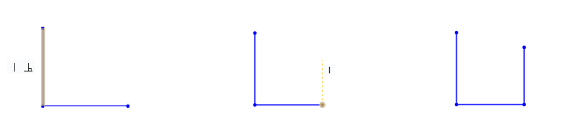
スケッチする場合、Onshape では他のスケッチエンティティとの関係を示します。下図では、下線 (青) が描かれます。他の線に平行な場合は点線になり、リレーションがある場合はそれを表示するために他のスケッチエンティティがオレンジで強調表示されます。(この例では、平行拘束アイコンも可視化されています。)
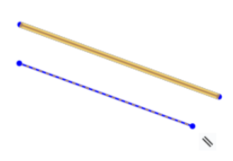
自動推測を抑制するには、マウス操作時に Shift キーを押します。