 Onshape を詳しく見る
Onshape を詳しく見る
![]()
すべてのプランで利用可能です。
Onshape の主な機能やモデルについて詳しく見るか、Onshape で作成を始めてください。[Onshape を詳しく見る] ページには、主要な概念のチュートリアルを始めるための Onshape クイックスタートや、さらに詳しく調べるための追加のチュートリアル、モデル、デモが用意されています。
Onshape を詳しく見るページから始めましょう。
Onshape チュートリアルの確認
- ランディングページの Onshape を詳しく見るバナーをクリックするか (無料プランおよび Pro Discovery プランのみ)、ブラウザで https://cad.onshape.com/documents/explore-onshape に直接移動してください (すべてのプラン。Enterprise アカウントの場合は、URL の「cad」を Company の名前に置き換えてください)。
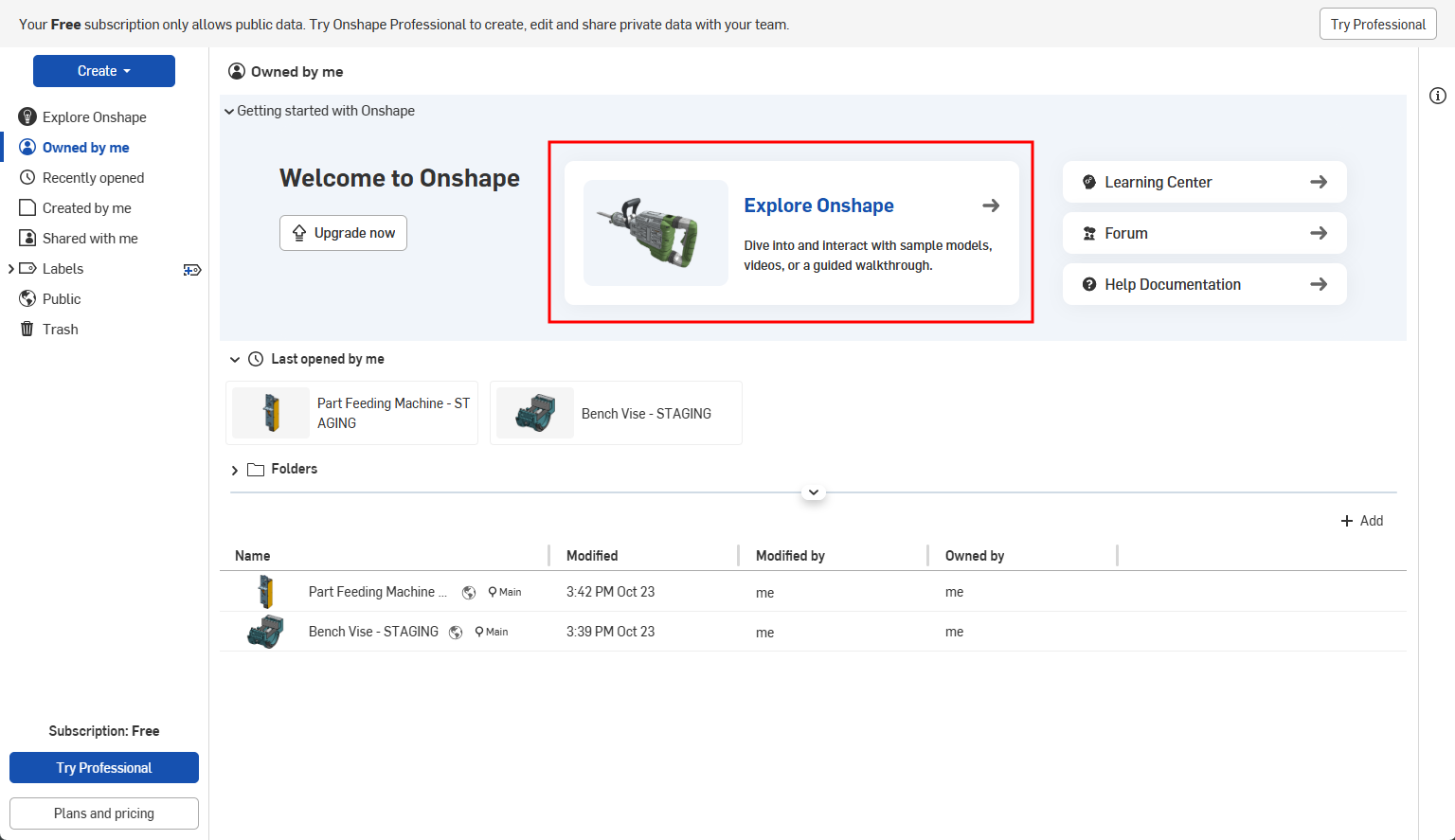
-
[Onshape を詳しく見る] ページが開きます。任意のチュートリアルをクリックして開きます。Onshape のクイックスタートの最初のチュートリアルであるOnshape 概要チュートリアルから始めることをおすすめします。
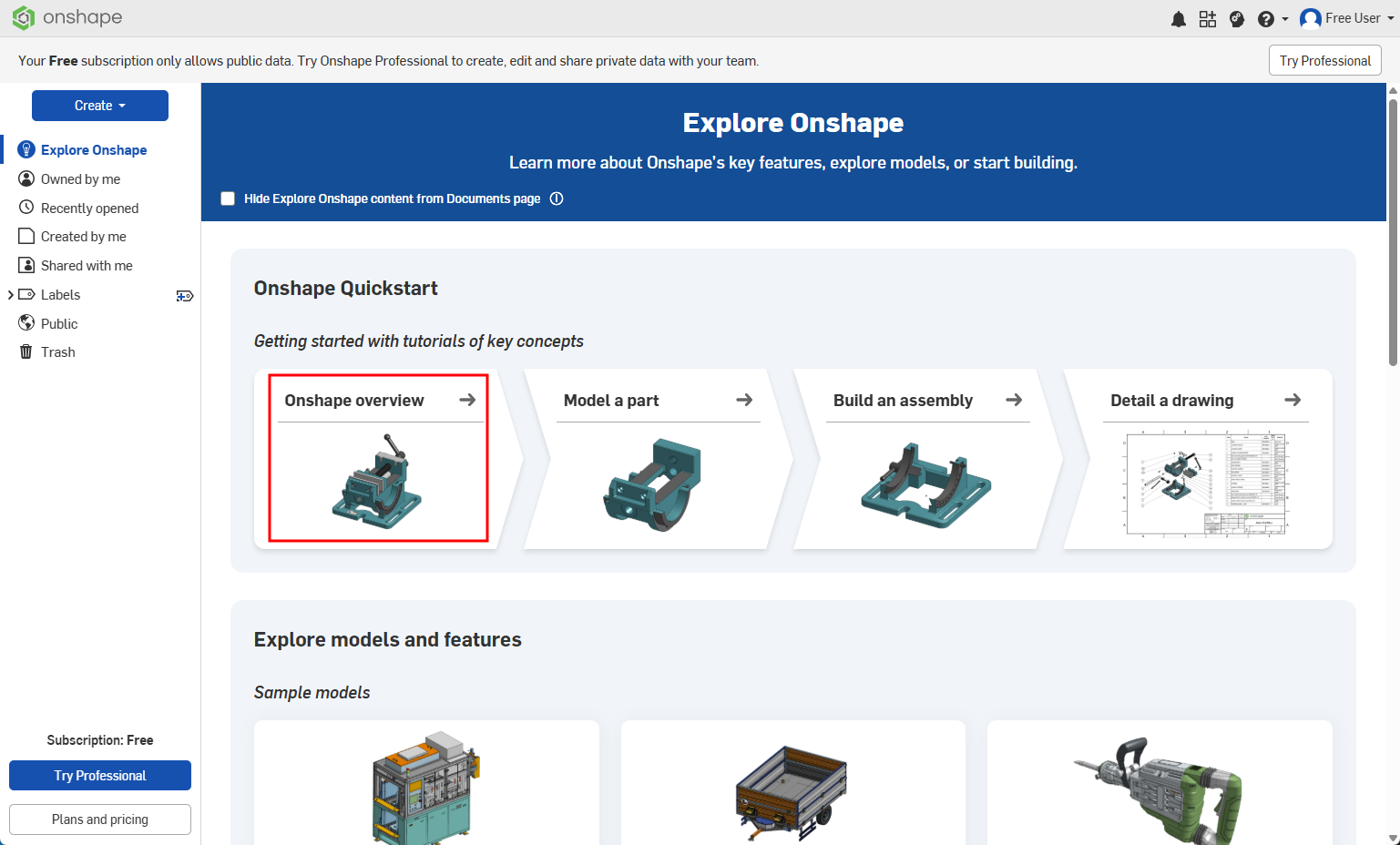
- チュートリアルが開くと、他の Onshape ドキュメントと同じように見えますが、チュートリアルタブ (
 ) が追加されています。チュートリアルタブの [開始] (既にチュートリアルを開始している場合は [続ける]) をクリックします。
) が追加されています。チュートリアルタブの [開始] (既にチュートリアルを開始している場合は [続ける]) をクリックします。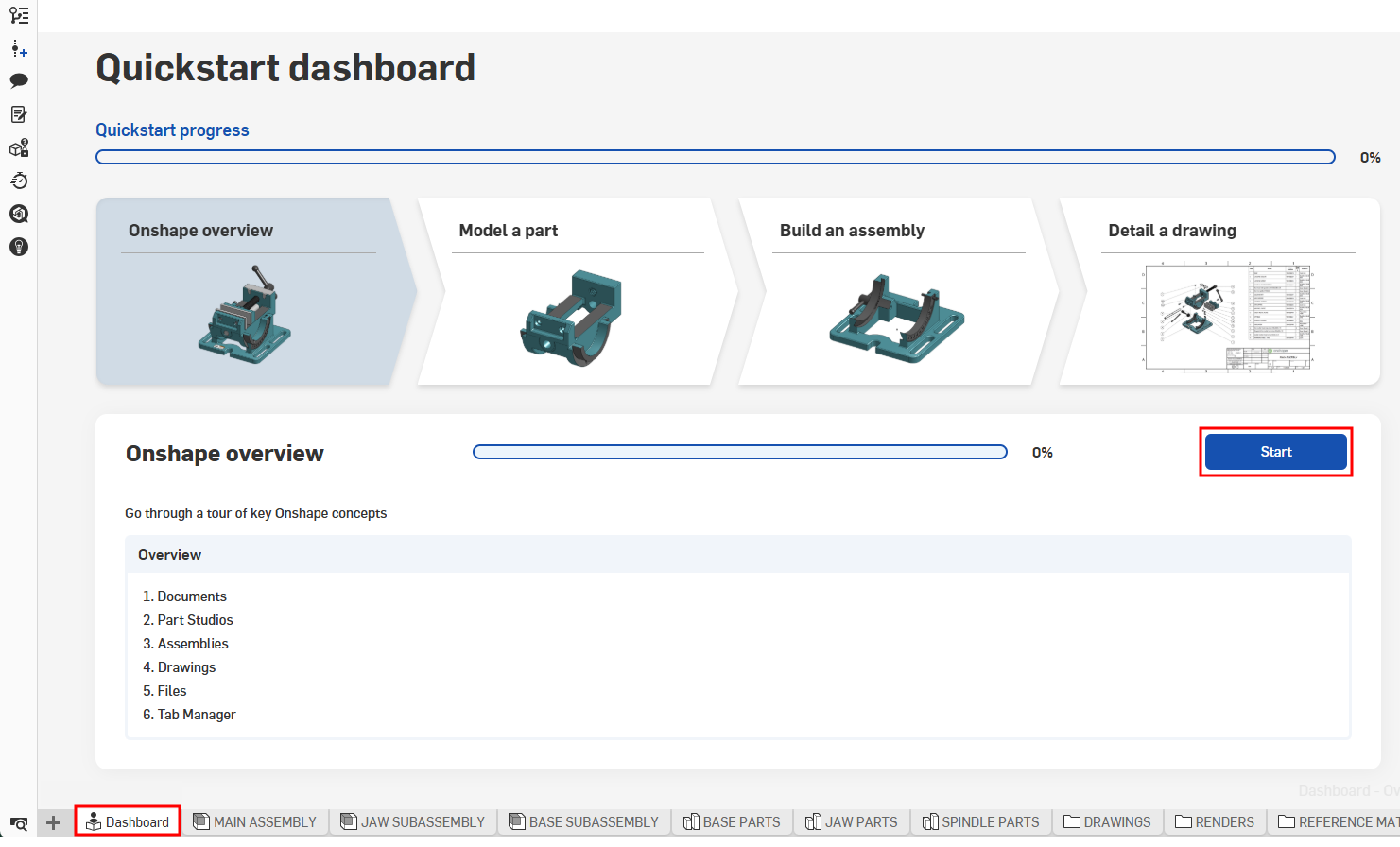
- [Onshape を詳しく見る] パネルが開き、ビデオ、説明書、手順、説明、デモなどが表示されます。
- [再生] ボタンをクリックすると、動画を視聴できます。
![チュートリアルで開いた [Onshape を詳しく見る] パネル](Resources/Images/tutorial/explore-play-02.png)
- 一部のチュートリアルには、インタラクティブな演習が含まれています。画面上の指示に従い、[チェックする] をクリックして作業内容を確認します。
![エクササイズを完了したら、[確認] ボタンをクリックして作業内容を確認してください](Resources/Images/tutorial/explore-check-02.png)
演習のステップをクリックすると、そのステップを説明している動画内のポイントに移動します。[戻る] ボタンと [スキップ] ボタンを使用すると、演習内を移動できます。 - [戻る] と [次へ] の使用 ボタンを使用すると、チュートリアル内を移動できます。進行状況はパネルの上部で追跡できます。
![[戻る] ボタンと [次へ] ボタンが強調表示された [Onshape を詳しく見る] パネル](Resources/Images/tutorial/explore-panel-02.png)
- [再生] ボタンをクリックすると、動画を視聴できます。
- 各チュートリアルが終わると、チュートリアルダッシュボードに戻るか、前のチュートリアルステップを復習できます。
![[Onshape を詳しく見る] ダッシュボードに戻る](Resources/Images/tutorial/explore-return-02.png)
ヒント
-
(無料プランと Pro Discovery プランのみ) [Onshape を詳しく見る] パネルを誤って閉じてしまった場合は、ドキュメントパネルまたはドキュメントツールバーの [Onshape を詳しく見る] ボタンをクリックして再度開いてください。
![[Onshape を詳しく見る] ボタンをクリックして、パネルを再度開きます。](Resources/Images/tutorial/explore-buttons-01.png)
-
(無料プランと Pro Discovery プランのみ) [Onshape を詳しく見る] バナーを非表示にするには、[ドキュメントページで [Onshape を詳しく見る] コンテンツを非表示にする] をクリックします。
![[Onshape を詳しく見る] バナーを非表示にするには、ドキュメントページで [Onshape を詳しく見るコンテンツを非表示にする] をクリックします。](Resources/Images/tutorial/explore-hide-banner-03.png)