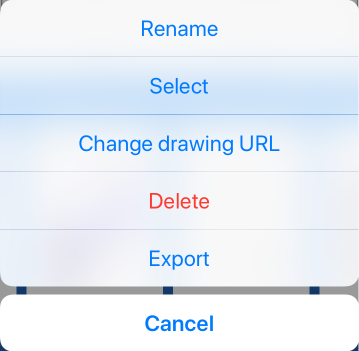図面のエクスポート
![]()
![]()
![]()
Onshape の図面は、次のファイルタイプにエクスポートすることができます。
- DWG
- DXF
- DWT
- SVG
- PNG
- JPEG
-
CSV (図面検査アイテムリスト用)
図面の検査記号数のエクスポートを含む、図面のエクスポートルールを設定するには、Onshape プランの管理のアカウントの環境を設定する方法、および下にあるこのトピックのエクスポートルールの使用方法を参照してください。
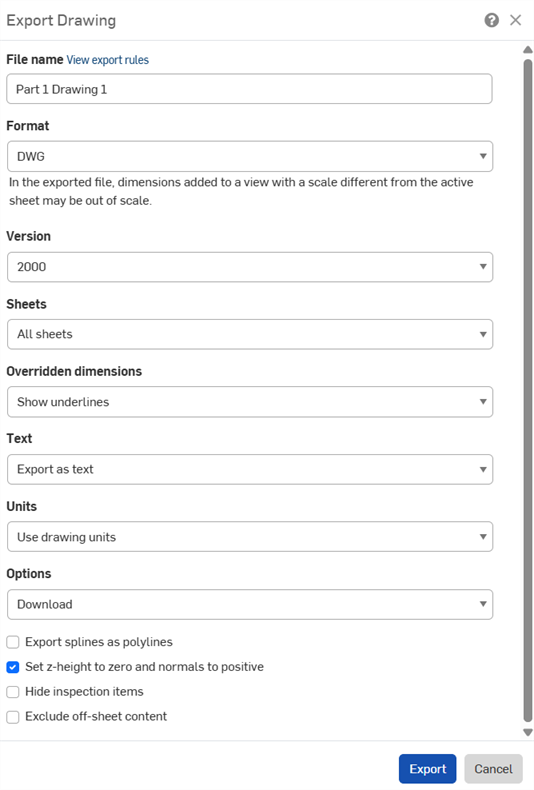
-
[図面] タブを右クリックし、[エクスポート] を選択します。
![図面タブを右クリックし、コンテキストメニューに [エクスポート] が強調表示されます。](Resources/Images/drawings-tools/export-context-01.png)
複数の図面を一度にエクスポートするには、タブマネージャ (
 ) を開き、Ctrl キーを押しながら複数の図面をクリックして選択します。選択項目を右クリックしてコンテキストメニューを開き、[図面をエクスポート] オプションを選択します。
) を開き、Ctrl キーを押しながら複数の図面をクリックして選択します。選択項目を右クリックしてコンテキストメニューを開き、[図面をエクスポート] オプションを選択します。 - [図面をエクスポート] ダイアログに必要事項を入力します。ダイアログのフィールドは、選択した形式によって異なります:
- ファイル名: エクスポートファイルの名前を指定します。
- 形式: 目的のエクスポート形式を選択します。
- バージョン: 適切なバージョンを選択します。
- シート: エクスポートするシートを選択します。
- カスタムシートを選択する場合は、範囲またはシート番号を入力します。
- 上書きされた寸法: 上書きされた寸法に下線を表示するか非表示にするかを選択します。
- テキスト: テキストとテキストベースの注釈をエクスポートする方法を示します:
- PDF にエクスポートする場合は、次のいずれかを選択します。
- 標準 - テキストを通常どおりエクスポートします
- 選択可能 - 選択可能なテキストとしてエクスポートします
- DWG、DXF、DWT 形式の場合は、次のいずれかを選択します。
- テキストとしてエクスポート - 図面に表示されているとおりにテキストをエクスポートします。
- ポリラインに分解する (メモ) - 図面のメモをポリラインに分解します。
- すべてをポリラインに分解する - 図面の注記、テーブル、セルテキスト、寸法をすべてポリラインに分解します。
- PDF にエクスポートする場合は、次のいずれかを選択します。
- カラー: PDF をカラー、白黒、またはグレースケールでエクスポートします。
- 単位: DWG 形式と DXF 形式の場合は、図面単位を使用するか、別の単位を指定するかを選択します。
- オプション: エクスポートファイルの処理を選択します。
- エクスポートルールをコンテンツに適用: 複数の図面を一度にエクスポートする場合 (下記の複数の図面のエクスポートを参照)、[エクスポートルールをコンテンツに適用] をオンにすると、エクスポートルールが zip フォルダ内のすべてのファイルに適用されます。オフにすると、エクスポートルールは zip フォルダにのみ適用され、zip フォルダ内の個々のファイルには適用されません。このオプションが利用可能な場合は、[エクスポートルールを表示] リンクが表示され、新しいブラウザタブで [アカウント] > [環境設定] > [エクスポートルール] が開きます。
- スプラインをポリラインとしてエクスポート: PDF を除くすべての形式で使用できます。
- Z 高さをゼロに設定し、法線を正に設定: DWG、DWT、DXF のエクスポートでは、このオプションをオンにすると、ビュージオメトリを含む図面の任意の穴法線の Z 高さ/方向が正 (+1) に設定されます。
- 検査アイテムを非表示にする:検査アイテムは既定でエクスポートに表示されます。
- シートからはみ出たコンテンツを除外: DWG、DWT、DXF のエクスポートでは、シートのエッジからはみ出しているコンテンツを含めたり除外したりできます。
- [エクスポート] をクリックします。
ヒント
- エクスポートを開始すると、ウィンドウの上部に青いメッセージバブルが表示されます。
![[ ] はエクスポート用に準備中です。ステータスの通知が届きます。](Resources/Images/drawings-tools/export-message.png)
また、エクスポートが完了すると、次の通知が表示されます。
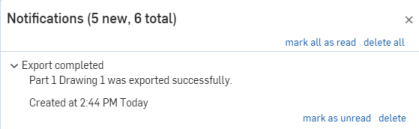
- 図面のエクスポートは単純な出力で、ほとんどの DWG リーダーが読みやすくなります。
- 注記をポリラインとしてエクスポートするには、注記コンテキストメニューの [分解] コマンドを使用することもできます。
- ドキュメントページ (リストビューのみ) 内から特定のコンポーネントをエクスポートするには、リスト内のエンティティを右クリックし、コンテキストメニューから [エクスポート] オプションを選択します。
- 画像のプロパティは、インポートされた図面に埋め込まれた画像では使用できません。
- 取り消し線付きの注記を含む図面をエクスポートするには、ダイアログで [バージョン 2013] を選択します。
- 図面のエクスポートの最大カスタムシートサイズは、幅 1800 インチ x 高さ 1800 インチです。詳細は、シートを参照してください。
- 検査記号数をすべての検査記号ラベルを順序付けた .csv ファイルにエクスポートするには、検査項目のエクスポートを参照してください。
- 図面定義リストをすべての図面注記を含む順序付けされた .csv ファイルにエクスポートするには、図面定義リストのエクスポートを参照してください。