![]()
ドキュメントパネルは、すべての Onshape ドキュメント (Onshape ロゴに垂直に揃える) で使用できます。
以下に、使用可能な機能のマップを示します。
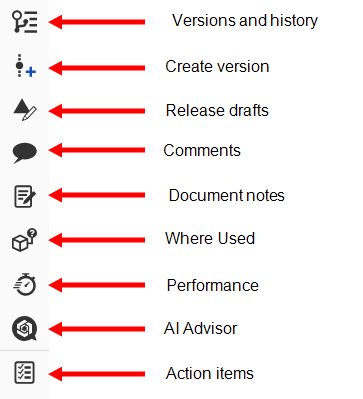

- バージョンと履歴 (
 ) - クリックすると、[ドキュメント] パネルで [バージョンマネージャー] が開きます。ここでは、ブランチ、マージ、新しいワークスペースの作成、変更とリリースの表示を行うことができます。
) - クリックすると、[ドキュメント] パネルで [バージョンマネージャー] が開きます。ここでは、ブランチ、マージ、新しいワークスペースの作成、変更とリリースの表示を行うことができます。 - バージョンを作成 (
 ) - クリックすると、[新しいバージョンを作成] ダイアログが開きます。
) - クリックすると、[新しいバージョンを作成] ダイアログが開きます。 - リリースドラフト (
 ) - クリックすると、[リリースドラフト] パネルが開き、そのドキュメントに保存されているリリース候補のドラフトが表示されます。
) - クリックすると、[リリースドラフト] パネルが開き、そのドキュメントに保存されているリリース候補のドラフトが表示されます。 - コメント (
 ) - クリックすると、[ドキュメント] パネルでアクティブなドキュメントのコメントが開きます。
) - クリックすると、[ドキュメント] パネルでアクティブなドキュメントのコメントが開きます。 - ドキュメントの注記 (
 ) - クリックすると、[ドキュメントの注記] パネルが開き、テキスト、Markdown、ハイパーリンクをドキュメントの注記パネルに追加できます。
) - クリックすると、[ドキュメントの注記] パネルが開き、テキスト、Markdown、ハイパーリンクをドキュメントの注記パネルに追加できます。 - 使用場所 (
 ) - クリックすると、[ドキュメント] パネルで [使用場所] が開き、パーツやアセンブリを使用している場所が表示されます。
) - クリックすると、[ドキュメント] パネルで [使用場所] が開き、パーツやアセンブリを使用している場所が表示されます。 - パフォーマンス (
 ) - クリックすると、[ドキュメント] パネルで [パフォーマンス] が開き、[タブパフォーマンス]、[タブグラフィック]、[ドキュメントパフォーマンス]、[システム] の詳細を確認できます。
) - クリックすると、[ドキュメント] パネルで [パフォーマンス] が開き、[タブパフォーマンス]、[タブグラフィック]、[ドキュメントパフォーマンス]、[システム] の詳細を確認できます。 - AI アドバイザー (
 ) - クリックすると、ドキュメントパネルで AI アドバイザーが開きます。質問をすると、Onshape の豊富なリソースライブラリから情報や参考資料を入手できます。
) - クリックすると、ドキュメントパネルで AI アドバイザーが開きます。質問をすると、Onshape の豊富なリソースライブラリから情報や参考資料を入手できます。 - Onshape を詳しく見る (
 ) -クリックすると、 Onshape チュートリアルで Onshape を詳しく見るパネルが開きます。
) -クリックすると、 Onshape チュートリアルで Onshape を詳しく見るパネルが開きます。 - アクションアイテム (
 ) - クリックすると、[ドキュメント] パネルで [アクションアイテム] が開き、アクションアイテムを表示して絞り込むことができます。
) - クリックすると、[ドキュメント] パネルで [アクションアイテム] が開き、アクションアイテムを表示して絞り込むことができます。 - タブマネージャー (
 ) - クリックすると、[タブマネージャー] が開き、タブをより簡単に整理して検索できます。詳細は、タブマネージャーの使い方を参照してください。
) - クリックすると、[タブマネージャー] が開き、タブをより簡単に整理して検索できます。詳細は、タブマネージャーの使い方を参照してください。