マイアカウント - 通知
![]()
![]()
![]()
共有とコメントのメール通知の設定とモバイル通知の設定を表示します。
Onshape の [通知] 設定に移動するには、Onshape ウィンドウの右上隅にあるアカウントユーザーアイコン ![]() をクリックします。ドロップダウンメニューが開くので、マイアカウントをクリックします。
をクリックします。ドロップダウンメニューが開くので、マイアカウントをクリックします。
ページ左側のリストの [通知] をクリックします。
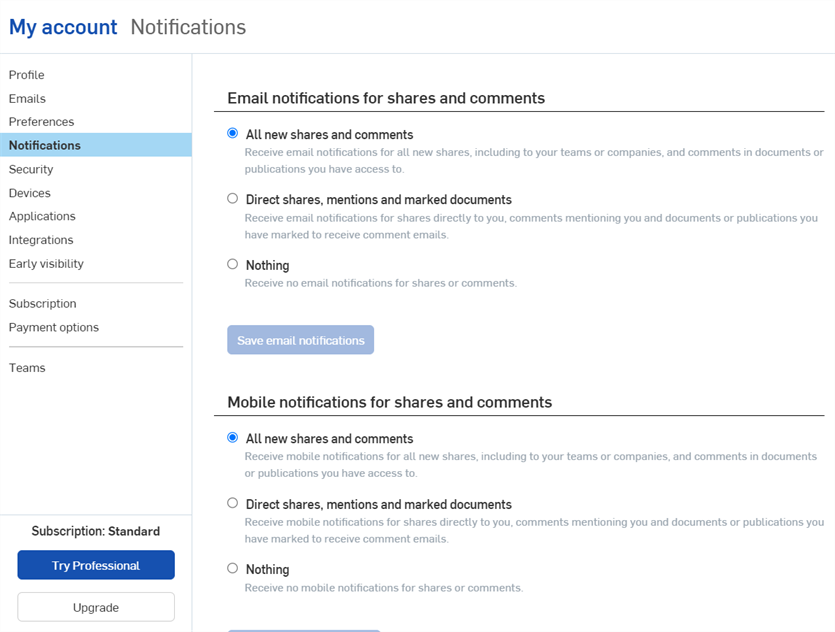
通知設定には、共有とコメントのメール通知と、共有とコメントのモバイル通知の 2 つのセクションがあります。いずれのセクションにもさまざまなラジオボタンがあり、通知設定を変更するために選択できるものとできないものがあります。[通知を保存] ボタンで変更を保存します。
共有とコメントのメール通知
Onshape の通知ページの上部には、共有やコメントのメール通知に変更を加える場所があります。このセクションでは、次の 3 つのオプションから選択できます。
- すべての新しい共有とコメント: これを選択すると、チームや Company を含むすべての新規共有の通知や、アクセス可能なドキュメントのコメントをメールで受け取ることができます。
- 直接共有、メンション、およびマークされたドキュメント - これを選択すると、あなたに直接共有しているコメントや、あなたをメンションしているコメント、およびコメントメールを受信するように特別にマークしたドキュメントについてメール通知を受け取ります。
- なし: これを選択すると、共有やコメントに関するメール通知を受け取りません。
オプションを選択するには、オプションの左側にあるラジオボタンをクリックします。通知の編集が終了したら、セクションの下部にある メール通知を保存する ボタンをクリックして、変更を保存します。
共有とコメントのモバイル通知
Onshape 通知ページの下部には、共有やコメントに関するモバイルデバイスでの通知の受信に関する変更を行います。[共有やコメントをメールで通知] セクションと同様に、このセクションでは 3 つのオプションから選択できます。
- すべての新しい共有とコメント: これを選択すると、チームや Company を含むすべての新規共有の通知や、アクセス可能なドキュメントのコメントをモバイルで受け取ることができます。
- 直接共有、メンション、およびマークされたドキュメント: これを選択すると、あなたに直接共有しているコメントや、あなたをメンションしているコメント、およびコメントメールを受信するように特別にマークしたドキュメントについてモバイル通知を受け取ります。
- なし: これを選択すると、共有やコメントに関するモバイル通知を受け取りません。
オプションを選択するには、オプションの左側にあるラジオボタンをクリックします。通知の編集が終了したら、セクションの下部にある [モバイル通知を保存] ボタンをクリックして、変更を保存します。