Company/Classroom/Enterprise 設定 - 詳細
![]()
のみ利用可能
Company/Classroom/Enterprise 情報の詳細を表示および更新し、ロゴ画像を変更します。
Onshape の詳細設定に移動するには、Onshape ウィンドウの右上隅にあるアカウントユーザーアイコン (![]() ) をクリックします。ドロップダウンメニューが開くので、Company/Classroom/Enterprise 設定をクリックします。
) をクリックします。ドロップダウンメニューが開くので、Company/Classroom/Enterprise 設定をクリックします。
ページ左側のリストの [詳細] をクリックします。
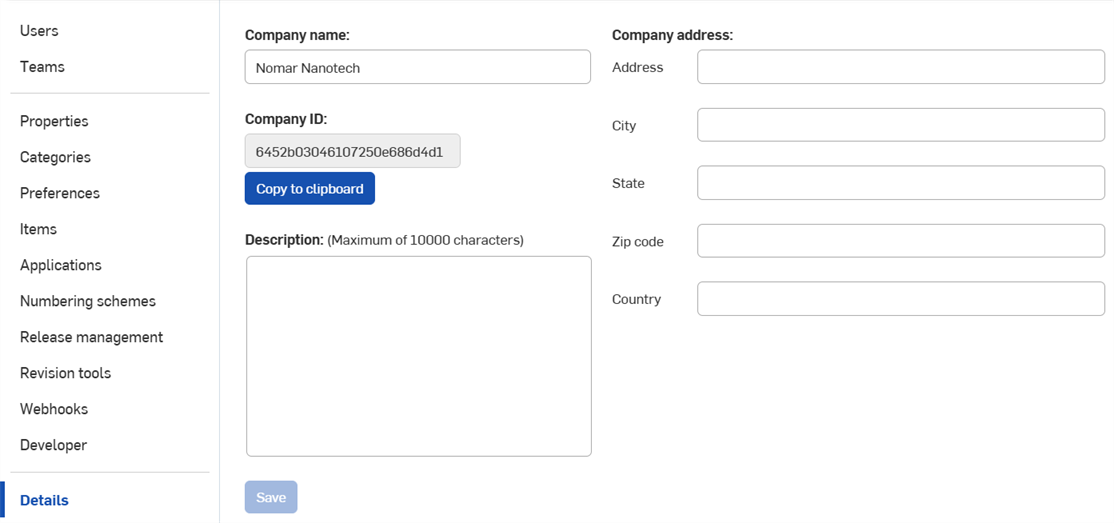
Company 設定 > 詳細
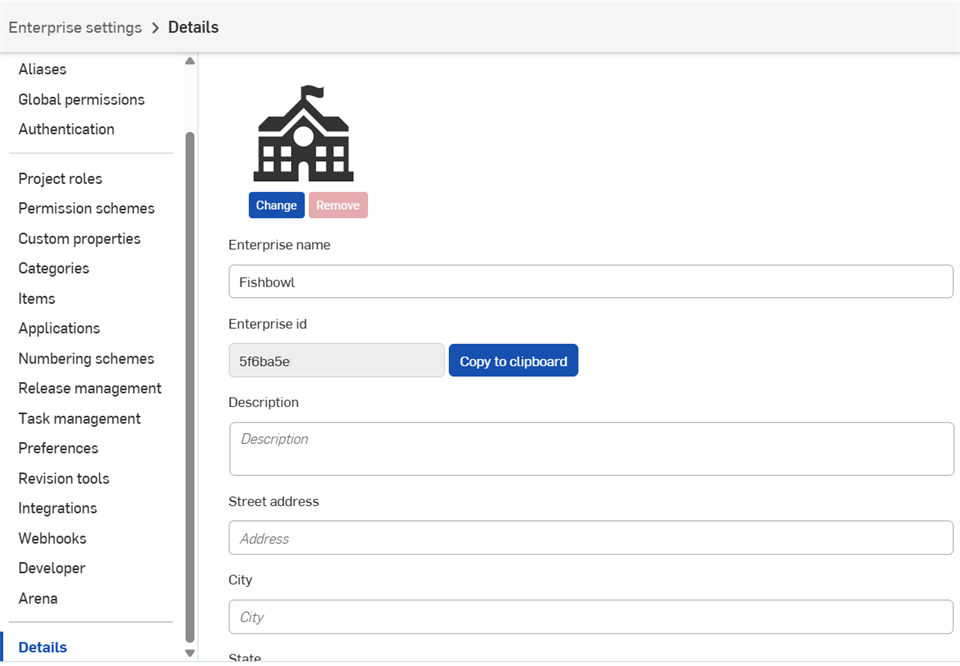
Enterprise 設定 > 詳細
詳細設定:
-
ロゴ - [変更] をクリックしてロゴを更新します。現在のロゴを削除するには、[削除] をクリックします。
-
Company/Enterprise 名 - Company または Enterprise の名前を入力します。
-
Company/Enterprise ID - Company または Enterprise の一意の ID
-
説明 - Company または Enterprise の簡単な説明を入力します。
-
住所 - Company または Enterprise の所在地
-
市町村 - Company または Enterprise の市町村
-
都道府県・州 - Company または Enterprise の都道府県・州
-
郵便番号 - Company または Enterprise の郵便番号。
-
国 - Company または Enterprise の国