Deduzione automatica
![]()
![]()
![]()
L'editor schizzi Onshape può assegnare automaticamente vincoli a determinate entità. Ad esempio, crea una linea e, quando passi il cursore del mouse su uno dei punti finali sopra l'origine, viene visualizzata una linea punteggiata che indica un'deduzione verticale tra quel punto finale e l'origine.
Durante la creazione dello schizzo, Onshape mostra le deduzioni per l'allineamento orizzontale e verticale tra un'entità e l'origine e/o un'altra entità. In alcuni casi, la deduzione si verifica solo quando il cursore viene spostato vicino a un'altra entità per «risvegliare» la deduzione tra le due entità. Alcune deduzioni di risveglio comunemente utilizzate sono: orizzontale, verticale, punto medio, parallelo e coincidente.
I vincoli sono aggiunti a uno schizzo tramite deduzione automatica o manualmente.
La deduzione automatica è un modo rapido per aggiungere vincoli di base durante lo schizzo. Si applica agli elementi all'interno dello schizzo attivo o alle entità della faccia su cui si trova lo schizzo
Passa il cursore del mouse su una o più entità di schizzo per attivare i punti di deduzione.
Il tipo di vincolo dedotto che suggerisce è visualizzato sotto il cursore. Per i vertici e i punti medi, è indicato con un'evidenziazione gialla. Per i vincoli verticali o orizzontali, è indicato con una linea tratteggiata arancione.
Fai clic con il pulsante sinistro del mouse mentre questi indicatori sono visualizzati per accettare il vincolo dedotto.
La deduzione è abilitata per impostazione predefinita ma può essere temporaneamente disabilitata tenendo premuto il tasto Maiusc.
Rilasciando il tasto Maiusc si rende nuovamente disponibile la deduzione automatica.
Trascina le entità di schizzo esistenti per utilizzare la deduzione automatica dopo il posizionamento.
Ad esempio, trascinando il punto centrale di un cerchio verticalmente verso l'origine si aggiunge automaticamente un vincolo verticale.
Puoi anche creare vincoli manualmente. Per aggiungere un vincolo alla volta, preseleziona le entità di schizzo da vincolare, quindi fai clic sul vincolo desiderato nella barra degli strumenti.
Per aggiungere più vincoli dello stesso tipo, seleziona prima il vincolo dalla barra degli strumenti, quindi fai clic sulla geometria dello schizzo per vincolare.
Questo mantiene attivo il vincolo finché non è deselezionato.
Per valutare la definizione dello schizzo, ci sono un paio di metodi per i vincoli che hai già applicato. Per mostrare i vincoli applicati a una singola entità dello schizzo, posiziona il cursore su di essa con il cursore.
Per vedere a quali entità è applicato un vincolo, posiziona il cursore sull'icona del vincolo.
Questo evidenzia la geometria dello schizzo associata a tale vincolo.
Tieni premuto il tasto Maiusc mentre sposti il cursore per mantenere visibili le icone vincolo.
Questo rende più facile selezionarle. Mostra tutti i vincoli selezionando Mostra vincoli nella finestra di dialogo dello schizzo.
Rimuovi un vincolo facendo clic con il pulsante sinistro del mouse sull'icona del vincolo nell'area grafica e premendo il tasto Elimina.
Le icone dei vincoli sono generalmente blu o bianche.
Un'icona di vincolo bianca indica un vincolo tra le entità all'interno dello stesso schizzo.
Un'icona di vincolo blu indica un vincolo associato a un elemento esterno allo schizzo, ad esempio l'origine o il bordo di uno schizzo o di una funzione precedente.
Passaggi
- Crea due linee con un vincolo perpendicolare tra di loro.
- Sposta il cursore vicino alla linea fino a quando la deduzione 'si risveglia'.
- Disegna una linea.
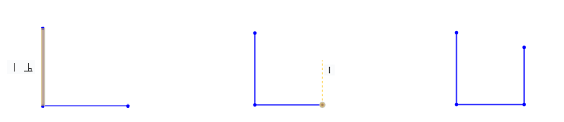
Quando si crea uno schizzo, Onshape indica relazioni con altre entità schizzo. Nell'illustrazione sottostante, la linea inferiore (blu) è quella disegnata. Quando è parallela all'altra linea, diventa una linea punteggiata e l'altra è evidenziata in arancione per mostrare che esiste una relazione presente (in questo esempio, è visibile anche l'icona vincolo parallelo).
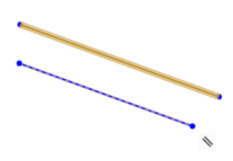
Per sospendere le deduzioni automatiche, premi il tasto Maiusc durante l'uso del mouse.