Impostazioni Enterprise: Gestione attività
![]()
Disponibile solo per
Consente agli amministratori Enterprise di gestire i flussi di lavoro delle attività. Gli amministratori Enterprise possono attivare o disattivare flussi di lavoro predefiniti per l'Enterprise, oltre che annullarne la pubblicazione, e impostare flussi di lavoro delle attività predefiniti.
Per accedere alle impostazioni di Gestione attività in Onshape, fai clic sull'icona del tuo Account utente (![]() ) nell'angolo superiore destro della finestra di Onshape. Si apre un menu a discesa. Fai clic su Impostazioni Enterprise.
) nell'angolo superiore destro della finestra di Onshape. Si apre un menu a discesa. Fai clic su Impostazioni Enterprise.
Fai clic su Gestione attività nell'elenco sul lato sinistro della pagina:
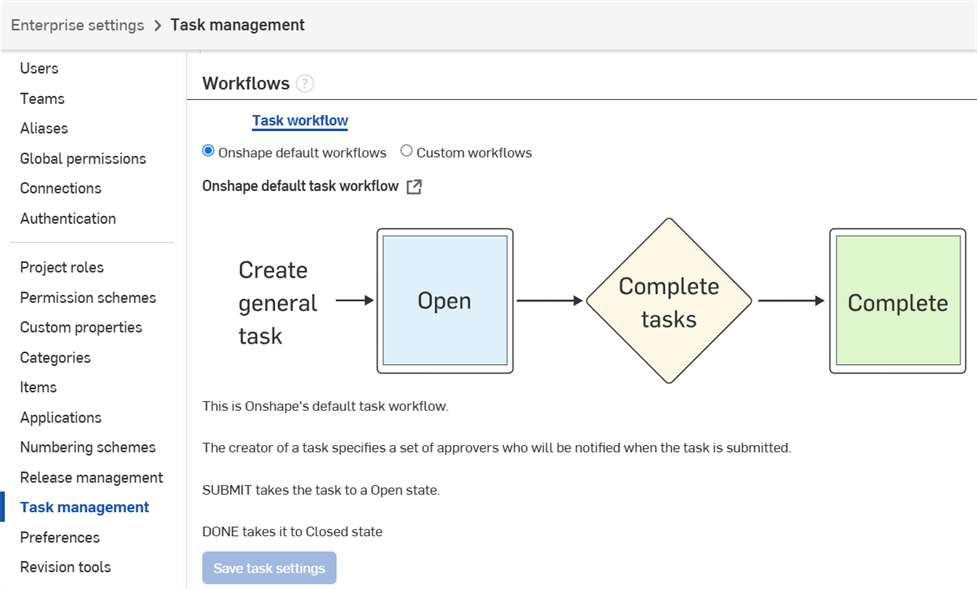
Visualizzare il flusso di lavoro predefinito di Onshape
Con il pulsante di opzione Flussi di lavoro predefiniti Onshape selezionato, fai clic sull'icona Visualizza nel documento ![]() per il flusso di lavoro predefinito di Onshape.
per il flusso di lavoro predefinito di Onshape.
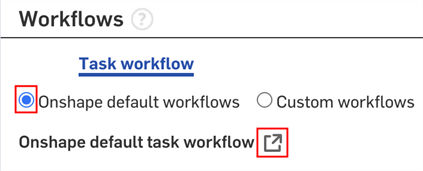
Il flusso di lavoro è aperto in Onshape.
Gestire i flussi di lavoro personalizzati
La pagina di gestione delle attività si apre con l'opzione Flussi di lavoro predefiniti di Onshape selezionata. Qui puoi rivedere il flusso di lavoro predefinito fornito da Onshape per la gestione delle attività, ma non puoi apportare modifiche.
Per gestire flussi di lavoro personalizzati, fai clic sul pulsante di opzione Flussi di lavoro personalizzati.
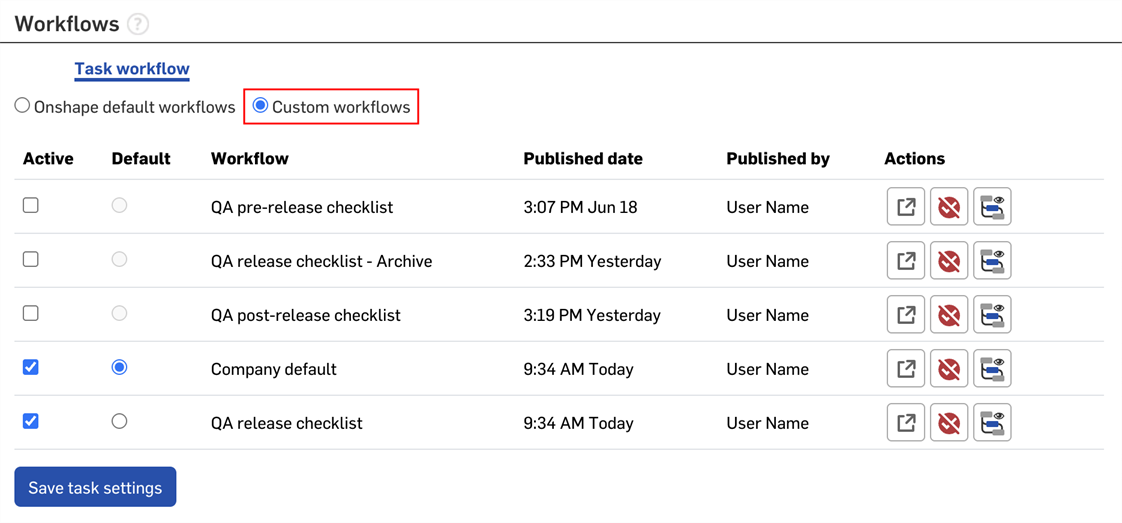
Qui è possibile:
- Rendere attivo o inattivo un flusso di lavoro selezionando o deselezionando la casella Attivo.
- Selezionare un flusso di lavoro predefinito per l'Enterprise nella colonna Impostazione predefinita.
- Visualizzare le informazioni di pubblicazione per ogni flusso di lavoro.
- Fare clic su
 per visualizzare il documento in cui è definito il flusso di lavoro.
per visualizzare il documento in cui è definito il flusso di lavoro. - Fare clic su
 per annullare la pubblicazione del flusso di lavoro. Conferma o annulla nella finestra pop-up.
per annullare la pubblicazione del flusso di lavoro. Conferma o annulla nella finestra pop-up. - Fai clic su
 per espandere e visualizzare il flusso di lavoro.
per espandere e visualizzare il flusso di lavoro.
Al termine fai clic su Salva impostazioni attività.