Mein Konto – Entwickler
![]()
Für alle im Onshape App Store (Onshape Apps) eingereichten Anwendungen müssen den Anleitungen auf der Seite API Guide: OAuth2 befolgt und OAuth2 zur Autorisierung verwendt werden. Automatisierungsskripte (oder Anwendungen, die nicht für den Onshape App Store gedacht sind), können entweder OAuth2- oder API-Schlüssel für die Authentifizierung verwenden. Bei OAuth2 können Anwendungen Onshape-APIs für die Benutzer aufrufen. API-Schlüssel führen hingegen nur Operationen für den Onshape-Benutzer aus, der die API-Schlüssel generiert hat.
Weitere Informationen zur Arbeit mit Onshape-Anwendungen finden Sie in der Onshape-Dokumentation für API-Entwickler.
Um zu Ihren Entwickler-Einstellungen in Onshape zu navigieren, klicken Sie auf Ihr Kontobenutzer-Symbol (![]() ) rechts oben im Onshape-Fenster. Dies öffnet ein Dropdown-Menü. Klicken Sie auf „Mein Konto“.
) rechts oben im Onshape-Fenster. Dies öffnet ein Dropdown-Menü. Klicken Sie auf „Mein Konto“.
Klicken Sie in der Liste links auf der Seite auf Entwickler:
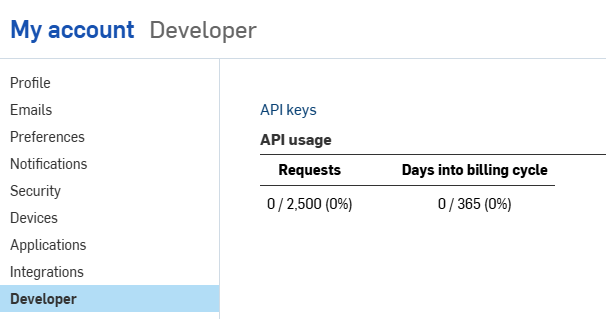
Auf dieser Seite haben Sie folgende Möglichkeiten:
-
Klicken Sie auf den Link API-Schlüssel, um Ihre API-Schlüssel zu verwalten.
-
Zeigen Sie Ihre persönliche API-Nutzung an. Weitere Informationen zur API-Nutzung finden Sie unter API-Limits.
API-Schlüssel sind eine nützliche Methode, um kleine Anwendungen für den persönlichen Gebrauch zu erstellen, sodass Entwickler den Aufwand des OAuth-Workflows vermeiden können.
API-Schlüssel werden verwendet, um eine Anwendung zu authentifizieren, nicht ihre Benutzer. (OAuth2 authentifiziert eine Anwendung und Benutzer der Anwendung, indem sichergestellt wird, dass die Benutzer für den Zugriff auf Onshape autorisiert sind.)
Wenn Sie einen API-Schlüssel erstellt haben, ist er nur in dem Stack gültig, auf dem er erstellt wurde. Ein API-Schlüssel, der auf Ihrem Unternehmens-Stack (d. h. companyName.onshape.com) erstellt wurde, funktioniert nicht auf dem Production-Stack (cad.onshape.com). Administratoren können auch API-Schlüssel für Benutzer in ihrer Company verwalten: siehe Company-/Kurs-/Enterprise-Einstellungen — Entwickler.
API-Schlüssel anzeigen
- Klicken Sie auf der Entwicklerseite auf API-Schlüssel.
- Zeigen Sie alle Ihre zuvor erstellten API-Schlüssel an.

API-Schlüssel erstellen
- Klicken Sie auf Neuen API-Schlüssel erstellen.
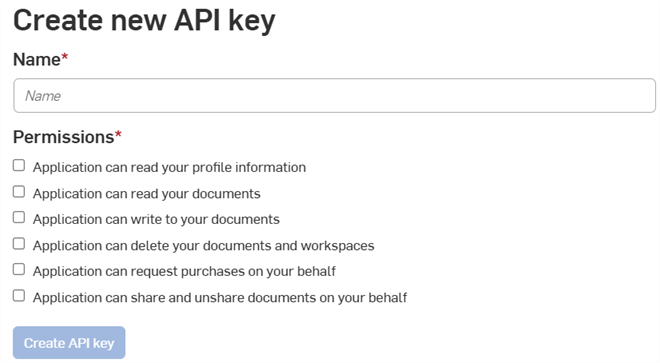
- Benennen Sie den API-Schlüssel im Feld Name.
- Legen Sie die Berechtigungen für die Schlüssel fest. Siehe Berechtigungsbereiche unten.
- Klicken Sie auf die Schaltfläche API-Schlüssel erstellen.
-
Kopieren Sie im Popup-Fenster den angezeigten API-Schlüssel und den geheimen Schlüssel, speichern Sie sie und klicken Sie dann auf die Schaltfläche Schließen.
Sie können den geheimen Schlüssel nicht mehr erneut anzeigen. Bewahren Sie ihn deshalb an einem sicheren Ort auf!
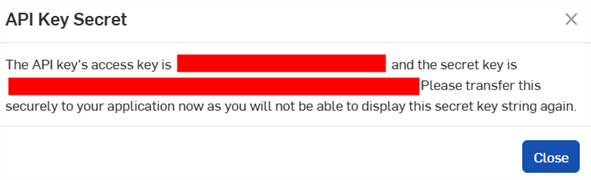
API-Schlüssel löschen
- Klicken Sie auf das „X“-Symbol rechts neben dem API-Schlüssel, den Sie löschen möchten.
- Bestätigen Sie, dass Sie diesen API-Schlüssel löschen möchten. Diese Aktion kann nicht rückgängig gemacht werden. Klicken Sie zur Bestätigung auf Löschen.
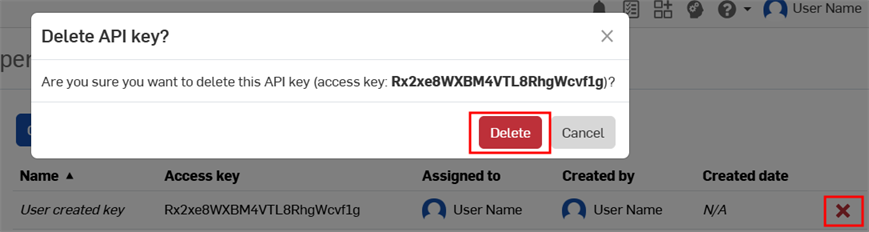
Die folgenden Berechtigungsbereiche sind beim Erstellen von OAuth-Anwendungen verfügbar:
-
Anwendung darf Ihre Profilinformationen lesen (OAuth2ReadPII): Markieren Sie diese Option, um der Anwendung Zugriff auf Informationen in Ihrem Profil zu gewähren.
-
Anwendung darf Ihre Dokumente lesen (OAuth2Read): Markieren Sie diese Option, um der Anwendung Lesezugriff auf Ihre Dokumente zu gewähren.
-
Anwendung darf Ihre Dokumente ändern (OAuth2Write): Markieren Sie diese Option, um der Anwendung Schreibzugriff auf Ihre Dokumente zu gewähren.
-
Anwendung darf Ihre Dokumente und Arbeitsbereiche löschen (OAuth2Delete): Markieren Sie diese Option, wenn die Anwendung Zugriff zum Löschen Ihrer Dokumente und Arbeitsbereiche erhalten soll.
-
Anwendung darf in Ihrem Namen Käufe anfordern (OAuth2Purchase): Markieren Sie diese Option, wenn mit der Anwendung etwas gekauft werden darf.
-
Anwendung darf Dokumente in Ihrem Namen teilen/nicht mehr teilen (OAuth2Share): Markieren Sie diese Option, wenn mit der Anwendung Dokumente geteilt werden sollen und die Freigabe auch wieder aufgehoben werden kann.